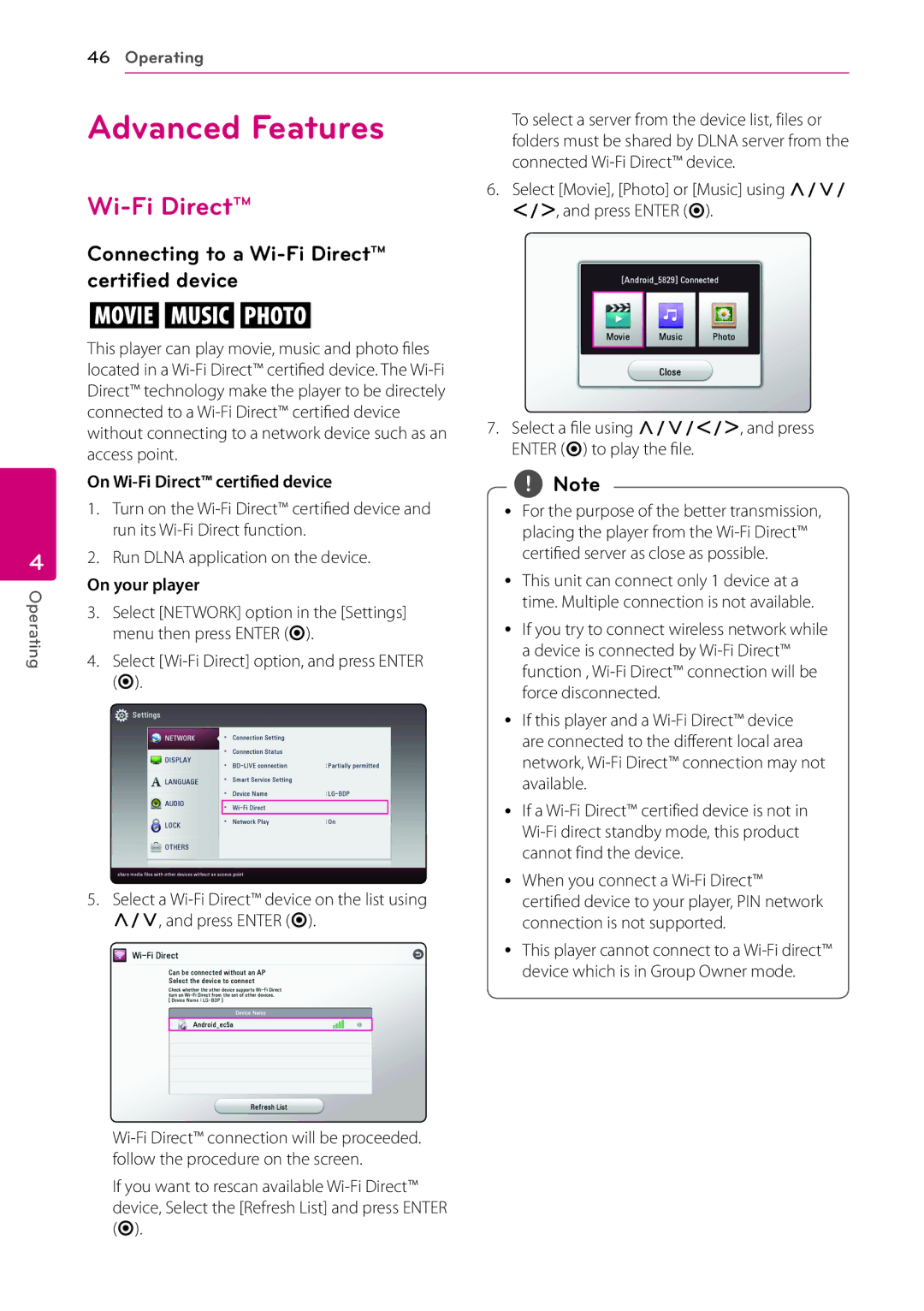46 Operating
Advanced Features | folders must be shared by DLNA server from the |
| To select a server from the device list, files or |
| connected |
4
Operating
Wi-Fi Direct™
Connecting to a Wi-Fi Direct™ certified device
yui
This player can play movie, music and photo files located in a
On Wi-Fi Direct™ certified device
1.Turn on the
2.Run DLNA application on the device.
On your player
3.Select [NETWORK] option in the [Settings] menu then press ENTER (b).
4.Select
5.Select a
If you want to rescan available
6.Select [Movie], [Photo] or [Music] using W/S/ A/D, and press ENTER (b).
7.Select a file using W/S/A/D, and press ENTER (b) to play the file.
,,Note
yy For the purpose of the better transmission, placing the player from the
yy This unit can connect only 1 device at a time. Multiple connection is not available.
yy If you try to connect wireless network while a device is connected by
yy If this player and a
yy If a
yy When you connect a
yy This player cannot connect to a