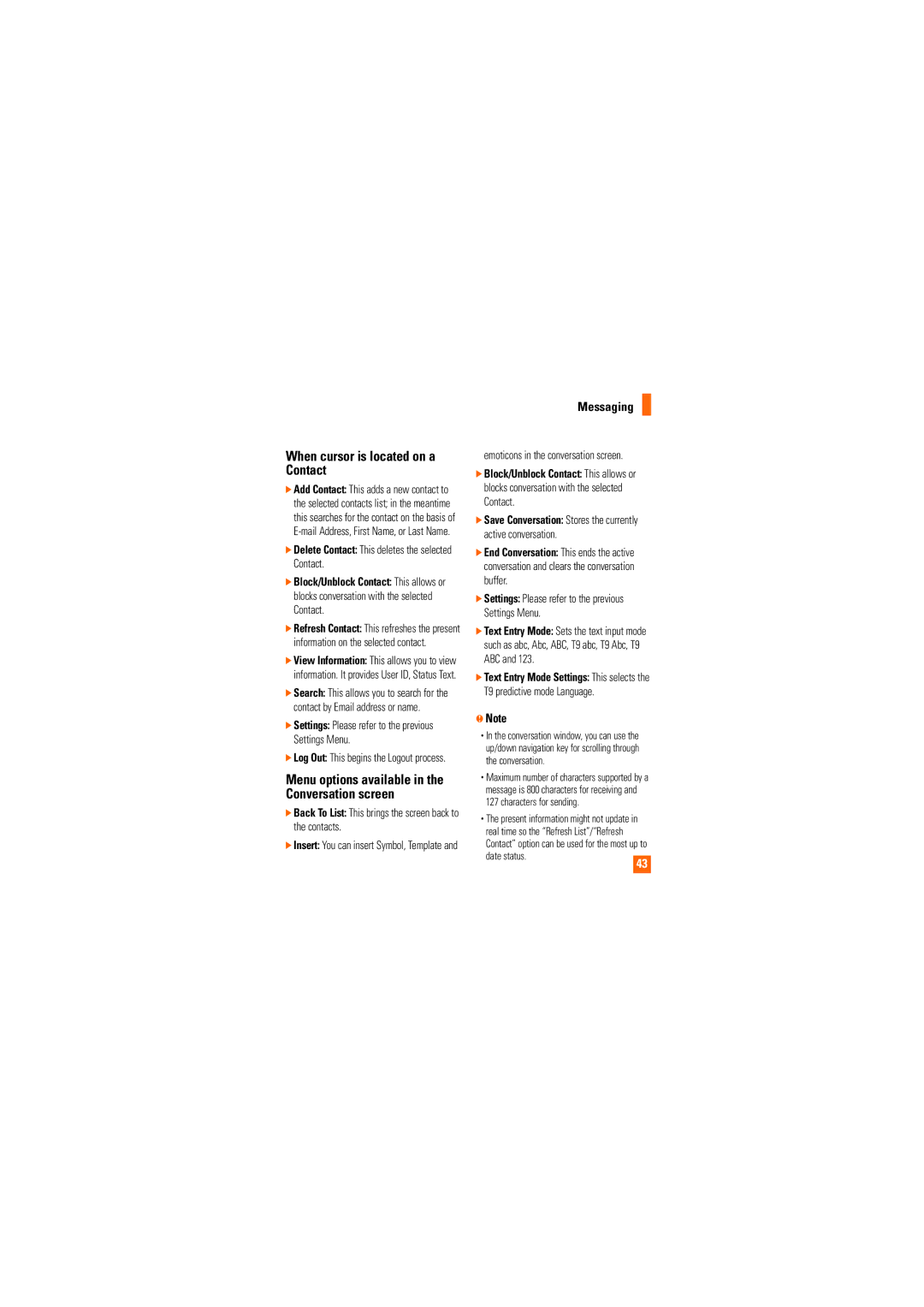CU720 specifications
The LG Electronics CU720, also known as the LG Shine, is a remarkable mobile phone that made a significant impact in the early 2000s due to its innovative design and cutting-edge features. Released in 2007, the CU720 exemplified the blend of style and functionality, making it a popular choice among tech-savvy consumers.One of the most notable characteristics of the CU720 is its sleek and polished metallic design, which set it apart from many phones of its time. The device featured a sliding form factor, allowing users to reveal the keypad with a simple flick of the thumb. This design not only added an element of sophistication but also contributed to the phone's compact size, making it easily portable.
The CU720 boasts a vibrant 2.2-inch LCD display with a resolution of 240 x 320 pixels, providing clear visuals for both images and text. The display's ability to show 262,000 colors allowed users to enjoy multimedia content and navigate through the interface with ease. The intuitive user interface was built on LG's proprietary operating system, allowing for smooth navigation and quick access to various features.
In terms of camera capabilities, the CU720 features a 2-megapixel rear camera, making it suitable for casual photography. The camera includes options for enhancing images, such as various shooting modes and a self-timer, allowing users to capture moments with relative ease. The phone also supports multimedia messaging, enabling users to share pictures and videos seamlessly.
Connectivity is another strong feature of the CU720. It supports 3G networks, which was relatively advanced for its time, allowing for faster data transmission. Additionally, users could enjoy browsing the web, sending emails, and accessing various online services, making the device a versatile tool for both communication and entertainment.
The LG CU720 also includes Bluetooth technology for wireless connectivity with other devices, such as headphones and smart devices. This feature was particularly appealing to users who valued hands-free operation while on the go. Additionally, the phone supports expandable memory via microSD cards, allowing users to increase storage capacity for music, photos, and applications.
In conclusion, the LG Electronics CU720, or LG Shine, represents a significant era of mobile technology. With its stylish design, suitable camera features, robust connectivity options, and user-friendly interface, the CU720 remains a memorable device in LG's lineup, reflecting the blend of technology and style that consumers sought in early smartphones. Its innovative features laid the groundwork for future mobile devices and established LG as a competitive player in the telecommunications market.