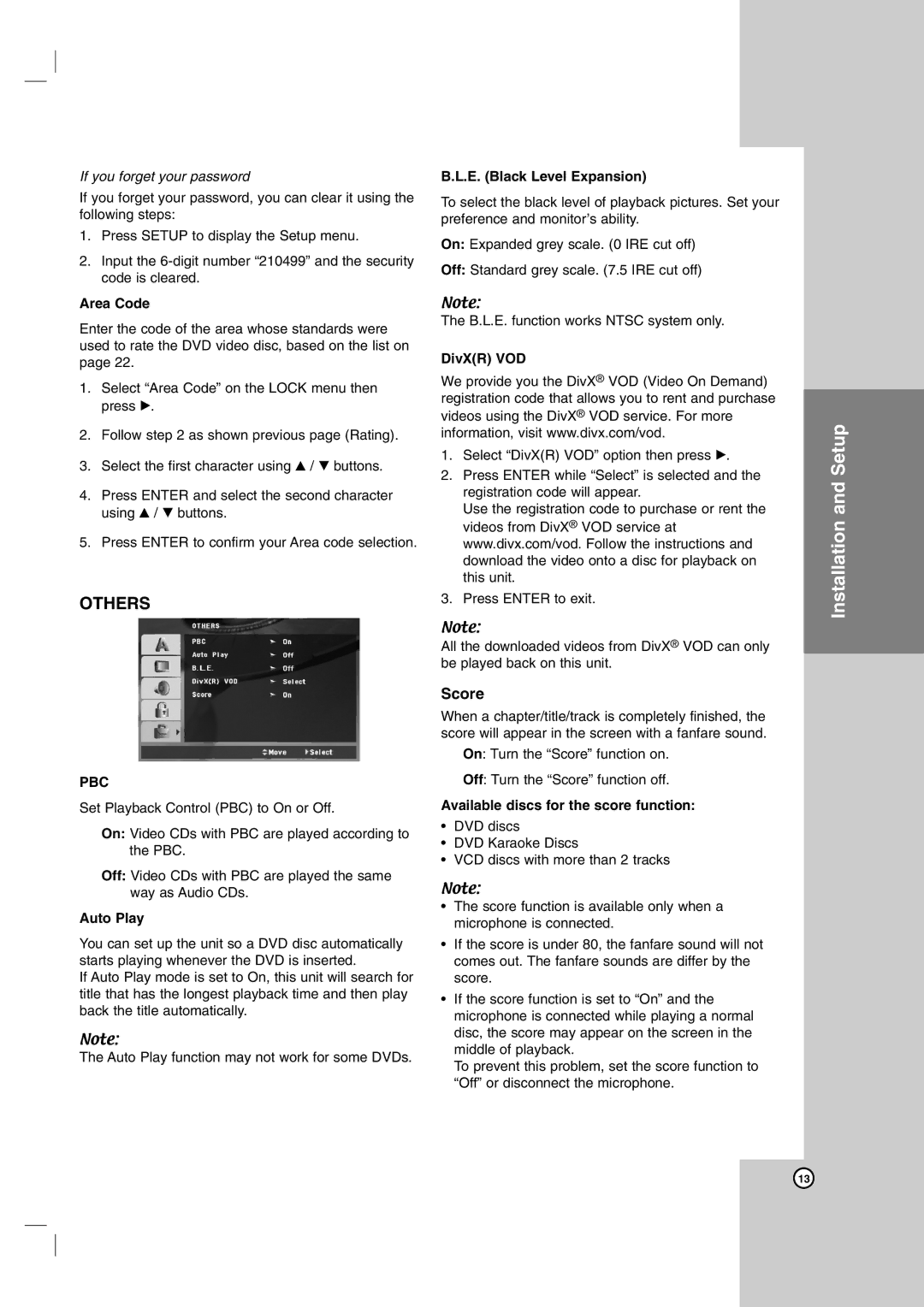If you forget your password
If you forget your password, you can clear it using the following steps:
1.Press SETUP to display the Setup menu.
2.Input the
Area Code
Enter the code of the area whose standards were used to rate the DVD video disc, based on the list on page 22.
1.Select “Area Code” on the LOCK menu then press B.
2.Follow step 2 as shown previous page (Rating).
3.Select the first character using v / V buttons.
4.Press ENTER and select the second character using v / V buttons.
5.Press ENTER to confirm your Area code selection.
OTHERS
PBC
Set Playback Control (PBC) to On or Off.
On: Video CDs with PBC are played according to the PBC.
Off: Video CDs with PBC are played the same way as Audio CDs.
Auto Play
You can set up the unit so a DVD disc automatically starts playing whenever the DVD is inserted.
If Auto Play mode is set to On, this unit will search for title that has the longest playback time and then play back the title automatically.
Note:
The Auto Play function may not work for some DVDs.
B.L.E. (Black Level Expansion)
To select the black level of playback pictures. Set your preference and monitor’s ability.
On: Expanded grey scale. (0 IRE cut off)
Off: Standard grey scale. (7.5 IRE cut off)
Note:
The B.L.E. function works NTSC system only.
DivX(R) VOD
We provide you the DivX® VOD (Video On Demand) registration code that allows you to rent and purchase videos using the DivX® VOD service. For more information, visit www.divx.com/vod.
1.Select “DivX(R) VOD” option then press B.
2.Press ENTER while “Select” is selected and the registration code will appear.
Use the registration code to purchase or rent the videos from DivX® VOD service at www.divx.com/vod. Follow the instructions and download the video onto a disc for playback on this unit.
3.Press ENTER to exit.
Note:
All the downloaded videos from DivX® VOD can only be played back on this unit.
Score
When a chapter/title/track is completely finished, the score will appear in the screen with a fanfare sound.
On: Turn the “Score” function on.
Off: Turn the “Score” function off.
Available discs for the score function:
•DVD discs
•DVD Karaoke Discs
•VCD discs with more than 2 tracks
Note:
•The score function is available only when a microphone is connected.
•If the score is under 80, the fanfare sound will not comes out. The fanfare sounds are differ by the score.
•If the score function is set to “On” and the microphone is connected while playing a normal disc, the score may appear on the screen in the middle of playback.
To prevent this problem, set the score function to “Off” or disconnect the microphone.
Installation and Setup
13