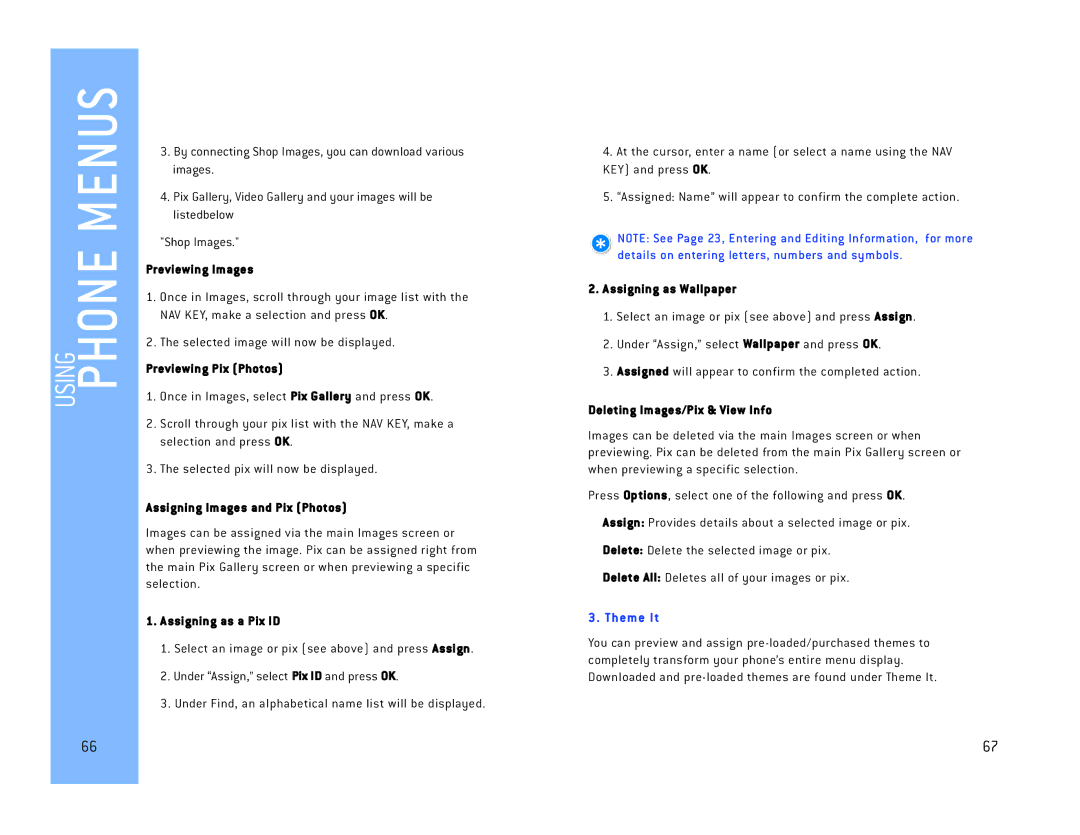User
Menus Over view Getting Star ted
Safety Precautions Welcome
Quick Access to Convenient Features
Phone Overview
Contacts in Your Phone’s Memor y
Using Phone Menus
Warranty Information
Safety
Safety Precautions
Technical Details
Impor tant Information
FCC Par t 15 Class B Compliance
Ser vice
Basic Air Inter face
Bodily Contact During Operation
Network
Digital Camera
Phone Overview
Menus Overview
Battery Charge Level
Installing the Battery
Removing the Battery
Charging the Battery
Screen Icons
Signal Strength
Turning the Phone Off
Mute Quick Cancellation Select Unmute again
Key Functions
Dialing Single Digit Speed Dials from 1 to
Dialing Double Digit Speed Dials from 10 to
Text Input
Using Word Mode Tex t Input
Using Abc Multi-tap Tex t Input
Using 123 Numbers Tex t Input
Using Symbol Tex t Input
Select New Entry / Existing Entry
Adding Words to the Word Database
Contacts Entries
Basics of Storing Contacts Entries
Changing the Ringtone ID
Options to Customize Your Contacts
Adding or Changing the Group
No Group / Friends / School / Business / Colleagues
Through Contacts
Adding Speed Dial
Adding Voice Dial
Adding Another Phone Number From the Idle Screen
Deleting a Phone Number from a Contact
Default Numbers
Changing the Default Number
Editing Customized Options
Find/Add Entry
Storing a Number with Pauses
Select New Entry/Existing Entry, then press
Scrolling Alphabetically Through Your Contacts
Speed Dialing
Menu Access
From Recent Calls
Recent / Missed / Received / Dialed
Press Contacts
Access and Options
Contacts
Press Messaging
To dial a ser vice from standby mode using your keypad
Select Play / Re-record / Delete and press
Guest Ser vices Dir Assistance Road Assisstance Check Usage
Call / Save / Send Message / Delete / Nex t / Prev
New Message Aler t
Recent
Call / Save / Send Message / Delete / Nex t / Prev Missed
Pix Message
Checking Your Voicemail Box
Call Voicemail
Tex t Message
Call / Resend / Save as Quicknote / Delete
Delete Video / Preview / Save as Draft / Exit
Delete Voice / Preview / Save as Draft / Exit
Call / Forward / Save Number / Delete Pix Message
Family Center TM
Family Alert! TM Service
Drafts
Send / Delete Pix Message
Disneymobile.com
Accessing Family Center TM
Family Locator TM Service
Accessing Family Locator
Using Family Locator
Setting Your PIN
From Family Monitor, select Set Allowances and press OK
Accessing Family Monitor
Setting Allowances
Viewing Maps
Other Family Members’ Phones
Accessing Family Aler t
From Family Monitor, select View Usage and press OK
Downloads
Viewing Aler ts
Sending QuickAler ts or New Alerts
Family Member Recipient Options
Editing QuickAler ts
Deleting Alerts
Call Control Feature
Accessing Call Control Suspending or Restricting Usage
Prohibited Numbers
Accessing Entertainment
Accessing Ringtones
Always On Numbers
Assigning as a Ringtone
Accessing Images and Pix Gallery
Assigning Ringtones and Voice Recordings
Assigning as a Ringtone ID
Assigning as a Pix ID
Previewing Images
Previewing Pix Photos
Assigning Images and Pix Photos
Assigning Themes
Accessing Themes
Accessing Games
Previewing Themes
Playing a Demo
Accessing Disney Zone
Preview Mode
Disney Zone
Web
Purchasing/Downloading
For Images, Ringtones and Themes
For Games and Applications
To go back one
To scroll line by line through Web sites
To scroll page by page through Web sites
Highlight the link and press the appropriate softkey
Go to Pix Gallery
My Profile Camera Camcorder Voice Recorder Tools Settings
Press Toolbox
Record Video
Switch to Camera
Select Delete Selection, or Delete All
Camcorder
Add Device
Record Voice
Voice Gallery
Private Number, Roaming and Ringtone ID
Audio
Scroll to Alarm 1, Alarm 2, Alarm 3, or Quick Alarm
Trusted Devices
Supported Ser vices
Press Right Soft Key Menu Highlight a note and press
Press Left Soft Key Save to save your alarm settings
Highlight Once, Daily, Mon Fri, or Weekends
To read a saved note
Clock & Calendar
Display
Greeting
Menu Style
Alert Volume
Volume
Ringtone Volume
Earpiece Volume
Select Message & Icon or Icon Only and press Auto Delete
Pick from one of these preset messages
Messaging
Notification
Visibility
Power
Hidden / Visible for 3 Min / Always Visible Bluetooth Info
To add a new Quicknotes
Special Numbers
Reset Phone
Setup/Others Shortcuts
Change Lock Code
Auto-Answer
TTY Mode
Select Enable T TY or Disable T TY and press
Answer Call
Device Info
Airplane Mode
Location
Phone Info
Phone Operation
TIA Safety Information
Exposure to Radio Frequency Signal
Antenna Care
Other Medical Devices
Pac ema ker s
Persons with pacemakers
Hearing Aids
Batter y Information and Care
Safety Information
For Vehicles Equipped with an Airbag
Charger and adapter are intended for indoor use only
General Notice
Explosion, Shock and Fire Hazards
Do wireless phones pose a health hazard?
FDA Consumer Update
What are the results of the research done already?
What kinds of phones are the subject of this update?
112 113
114 115
What about children using wireless phones?
Consumer Information on SAR Specific Absorption Rate
Where can I find additional information?
Limited Warranty Statement
Warranty Information
120 121