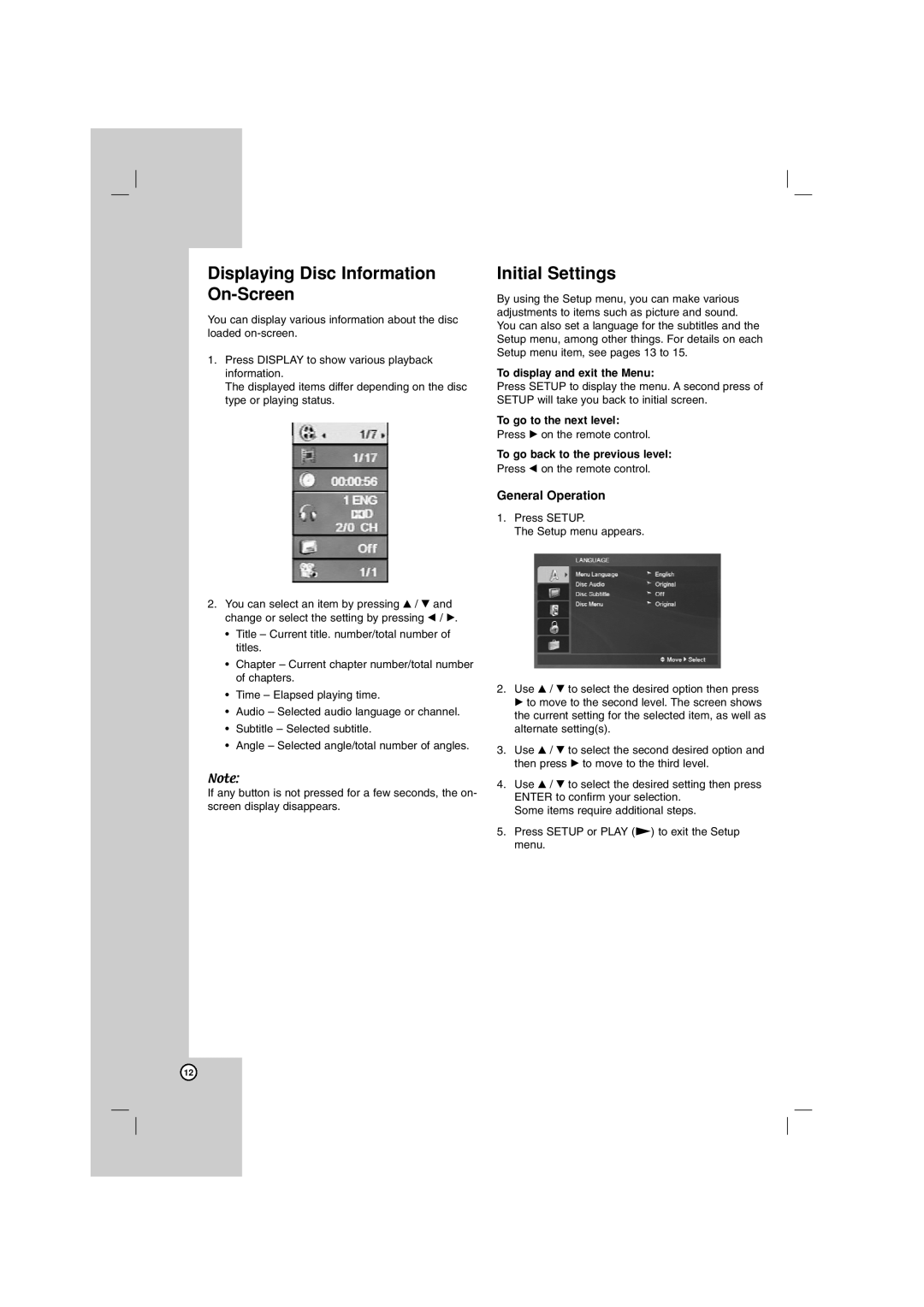DN788 specifications
The LG Electronics DN788 is a cutting-edge soundbar designed to enhance your home entertainment experience. Known for its sleek design and impressive audio capabilities, this soundbar has quickly become a popular choice among consumers looking for quality sound in a compact form factor.One of the standout features of the LG DN788 is its powerful Dolby Atmos and DTS:X technology. These immersive sound formats create a 3D audio environment, making it feel as though sound is coming from all around you. This feature is particularly beneficial for movie and gaming enthusiasts who want to experience soundscapes that draw them deeper into their content.
The DN788 also boasts LG’s AI Sound Pro technology, which intelligently analyzes the content being played and adjusts the sound profile for optimum listening. Whether you are watching an action-packed film or enjoying a quiet dialogue-driven series, AI Sound Pro ensures that the audio performance is tailored to the specific needs of the content, providing clear dialogues and impactful bass.
Another distinguishing characteristic of the DN788 is its compatibility with streaming services. The built-in Wi-Fi and Bluetooth capabilities allow users to easily connect their smartphones and other devices for seamless audio streaming. This connectivity feature enhances the versatility of the soundbar, making it easy to enjoy music from various sources without the hassle of wires.
The design of the LG DN788 is minimalistic yet elegant, featuring a premium finish that complements any living space. Its slim profile allows it to fit underneath televisions without obstructing the screen, and it can also be wall-mounted for those who prefer a more modern aesthetic.
Furthermore, the DN788 includes multiple sound modes, allowing users to customize their audio experience. Whether you prefer a standard mode for general viewing or specialized settings for games or music, the soundbar provides the flexibility needed to cater to different preferences.
In terms of connectivity options, the DN788 comes equipped with HDMI ARC, optical, and auxiliary inputs, ensuring compatibility with a wide range of devices. The inclusion of an HDMI port allows for high-quality audio transmission, making it an ideal choice for home theater setups.
Overall, the LG Electronics DN788 soundbar represents a perfect blend of advanced technology, user-friendly features, and modern design, making it an excellent addition to any entertainment system. Its ability to deliver immersive sound while providing connectivity and customization options positions it as one of the premier soundbars in its class.