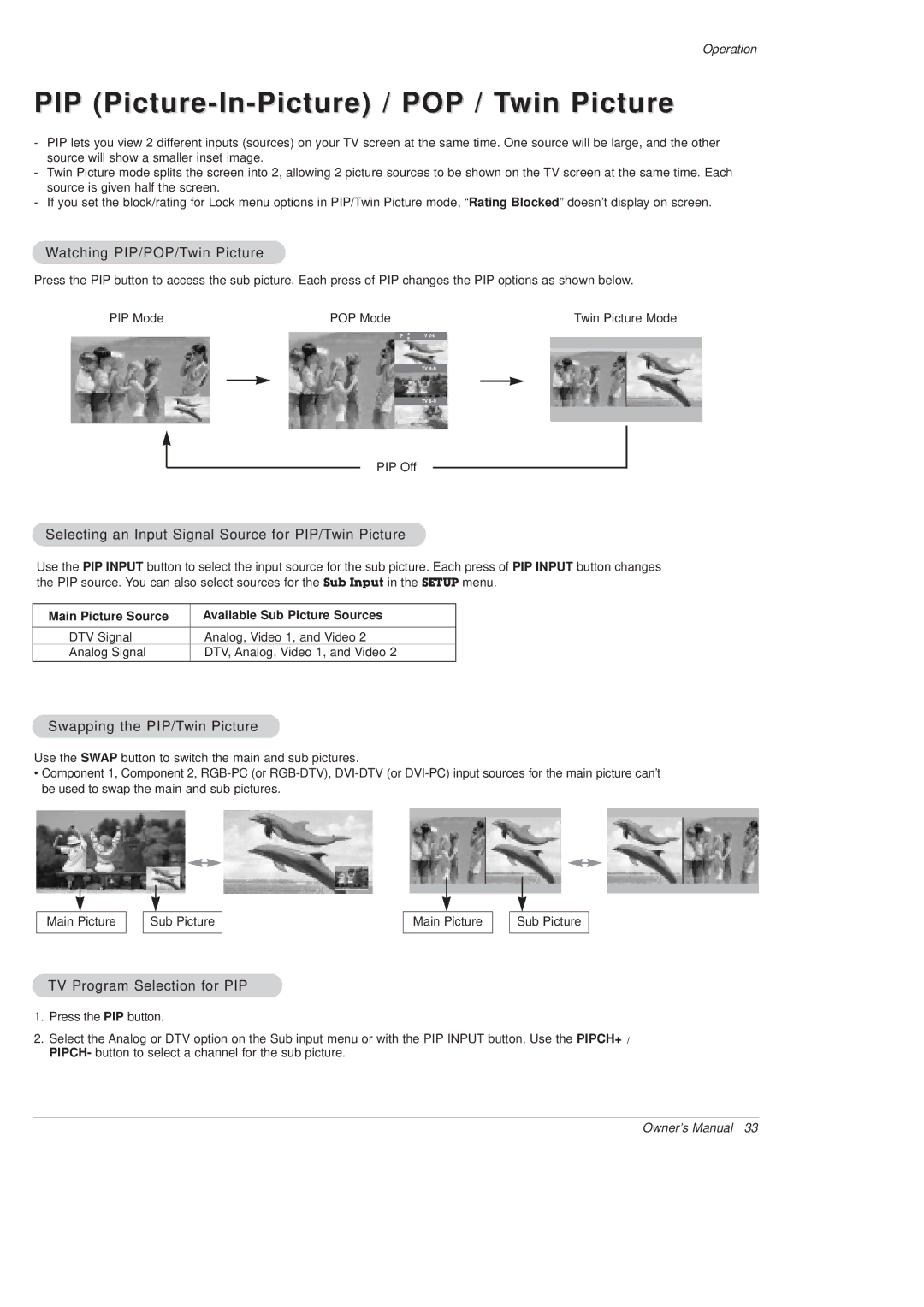DU-50PX10, DU-42PX12X specifications
LG Electronics has always been at the forefront of television technology, and two remarkable models from their Plasma TV lineup, the DU-42PX12X and DU-50PX10, testify to this commitment to innovation and quality.The DU-42PX12X is a 42-inch plasma television that delivers an immersive viewing experience with its stunning picture quality. Featuring a high resolution of 1024 x 768 pixels, it provides exceptional clarity and color accuracy. The 16:9 aspect ratio ensures that viewers can enjoy widescreen movies and shows exactly as intended. One of the standout characteristics of the DU-42PX12X is its impressive contrast ratio, which enhances the depth of the images, making darker scenes more pronounced and vibrant.
In terms of audio, the DU-42PX12X is equipped with built-in speakers that produce a robust sound experience. The inclusion of virtual surround sound technology allows for a more immersive audio experience, making it ideal for movie nights or sports viewing.
On the other hand, the DU-50PX10, featuring a larger 50-inch display, elevates the viewing experience to a new level. Like its smaller counterpart, it offers a resolution of 1024 x 768 pixels, but the larger screen size brings viewers closer to an authentic cinema experience. Its enhanced brightness levels contribute to improved performance in well-lit rooms, ensuring vivid colors and sharp images regardless of ambient light conditions.
Both models incorporate LG's proprietary plasma technology, which utilizes phosphor technology to produce rich, saturated colors. This feature is complemented by a fast response time, minimizing motion blur during fast-paced action scenes such as sports or action films.
Connectivity options on both televisions are versatile, featuring multiple HDMI and component inputs. This allows users to connect a variety of devices, from gaming consoles to Blu-ray players, enhancing the overall versatility of the televisions.
In conclusion, the LG Electronics DU-42PX12X and DU-50PX10 plasma TVs embody excellence in technology and design. With high-resolution displays, impressive audio capabilities, and user-friendly connectivity options, they remain commendable choices for anyone looking to enhance their home entertainment experience. These models reflect LG's dedication to providing top-tier televisions that cater to a wide range of viewing preferences.