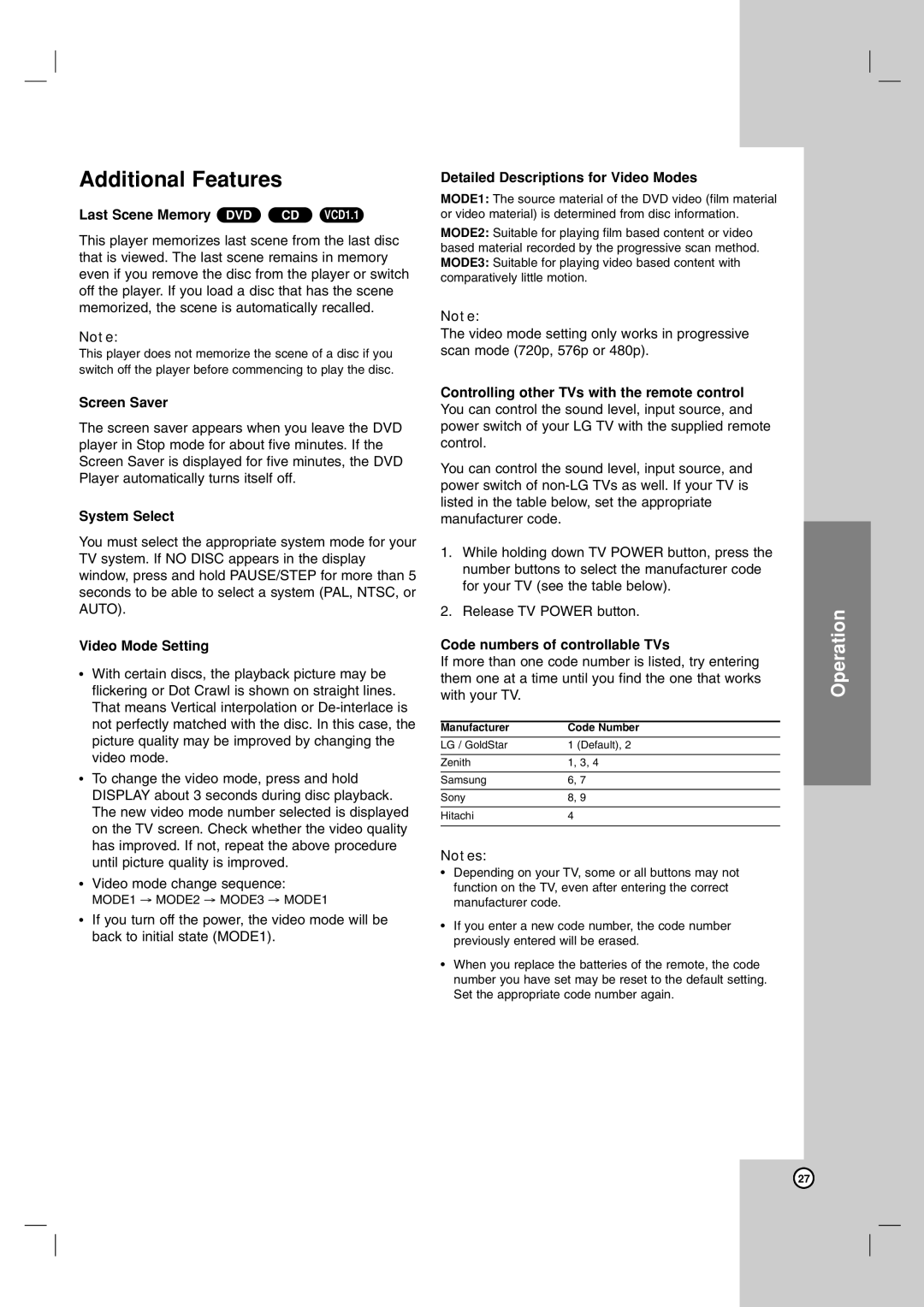Additional Features
Last Scene Memory DVD | CD VCD1.1 |
This player memorizes last scene from the last disc that is viewed. The last scene remains in memory even if you remove the disc from the player or switch off the player. If you load a disc that has the scene memorized, the scene is automatically recalled.
Note:
This player does not memorize the scene of a disc if you
switch off the player before commencing to play the disc.
Screen Saver
The screen saver appears when you leave the DVD player in Stop mode for about five minutes. If the Screen Saver is displayed for five minutes, the DVD Player automatically turns itself off.
System Select
You must select the appropriate system mode for your TV system. If NO DISC appears in the display window, press and hold PAUSE/STEP for more than 5 seconds to be able to select a system (PAL, NTSC, or AUTO).
Video Mode Setting
•With certain discs, the playback picture may be flickering or Dot Crawl is shown on straight lines. That means Vertical interpolation or
•To change the video mode, press and hold DISPLAY about 3 seconds during disc playback. The new video mode number selected is displayed on the TV screen. Check whether the video quality has improved. If not, repeat the above procedure until picture quality is improved.
•Video mode change sequence:
MODE1 → MODE2 → MODE3 → MODE1
•If you turn off the power, the video mode will be back to initial state (MODE1).
Detailed Descriptions for Video Modes
MODE1: The source material of the DVD video (film material or video material) is determined from disc information.
MODE2: Suitable for playing film based content or video based material recorded by the progressive scan method. MODE3: Suitable for playing video based content with comparatively little motion.
Note:
The video mode setting only works in progressive scan mode (720p, 576p or 480p).
Controlling other TVs with the remote control You can control the sound level, input source, and power switch of your LG TV with the supplied remote control.
You can control the sound level, input source, and power switch of
1.While holding down TV POWER button, press the number buttons to select the manufacturer code for your TV (see the table below).
2.Release TV POWER button.
Code numbers of controllable TVs
If more than one code number is listed, try entering them one at a time until you find the one that works with your TV.
Manufacturer | Code Number |
LG / GoldStar | 1 (Default), 2 |
|
|
Zenith | 1, 3, 4 |
|
|
Samsung | 6, 7 |
|
|
Sony | 8, 9 |
|
|
Hitachi | 4 |
|
|
Notes:
•Depending on your TV, some or all buttons may not function on the TV, even after entering the correct manufacturer code.
•If you enter a new code number, the code number previously entered will be erased.
•When you replace the batteries of the remote, the code number you have set may be reset to the default setting. Set the appropriate code number again.
Operation
27