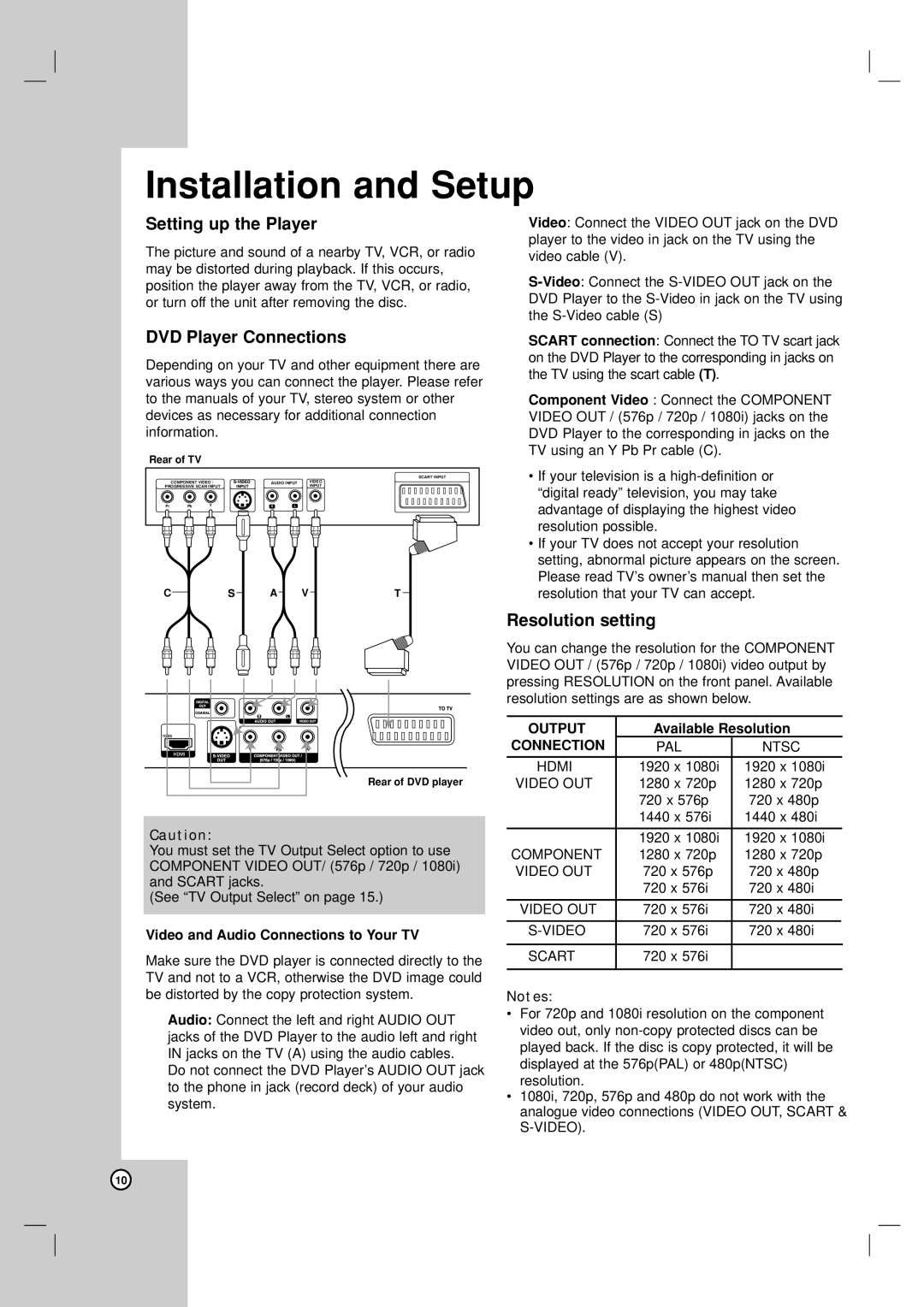Installation and Setup
Setting up the Player
The picture and sound of a nearby TV, VCR, or radio may be distorted during playback. If this occurs, position the player away from the TV, VCR, or radio, or turn off the unit after removing the disc.
DVD Player Connections
Depending on your TV and other equipment there are various ways you can connect the player. Please refer to the manuals of your TV, stereo system or other devices as necessary for additional connection information.
Rear of TV
|
|
|
|
| SCART INPUT |
| COMPONENT VIDEO / | AUDIO INPUT | VIDEO | ||
PROGRESSIVE SCAN INPUT |
|
| INPUT | ||
Pr | Pb | Y | R | L |
|
C |
|
|
| A |
| V |
| T |
|
|
|
| |||||
|
|
|
|
|
|
|
|
|
Video: Connect the VIDEO OUT jack on the DVD player to the video in jack on the TV using the video cable (V).
SCART connection: Connect the TO TV scart jack on the DVD Player to the corresponding in jacks on the TV using the scart cable (T).
Component Video : Connect the COMPONENT VIDEO OUT / (576p / 720p / 1080i) jacks on the DVD Player to the corresponding in jacks on the TV using an Y Pb Pr cable (C).
•If your television is a
•If your TV does not accept your resolution setting, abnormal picture appears on the screen. Please read TV’s owner’s manual then set the resolution that your TV can accept.
Resolution setting
You can change the resolution for the COMPONENT VIDEO OUT / (576p / 720p / 1080i) video output by pressing RESOLUTION on the front panel. Available resolution settings are as shown below.
Rear of DVD player
Caution:
You must set the TV Output Select option to use COMPONENT VIDEO OUT/ (576p / 720p / 1080i) and SCART jacks.
(See “TV Output Select” on page 15.)
Video and Audio Connections to Your TV
Make sure the DVD player is connected directly to the TV and not to a VCR, otherwise the DVD image could be distorted by the copy protection system.
Audio: Connect the left and right AUDIO OUT jacks of the DVD Player to the audio left and right IN jacks on the TV (A) using the audio cables.
Do not connect the DVD Player’s AUDIO OUT jack to the phone in jack (record deck) of your audio system.
OUTPUT | Available Resolution |
| ||
CONNECTION | PAL |
| NTSC |
|
HDMI | 1920 x | 1080i | 1920 x 1080i |
|
VIDEO OUT | 1280 x | 720p | 1280 x 720p |
|
| 720 x 576p | 720 x 480p |
| |
| 1440 x | 576i | 1440 x 480i |
|
|
|
|
|
|
| 1920 x | 1080i | 1920 x 1080i |
|
COMPONENT | 1280 x | 720p | 1280 x 720p |
|
VIDEO OUT | 720 x 576p | 720 x 480p |
| |
| 720 x 576i | 720 x 480i |
| |
|
|
|
| |
VIDEO OUT | 720 x 576i | 720 x 480i |
| |
|
|
|
| |
720 x 576i | 720 x 480i |
| ||
|
|
|
| |
SCART | 720 x 576i |
|
| |
|
|
|
|
|
Notes:
•For 720p and 1080i resolution on the component video out, only
•1080i, 720p, 576p and 480p do not work with the analogue video connections (VIDEO OUT, SCART &
10