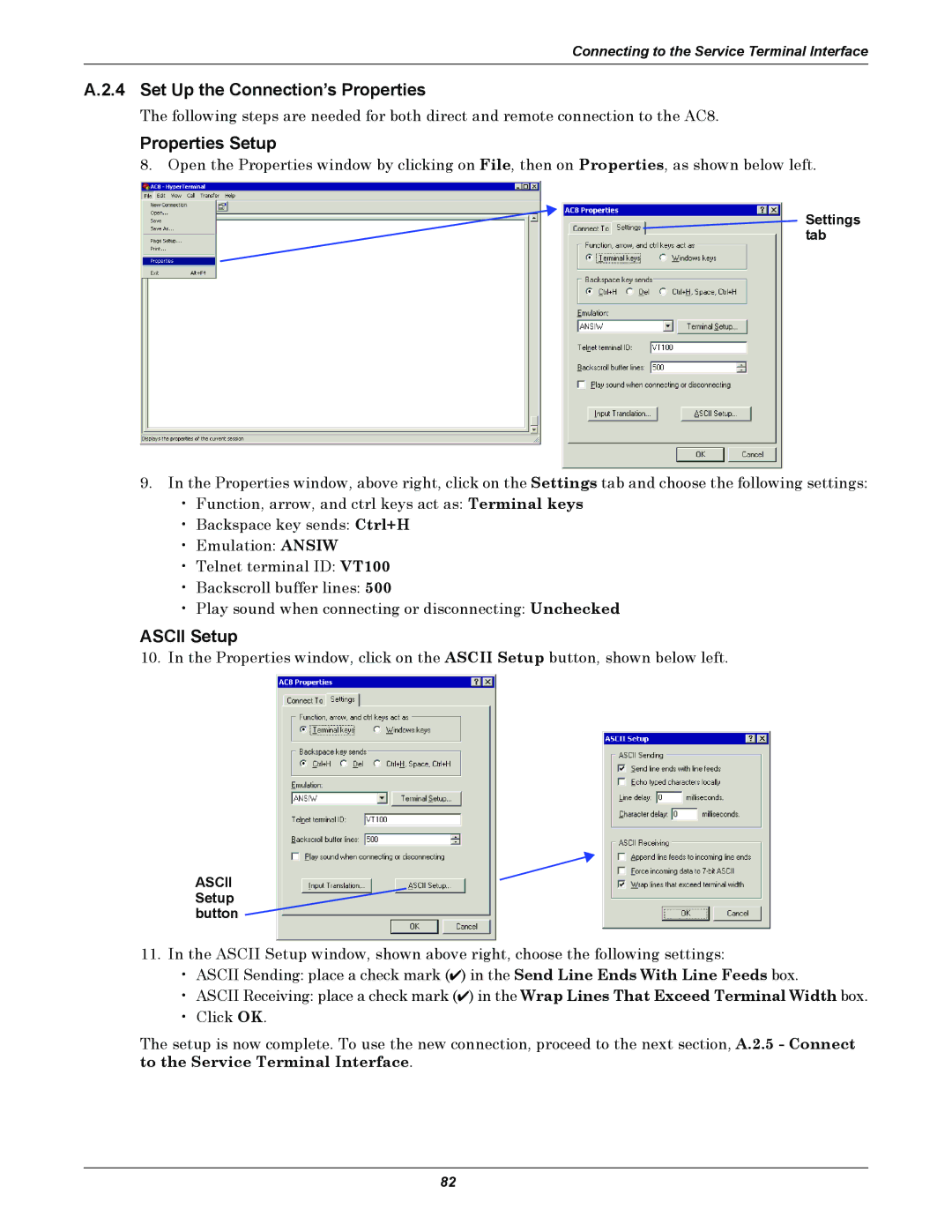Connecting to the Service Terminal Interface
A.2.4 Set Up the Connection’s Properties
The following steps are needed for both direct and remote connection to the AC8.
Properties Setup
8. Open the Properties window by clicking on File, then on Properties, as shown below left.
Settings tab
9.In the Properties window, above right, click on the Settings tab and choose the following settings:
•Function, arrow, and ctrl keys act as: Terminal keys
•Backspace key sends: Ctrl+H
•Emulation: ANSIW
•Telnet terminal ID: VT100
•Backscroll buffer lines: 500
•Play sound when connecting or disconnecting: Unchecked
ASCII Setup
10. In the Properties window, click on the ASCII Setup button, shown below left.
ASCII Setup button
11.In the ASCII Setup window, shown above right, choose the following settings:
•ASCII Sending: place a check mark (✔) in the Send Line Ends With Line Feeds box.
•ASCII Receiving: place a check mark (✔) in the Wrap Lines That Exceed Terminal Width box.
•Click OK.
The setup is now complete. To use the new connection, proceed to the next section, A.2.5 - Connect to the Service Terminal Interface.
82