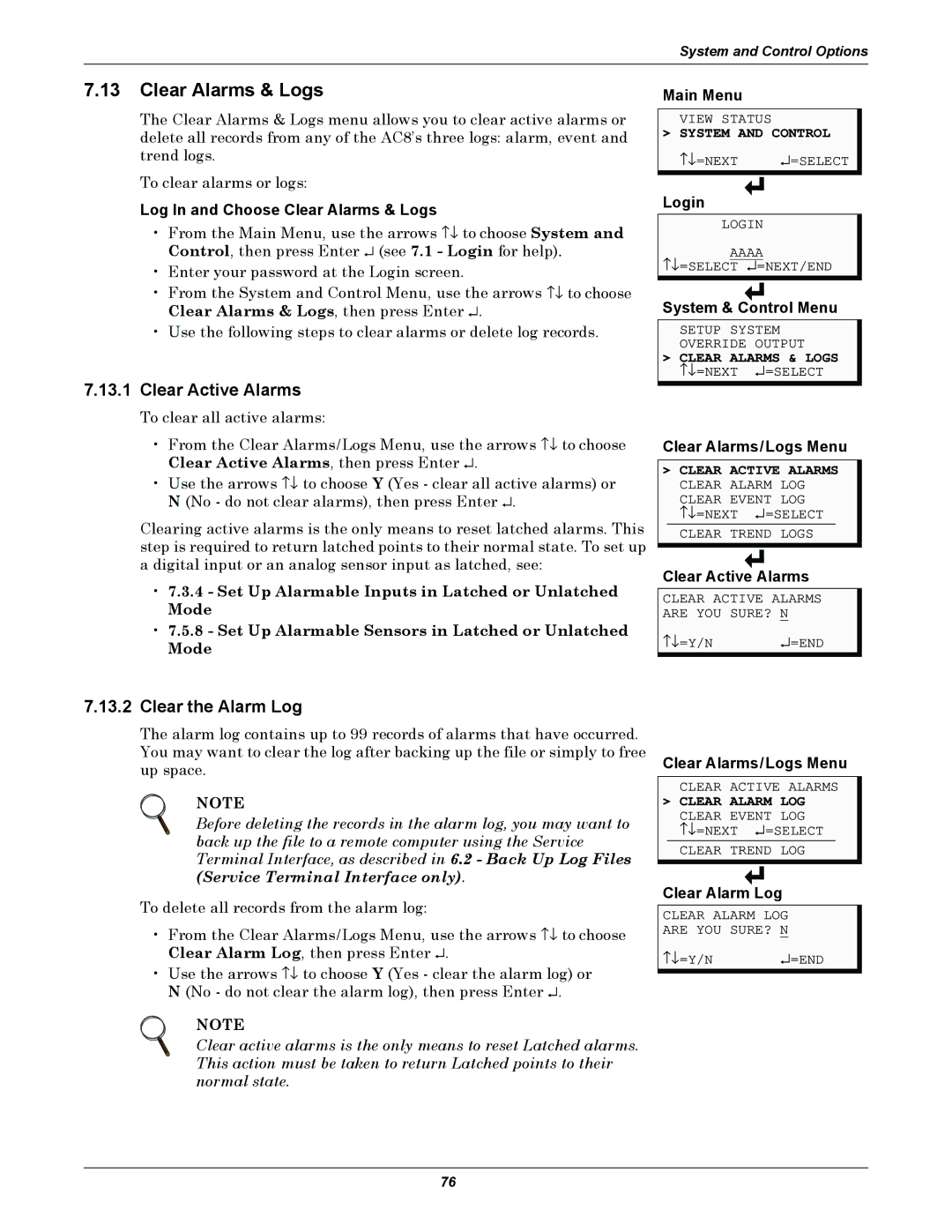System and Control Options
7.13Clear Alarms & Logs
The Clear Alarms & Logs menu allows you to clear active alarms or delete all records from any of the AC8’s three logs: alarm, event and trend logs.
To clear alarms or logs:
Log In and Choose Clear Alarms & Logs
• From the Main Menu, use the arrows ↑↓ to choose System and Control, then press Enter ↵ (see 7.1 - Login for help).
• Enter your password at the Login screen.
• From the System and Control Menu, use the arrows ↑↓ to choose Clear Alarms & Logs, then press Enter ↵ .
•Use the following steps to clear alarms or delete log records.
7.13.1Clear Active Alarms
To clear all active alarms:
• From the Clear Alarms/Logs Menu, use the arrows ↑↓ to choose Clear Active Alarms, then press Enter ↵ .
•Use the arrows ↑↓ to choose Y (Yes - clear all active alarms) or N (No - do not clear alarms), then press Enter ↵ .
Clearing active alarms is the only means to reset latched alarms. This step is required to return latched points to their normal state. To set up a digital input or an analog sensor input as latched, see:
•7.3.4 - Set Up Alarmable Inputs in Latched or Unlatched Mode
•7.5.8 - Set Up Alarmable Sensors in Latched or Unlatched Mode
Main Menu
VIEW STATUS
> SYSTEM AND CONTROL
↑↓ =NEXT | ↵ =SELECT |
Login
LOGIN
AAAA
↑↓ =SELECT ↵ =NEXT/END
System & Control Menu
SETUP SYSTEM
OVERRIDE OUTPUT
>CLEAR ALARMS & LOGS
↑↓ =NEXT ↵ =SELECT
Clear Alarms/Logs Menu
>CLEAR ACTIVE ALARMS CLEAR ALARM LOG
CLEAR EVENT LOG
↑↓ =NEXT ↵ =SELECT CLEAR TREND LOGS
Clear Active Alarms
CLEAR ACTIVE ALARMS ARE YOU SURE? N
↑↓ =Y/N | ↵ =END |
7.13.2Clear the Alarm Log
The alarm log contains up to 99 records of alarms that have occurred. You may want to clear the log after backing up the file or simply to free up space.
NOTE
Before deleting the records in the alarm log, you may want to back up the file to a remote computer using the Service Terminal Interface, as described in 6.2 - Back Up Log Files (Service Terminal Interface only).
To delete all records from the alarm log:
• From the Clear Alarms/Logs Menu, use the arrows ↑↓ to choose Clear Alarm Log, then press Enter ↵ .
•Use the arrows ↑↓ to choose Y (Yes - clear the alarm log) or N (No - do not clear the alarm log), then press Enter ↵ .
NOTE
Clear active alarms is the only means to reset Latched alarms. This action must be taken to return Latched points to their normal state.
Clear Alarms/Logs Menu
CLEAR ACTIVE ALARMS
>CLEAR ALARM LOG
CLEAR EVENT LOG
↑↓ =NEXT ↵ =SELECT CLEAR TREND LOG
Clear Alarm Log
CLEAR ALARM LOG
ARE YOU SURE? N
↑↓ =Y/N | ↵ =END |
76