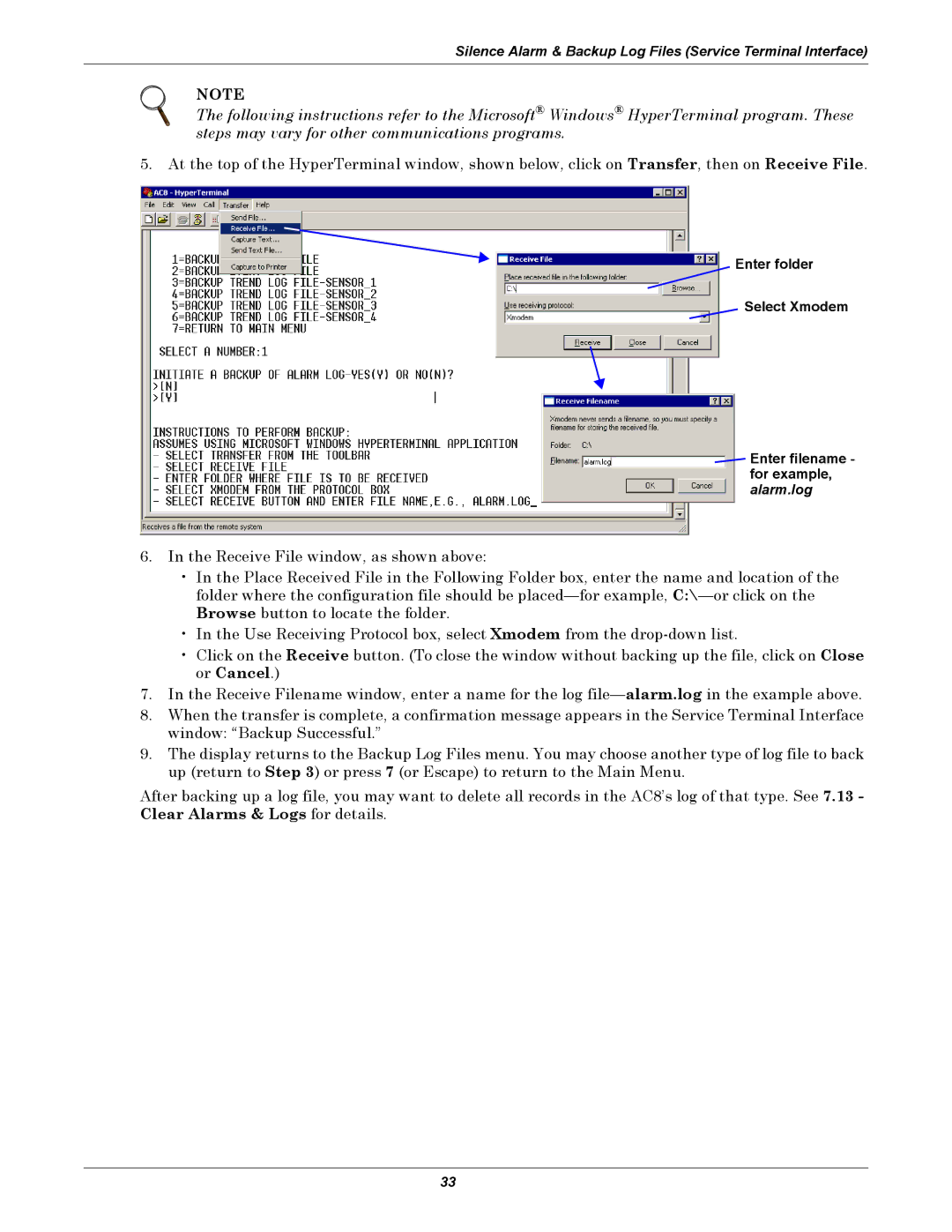Silence Alarm & Backup Log Files (Service Terminal Interface)
NOTE
The following instructions refer to the Microsoft® Windows® HyperTerminal program. These steps may vary for other communications programs.
5. At the top of the HyperTerminal window, shown below, click on Transfer, then on Receive File.
Enter folder
Select Xmodem
![]() Enter filename - for example, alarm.log
Enter filename - for example, alarm.log
6.In the Receive File window, as shown above:
•In the Place Received File in the Following Folder box, enter the name and location of the folder where the configuration file should be
•In the Use Receiving Protocol box, select Xmodem from the
•Click on the Receive button. (To close the window without backing up the file, click on Close or Cancel.)
7.In the Receive Filename window, enter a name for the log
8.When the transfer is complete, a confirmation message appears in the Service Terminal Interface window: “Backup Successful.”
9.The display returns to the Backup Log Files menu. You may choose another type of log file to back up (return to Step 3) or press 7 (or Escape) to return to the Main Menu.
After backing up a log file, you may want to delete all records in the AC8’s log of that type. See 7.13 - Clear Alarms & Logs for details.
33