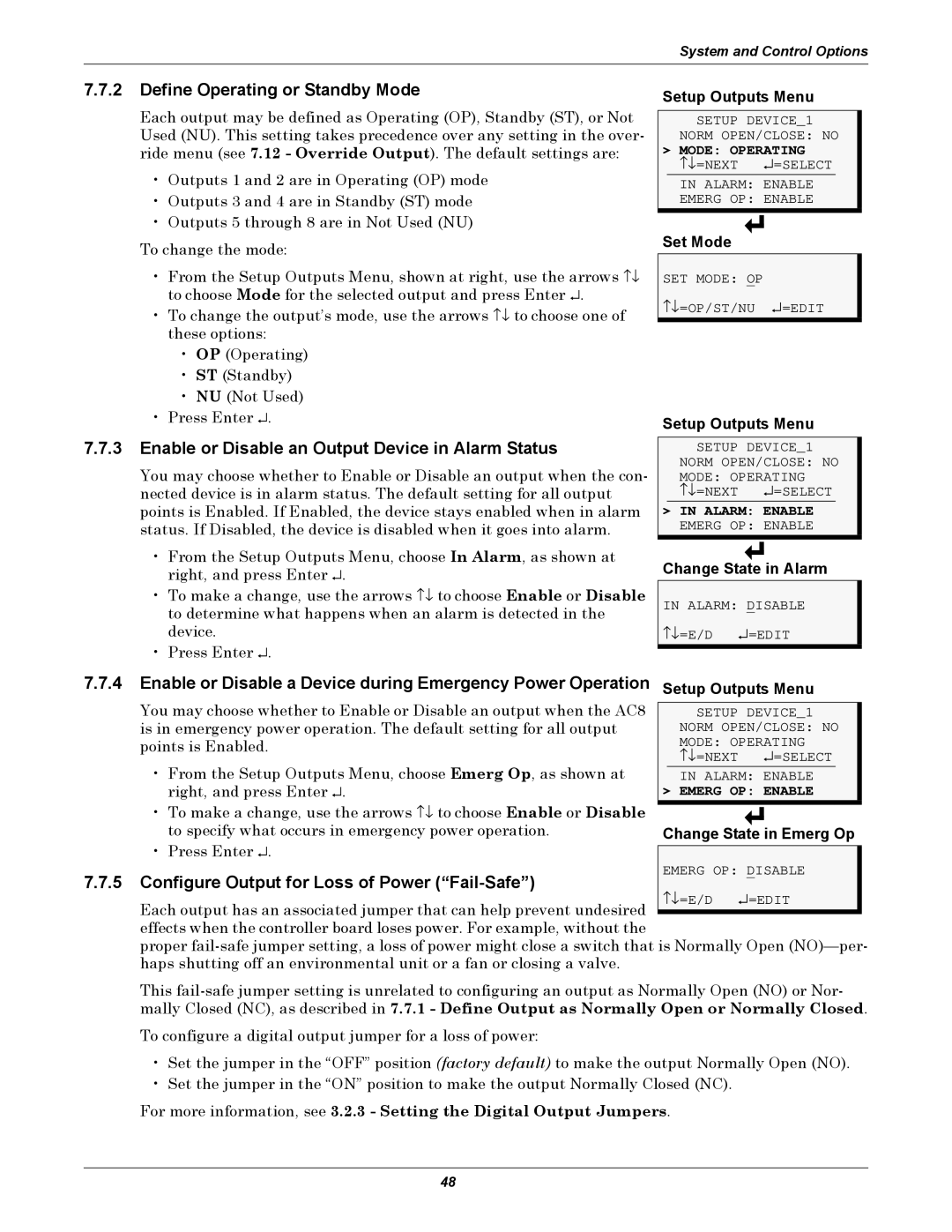System and Control Options
7.7.2Define Operating or Standby Mode
Each output may be defined as Operating (OP), Standby (ST), or Not Used (NU). This setting takes precedence over any setting in the over- ride menu (see 7.12 - Override Output). The default settings are:
•Outputs 1 and 2 are in Operating (OP) mode
•Outputs 3 and 4 are in Standby (ST) mode
•Outputs 5 through 8 are in Not Used (NU)
To change the mode:
•From the Setup Outputs Menu, shown at right, use the arrows ↑↓ to choose Mode for the selected output and press Enter ↵ .
• To change the output’s mode, use the arrows ↑↓ to choose one of these options:
•OP (Operating)
•ST (Standby)
•NU (Not Used)
•Press Enter ↵ .
7.7.3Enable or Disable an Output Device in Alarm Status
You may choose whether to Enable or Disable an output when the con- nected device is in alarm status. The default setting for all output points is Enabled. If Enabled, the device stays enabled when in alarm status. If Disabled, the device is disabled when it goes into alarm.
•From the Setup Outputs Menu, choose In Alarm, as shown at right, and press Enter ↵ .
• To make a change, use the arrows ↑↓ to choose Enable or Disable to determine what happens when an alarm is detected in the device.
• Press Enter ↵ .
Setup Outputs Menu
SETUP DEVICE_1
NORM OPEN/CLOSE: NO
> MODE: OPERATING | |
↑↓ =NEXT | ↵ =SELECT |
IN ALARM: ENABLE
EMERG OP: ENABLE
Set Mode
SET MODE: OP
↑↓ =OP/ST/NU ↵ =EDIT
Setup Outputs Menu
SETUP DEVICE_1
NORM OPEN/CLOSE: NO | |
MODE: OPERATING | |
↑↓ =NEXT | ↵ =SELECT |
>IN ALARM: ENABLE
EMERG OP: ENABLE
Change State in Alarm
IN ALARM: DISABLE
↑↓ =E/D | ↵ =EDIT |
7.7.4Enable or Disable a Device during Emergency Power Operation Setup Outputs Menu
You may choose whether to Enable or Disable an output when the AC8 |
|
| SETUP DEVICE_1 | |||||
is in emergency power operation. The default setting for all output |
|
| NORM OPEN/CLOSE: NO | |||||
points is Enabled. |
|
| MODE: OPERATING | |||||
• From the Setup Outputs Menu, choose Emerg Op, as shown at |
|
| ↑↓ =NEXT |
|
| ↵ =SELECT |
| |
|
| IN ALARM: ENABLE | ||||||
right, and press Enter ↵ . | > | EMERG OP: ENABLE | ||||||
• To make a change, use the arrows ↑↓ to choose Enable or Disable |
|
|
|
|
|
|
| |
|
|
|
|
|
|
| ||
to specify what occurs in emergency power operation. | Change State in Emerg Op | |||||||
• Press Enter ↵ . |
|
|
|
|
|
|
| |
EMERG OP: DISABLE | ||||||||
7.7.5 Configure Output for Loss of Power | ||||||||
↑↓ | =E/D | ↵ =EDIT | ||||||
Each output has an associated jumper that can help prevent undesired | ||||||||
|
|
|
|
|
|
| ||
effects when the controller board loses power. For example, without the
proper
This
To configure a digital output jumper for a loss of power:
•Set the jumper in the “OFF” position (factory default) to make the output Normally Open (NO).
•Set the jumper in the “ON” position to make the output Normally Closed (NC).
For more information, see 3.2.3 - Setting the Digital Output Jumpers.
48