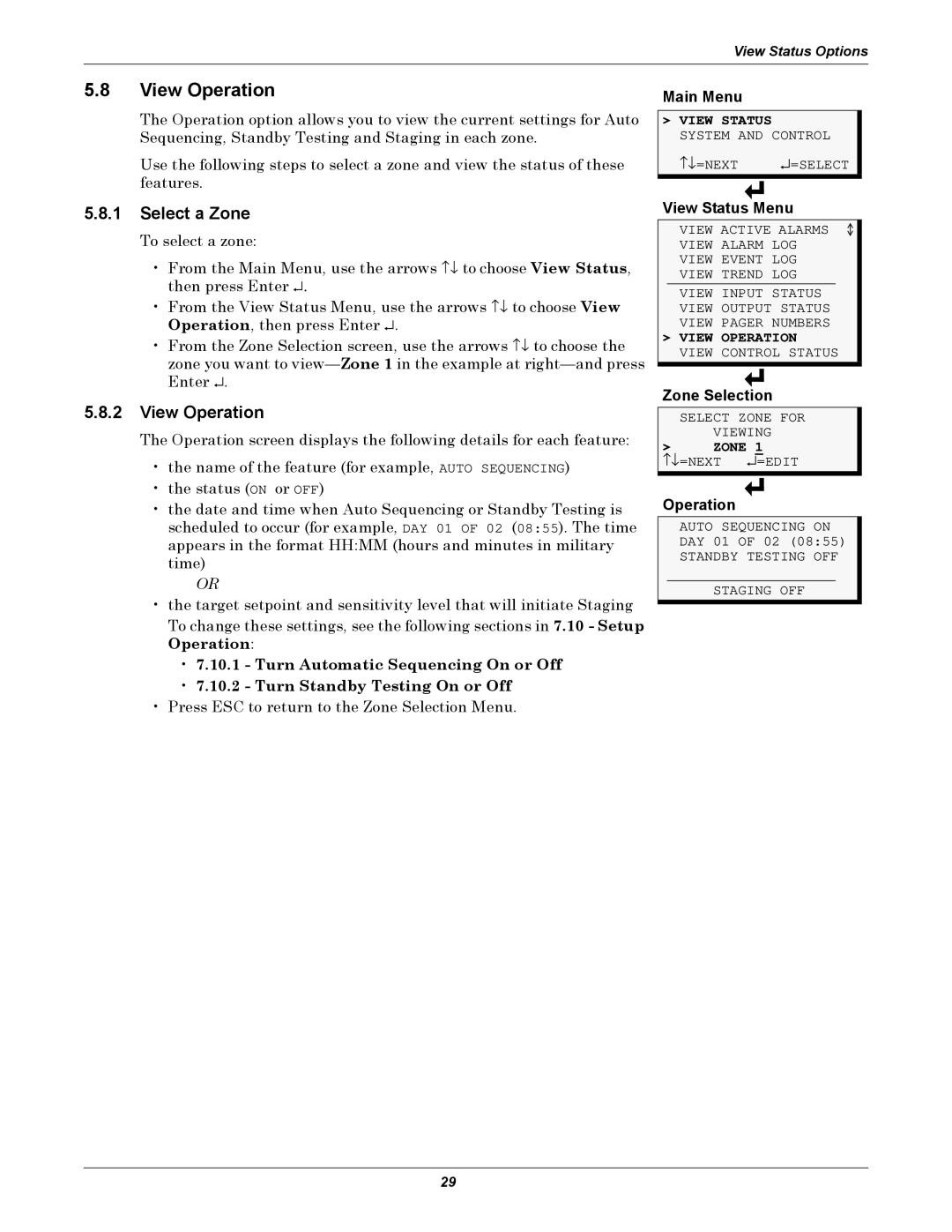View Status Options
5.8View Operation
The Operation option allows you to view the current settings for Auto Sequencing, Standby Testing and Staging in each zone.
Use the following steps to select a zone and view the status of these features.
5.8.1Select a Zone
To select a zone:
• From the Main Menu, use the arrows ↑↓ to choose View Status, then press Enter ↵.
• From the View Status Menu, use the arrows ↑↓ to choose View Operation, then press Enter ↵ .
• From the Zone Selection screen, use the arrows ↑↓ to choose the zone you want to
5.8.2View Operation
The Operation screen displays the following details for each feature:
•the name of the feature (for example, AUTO SEQUENCING)
•the status (ON or OFF)
•the date and time when Auto Sequencing or Standby Testing is scheduled to occur (for example, DAY 01 OF 02 (08:55). The time appears in the format HH:MM (hours and minutes in military time)
OR
•the target setpoint and sensitivity level that will initiate Staging
To change these settings, see the following sections in 7.10 - Setup Operation:
•7.10.1 - Turn Automatic Sequencing On or Off
•7.10.2 - Turn Standby Testing On or Off
•Press ESC to return to the Zone Selection Menu.
Main Menu
>VIEW STATUS SYSTEM AND CONTROL
↑↓ =NEXT | ↵ =SELECT |
View Status Menu
VIEW ACTIVE ALARMS VIEW ALARM LOG VIEW EVENT LOG VIEW TREND LOG
VIEW INPUT STATUS VIEW OUTPUT STATUS VIEW PAGER NUMBERS
>VIEW OPERATION VIEW CONTROL STATUS
Zone Selection
SELECT ZONE FOR
VIEWING
>ZONE 1
↵=EDIT↑↓ =NEXT
Operation
AUTO SEQUENCING ON DAY 01 OF 02 (08:55)
STANDBY TESTING OFF
STAGING OFF
29