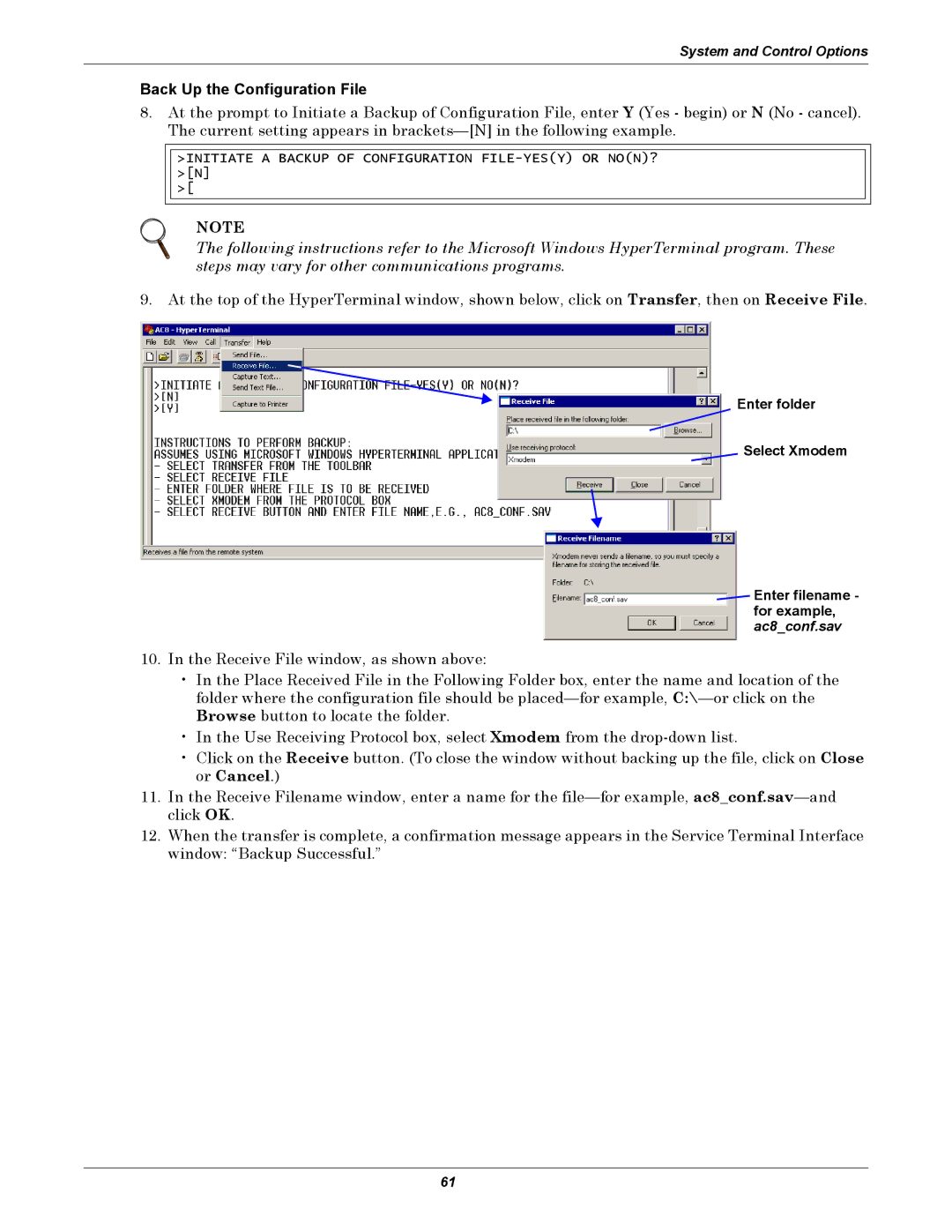System and Control Options
Back Up the Configuration File
8.At the prompt to Initiate a Backup of Configuration File, enter Y (Yes - begin) or N (No - cancel). The current setting appears in
>INITIATE A BACKUP OF CONFIGURATION
>[
NOTE
The following instructions refer to the Microsoft Windows HyperTerminal program. These steps may vary for other communications programs.
9. At the top of the HyperTerminal window, shown below, click on Transfer, then on Receive File.
Enter folder
Select Xmodem
![]() Enter filename - for example, ac8_conf.sav
Enter filename - for example, ac8_conf.sav
10.In the Receive File window, as shown above:
•In the Place Received File in the Following Folder box, enter the name and location of the folder where the configuration file should be
•In the Use Receiving Protocol box, select Xmodem from the
•Click on the Receive button. (To close the window without backing up the file, click on Close or Cancel.)
11.In the Receive Filename window, enter a name for the
12.When the transfer is complete, a confirmation message appears in the Service Terminal Interface window: “Backup Successful.”
61