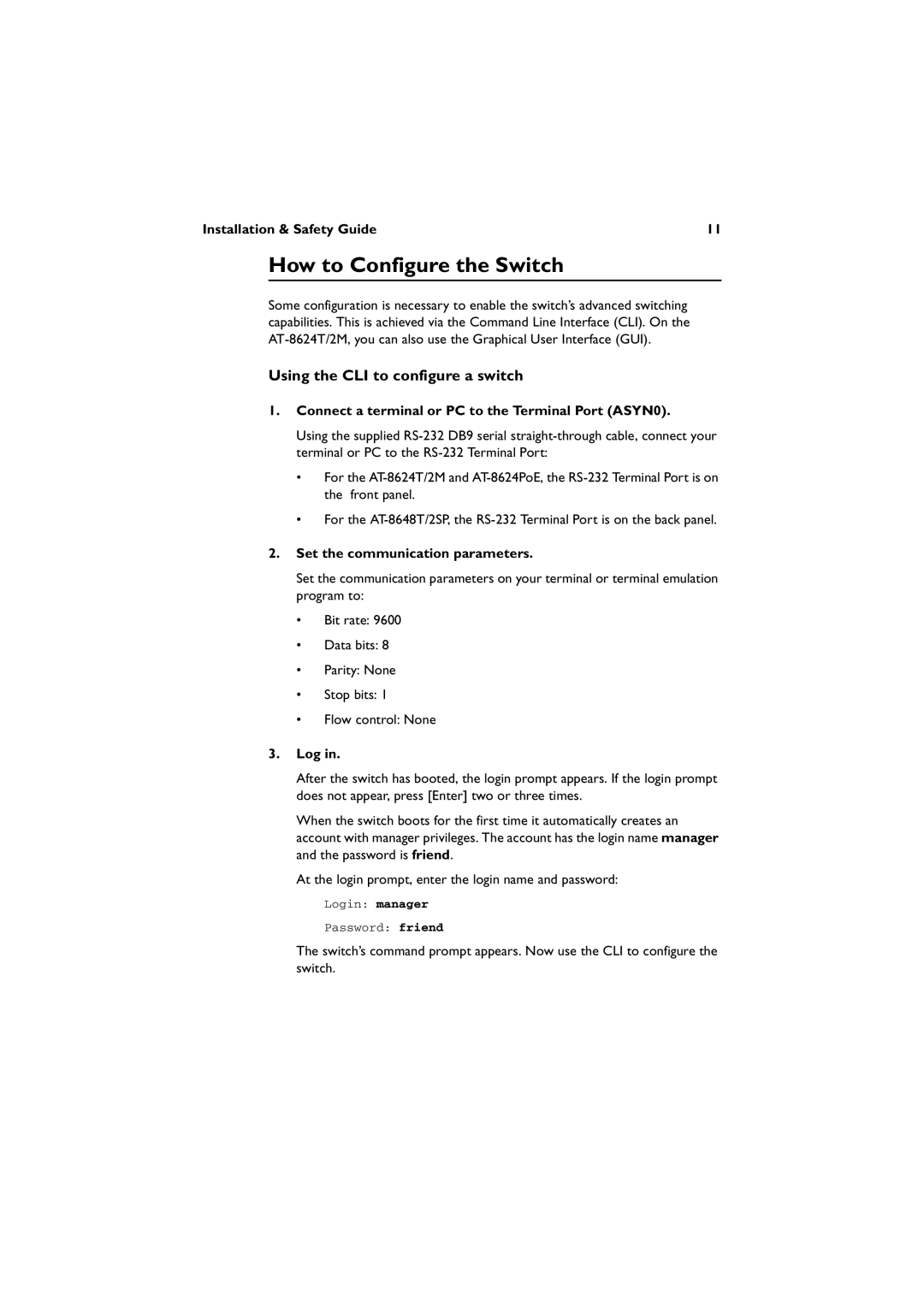Installation & Safety Guide | 11 |
How to Configure the Switch
Some configuration is necessary to enable the switch’s advanced switching capabilities. This is achieved via the Command Line Interface (CLI). On the
Using the CLI to configure a switch
1.Connect a terminal or PC to the Terminal Port (ASYN0).
Using the supplied
•For the
•For the
2.Set the communication parameters.
Set the communication parameters on your terminal or terminal emulation program to:
•Bit rate: 9600
•Data bits: 8
•Parity: None
•Stop bits: 1
•Flow control: None
3.Log in.
After the switch has booted, the login prompt appears. If the login prompt does not appear, press [Enter] two or three times.
When the switch boots for the first time it automatically creates an account with manager privileges. The account has the login name manager and the password is friend.
At the login prompt, enter the login name and password:
Login: manager
Password: friend
The switch’s command prompt appears. Now use the CLI to configure the switch.