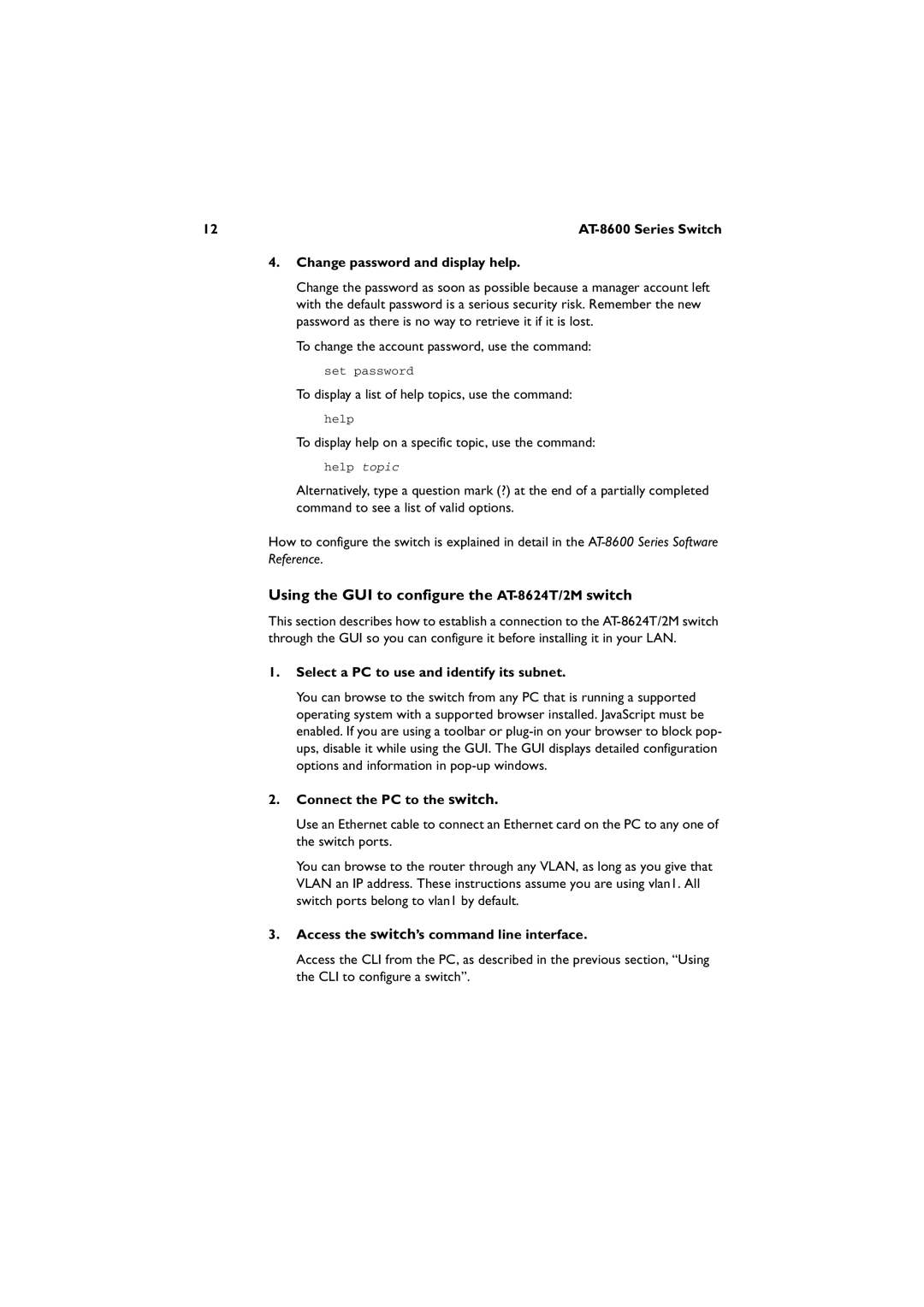12 |
|
4.Change password and display help.
Change the password as soon as possible because a manager account left with the default password is a serious security risk. Remember the new password as there is no way to retrieve it if it is lost.
To change the account password, use the command:
set password
To display a list of help topics, use the command:
help
To display help on a specific topic, use the command:
help topic
Alternatively, type a question mark (?) at the end of a partially completed command to see a list of valid options.
How to configure the switch is explained in detail in the
Using the GUI to configure the AT-8624T/2M switch
This section describes how to establish a connection to the
1.Select a PC to use and identify its subnet.
You can browse to the switch from any PC that is running a supported operating system with a supported browser installed. JavaScript must be enabled. If you are using a toolbar or
2.Connect the PC to the switch.
Use an Ethernet cable to connect an Ethernet card on the PC to any one of the switch ports.
You can browse to the router through any VLAN, as long as you give that VLAN an IP address. These instructions assume you are using vlan1. All switch ports belong to vlan1 by default.
3.Access the switch’s command line interface.
Access the CLI from the PC, as described in the previous section, “Using the CLI to configure a switch”.