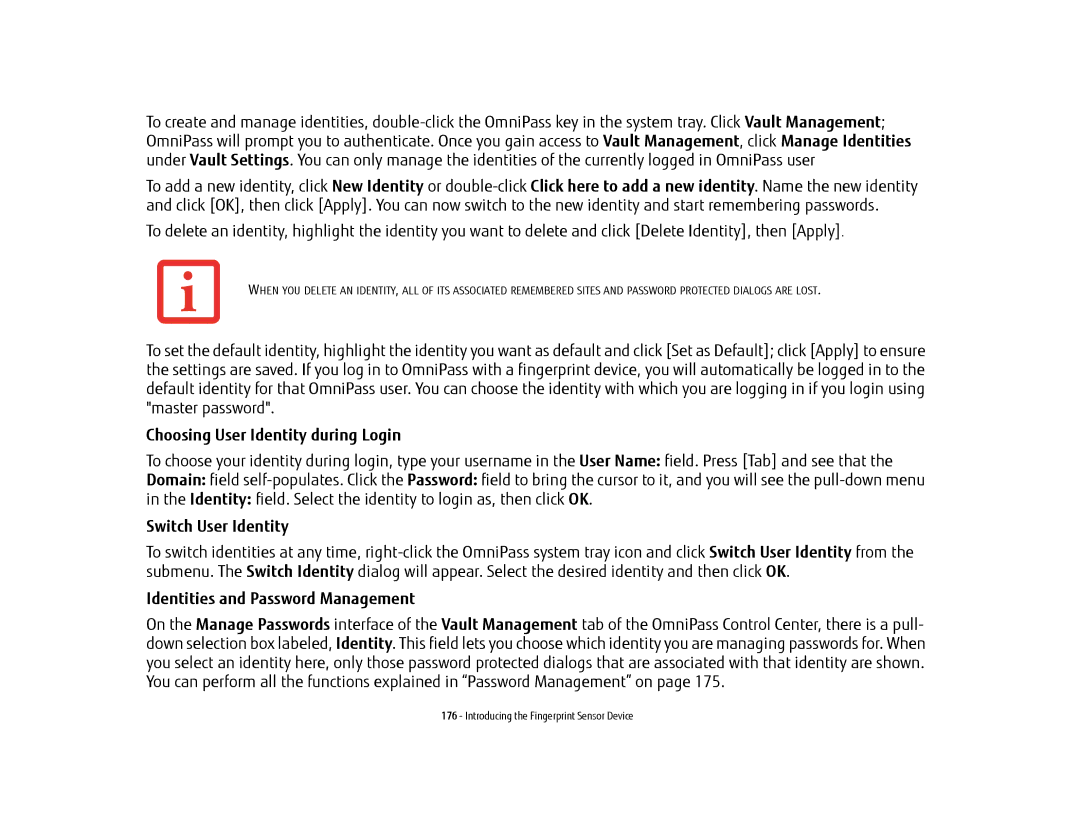To create and manage identities,
To add a new identity, click New Identity or
To delete an identity, highlight the identity you want to delete and click [Delete Identity], then [Apply].
WHEN YOU DELETE AN IDENTITY, ALL OF ITS ASSOCIATED REMEMBERED SITES AND PASSWORD PROTECTED DIALOGS ARE LOST.
To set the default identity, highlight the identity you want as default and click [Set as Default]; click [Apply] to ensure the settings are saved. If you log in to OmniPass with a fingerprint device, you will automatically be logged in to the default identity for that OmniPass user. You can choose the identity with which you are logging in if you login using "master password".
Choosing User Identity during Login
To choose your identity during login, type your username in the User Name: field. Press [Tab] and see that the
Domain: field
in the Identity: field. Select the identity to login as, then click OK.
Switch User Identity
To switch identities at any time,
Identities and Password Management
On the Manage Passwords interface of the Vault Management tab of the OmniPass Control Center, there is a pull- down selection box labeled, Identity. This field lets you choose which identity you are managing passwords for. When you select an identity here, only those password protected dialogs that are associated with that identity are shown. You can perform all the functions explained in “Password Management” on page 175.
176 - Introducing the Fingerprint Sensor Device