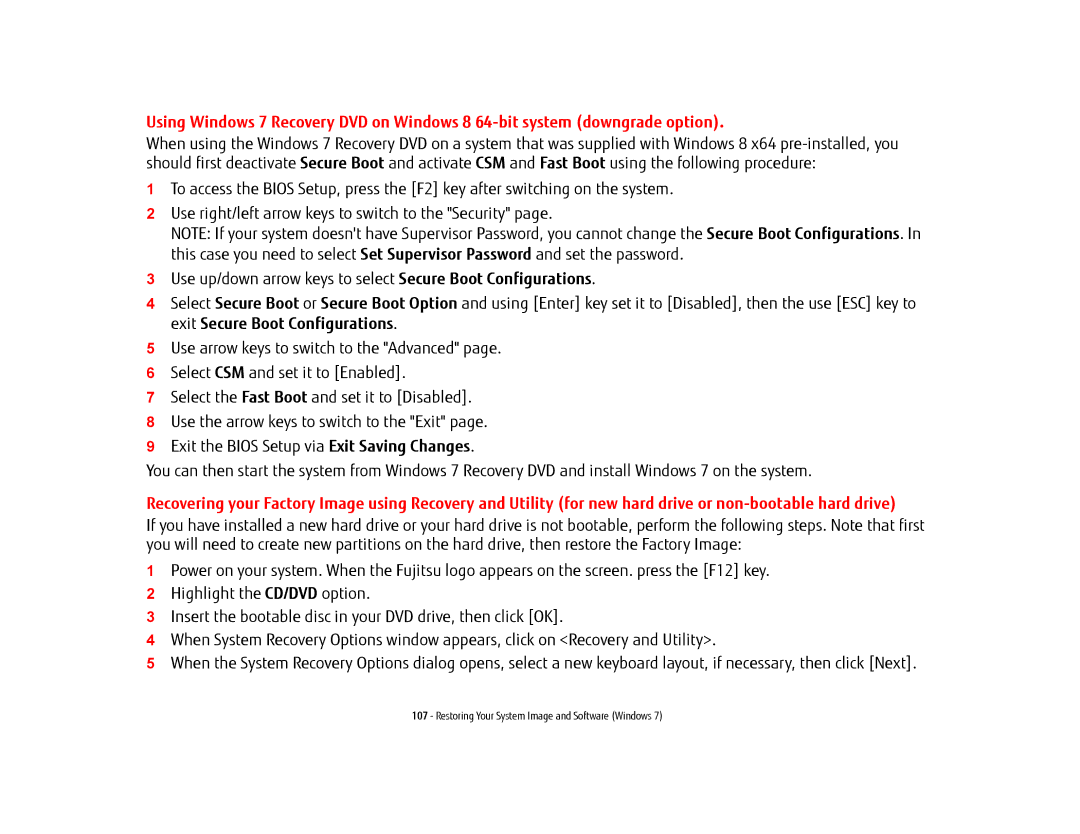Using Windows 7 Recovery DVD on Windows 8
When using the Windows 7 Recovery DVD on a system that was supplied with Windows 8 x64
1To access the BIOS Setup, press the [F2] key after switching on the system.
2Use right/left arrow keys to switch to the "Security" page.
NOTE: If your system doesn't have Supervisor Password, you cannot change the Secure Boot Configurations. In this case you need to select Set Supervisor Password and set the password.
3Use up/down arrow keys to select Secure Boot Configurations.
4Select Secure Boot or Secure Boot Option and using [Enter] key set it to [Disabled], then the use [ESC] key to exit Secure Boot Configurations.
5Use arrow keys to switch to the "Advanced" page.
6Select CSM and set it to [Enabled].
7Select the Fast Boot and set it to [Disabled].
8Use the arrow keys to switch to the "Exit" page.
9Exit the BIOS Setup via Exit Saving Changes.
You can then start the system from Windows 7 Recovery DVD and install Windows 7 on the system.
Recovering your Factory Image using Recovery and Utility (for new hard drive or
If you have installed a new hard drive or your hard drive is not bootable, perform the following steps. Note that first you will need to create new partitions on the hard drive, then restore the Factory Image:
1Power on your system. When the Fujitsu logo appears on the screen. press the [F12] key.
2Highlight the CD/DVD option.
3Insert the bootable disc in your DVD drive, then click [OK].
4When System Recovery Options window appears, click on <Recovery and Utility>.
5When the System Recovery Options dialog opens, select a new keyboard layout, if necessary, then click [Next].