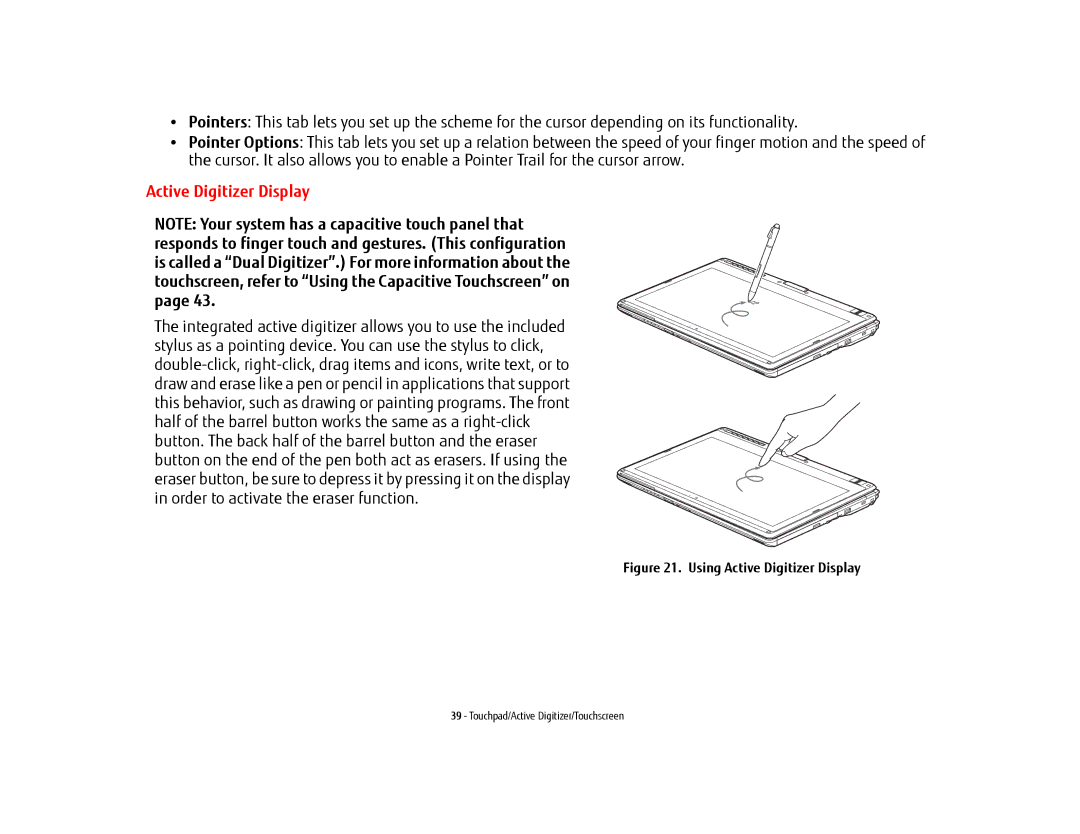•Pointers: This tab lets you set up the scheme for the cursor depending on its functionality.
•Pointer Options: This tab lets you set up a relation between the speed of your finger motion and the speed of the cursor. It also allows you to enable a Pointer Trail for the cursor arrow.
Active Digitizer Display
NOTE: Your system has a capacitive touch panel that responds to finger touch and gestures. (This configuration is called a “Dual Digitizer”.) For more information about the touchscreen, refer to “Using the Capacitive Touchscreen” on page 43.
The integrated active digitizer allows you to use the included stylus as a pointing device. You can use the stylus to click,
Figure 21. Using Active Digitizer Display
39 - Touchpad/Active Digitizer/Touchscreen