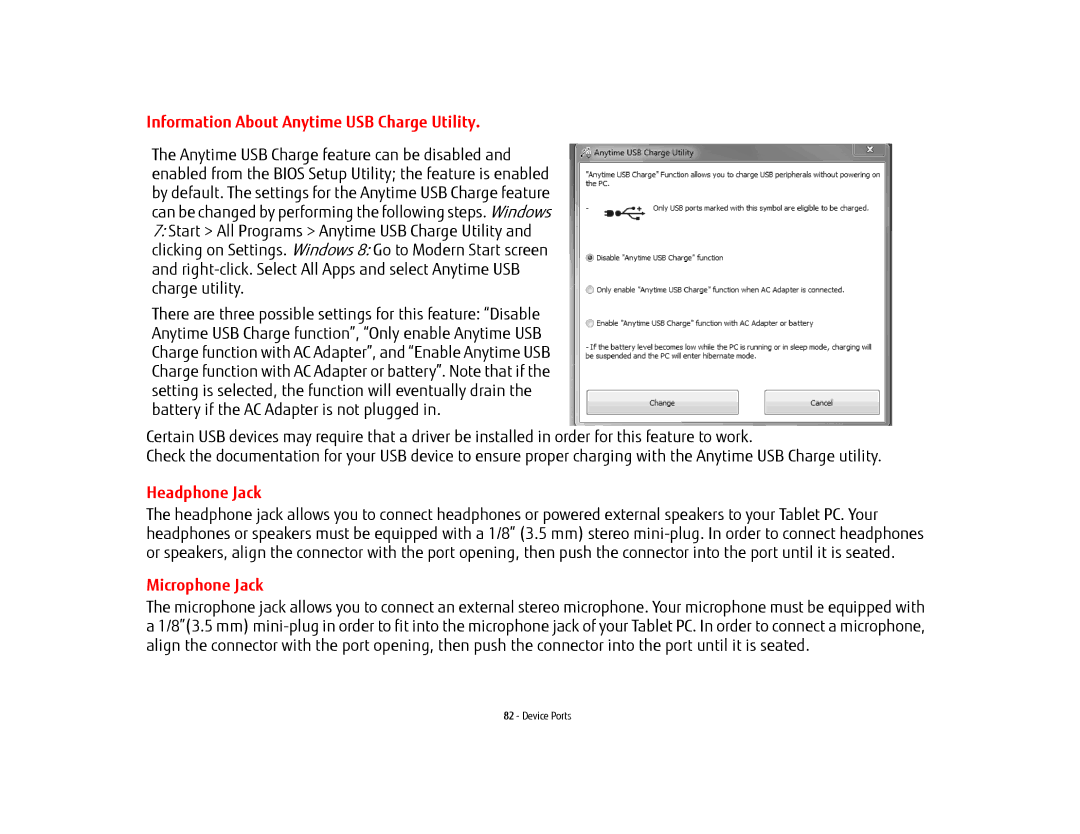Information About Anytime USB Charge Utility.
The Anytime USB Charge feature can be disabled and enabled from the BIOS Setup Utility; the feature is enabled by default. The settings for the Anytime USB Charge feature can be changed by performing the following steps. Windows
7:Start > All Programs > Anytime USB Charge Utility and clicking on Settings. Windows 8: Go to Modern Start screen and
There are three possible settings for this feature: “Disable Anytime USB Charge function”, “Only enable Anytime USB Charge function with AC Adapter”, and “Enable Anytime USB Charge function with AC Adapter or battery”. Note that if the setting is selected, the function will eventually drain the battery if the AC Adapter is not plugged in.
Certain USB devices may require that a driver be installed in order for this feature to work.
Check the documentation for your USB device to ensure proper charging with the Anytime USB Charge utility.
Headphone Jack
The headphone jack allows you to connect headphones or powered external speakers to your Tablet PC. Your headphones or speakers must be equipped with a 1/8” (3.5 mm) stereo
Microphone Jack
The microphone jack allows you to connect an external stereo microphone. Your microphone must be equipped with a 1/8”(3.5 mm)
82 - Device Ports