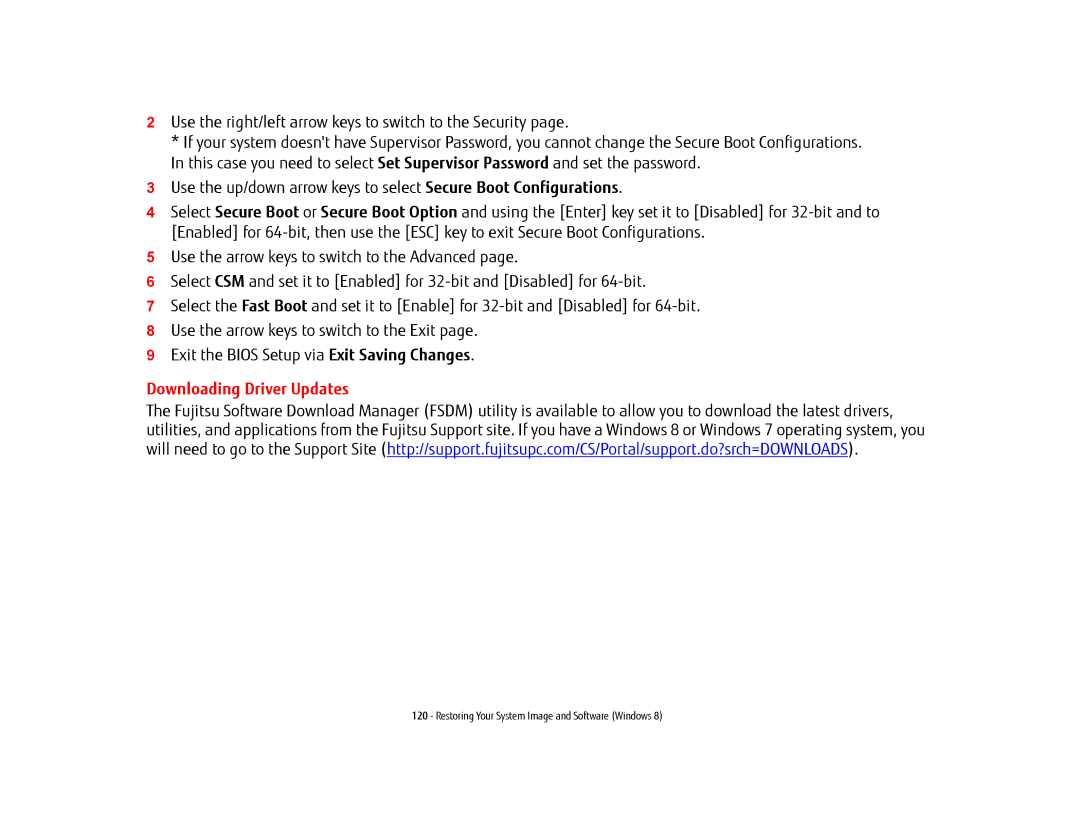2Use the right/left arrow keys to switch to the Security page.
*If your system doesn't have Supervisor Password, you cannot change the Secure Boot Configurations. In this case you need to select Set Supervisor Password and set the password.
3Use the up/down arrow keys to select Secure Boot Configurations.
4Select Secure Boot or Secure Boot Option and using the [Enter] key set it to [Disabled] for
5Use the arrow keys to switch to the Advanced page.
6Select CSM and set it to [Enabled] for
7Select the Fast Boot and set it to [Enable] for
8Use the arrow keys to switch to the Exit page.
9Exit the BIOS Setup via Exit Saving Changes.
Downloading Driver Updates
The Fujitsu Software Download Manager (FSDM) utility is available to allow you to download the latest drivers, utilities, and applications from the Fujitsu Support site. If you have a Windows 8 or Windows 7 operating system, you will need to go to the Support Site (http://support.fujitsupc.com/CS/Portal/support.do?srch=DOWNLOADS).