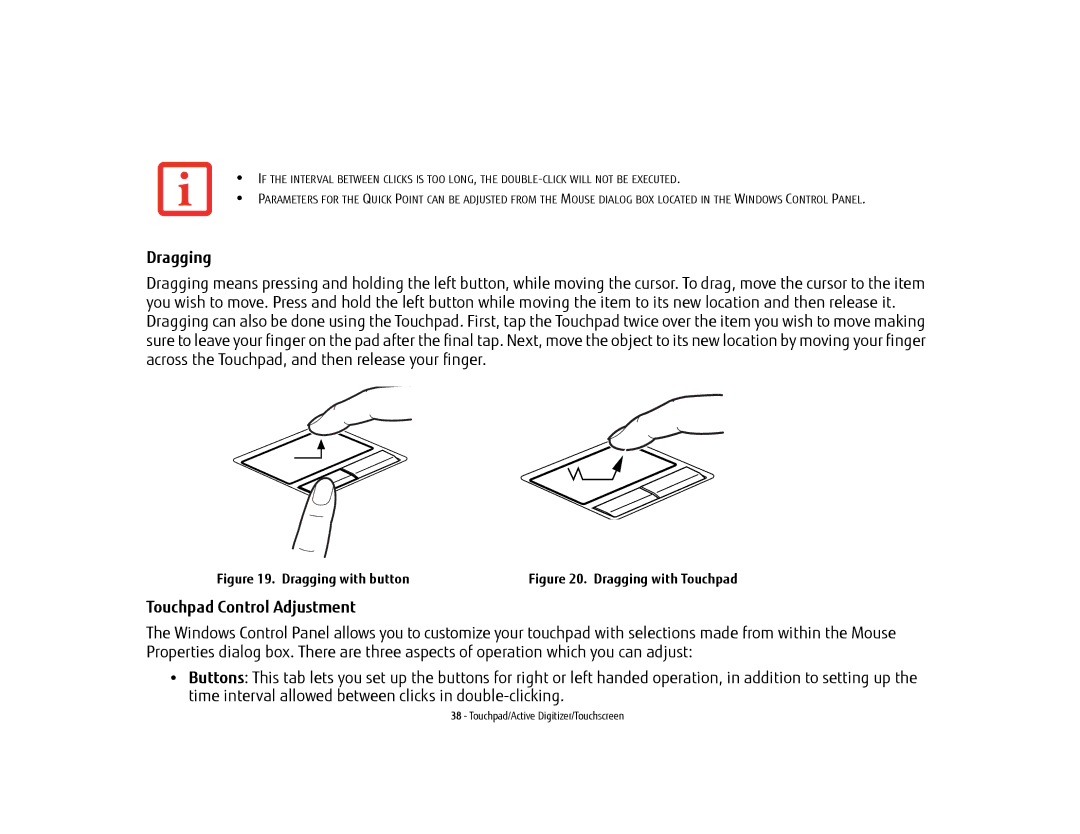•IF THE INTERVAL BETWEEN CLICKS IS TOO LONG, THE
•PARAMETERS FOR THE QUICK POINT CAN BE ADJUSTED FROM THE MOUSE DIALOG BOX LOCATED IN THE WINDOWS CONTROL PANEL.
Dragging
Dragging means pressing and holding the left button, while moving the cursor. To drag, move the cursor to the item you wish to move. Press and hold the left button while moving the item to its new location and then release it. Dragging can also be done using the Touchpad. First, tap the Touchpad twice over the item you wish to move making sure to leave your finger on the pad after the final tap. Next, move the object to its new location by moving your finger across the Touchpad, and then release your finger.
Figure 19. Dragging with button | Figure 20. Dragging with Touchpad |
Touchpad Control Adjustment
The Windows Control Panel allows you to customize your touchpad with selections made from within the Mouse Properties dialog box. There are three aspects of operation which you can adjust:
•Buttons: This tab lets you set up the buttons for right or left handed operation, in addition to setting up the time interval allowed between clicks in
38 - Touchpad/Active Digitizer/Touchscreen