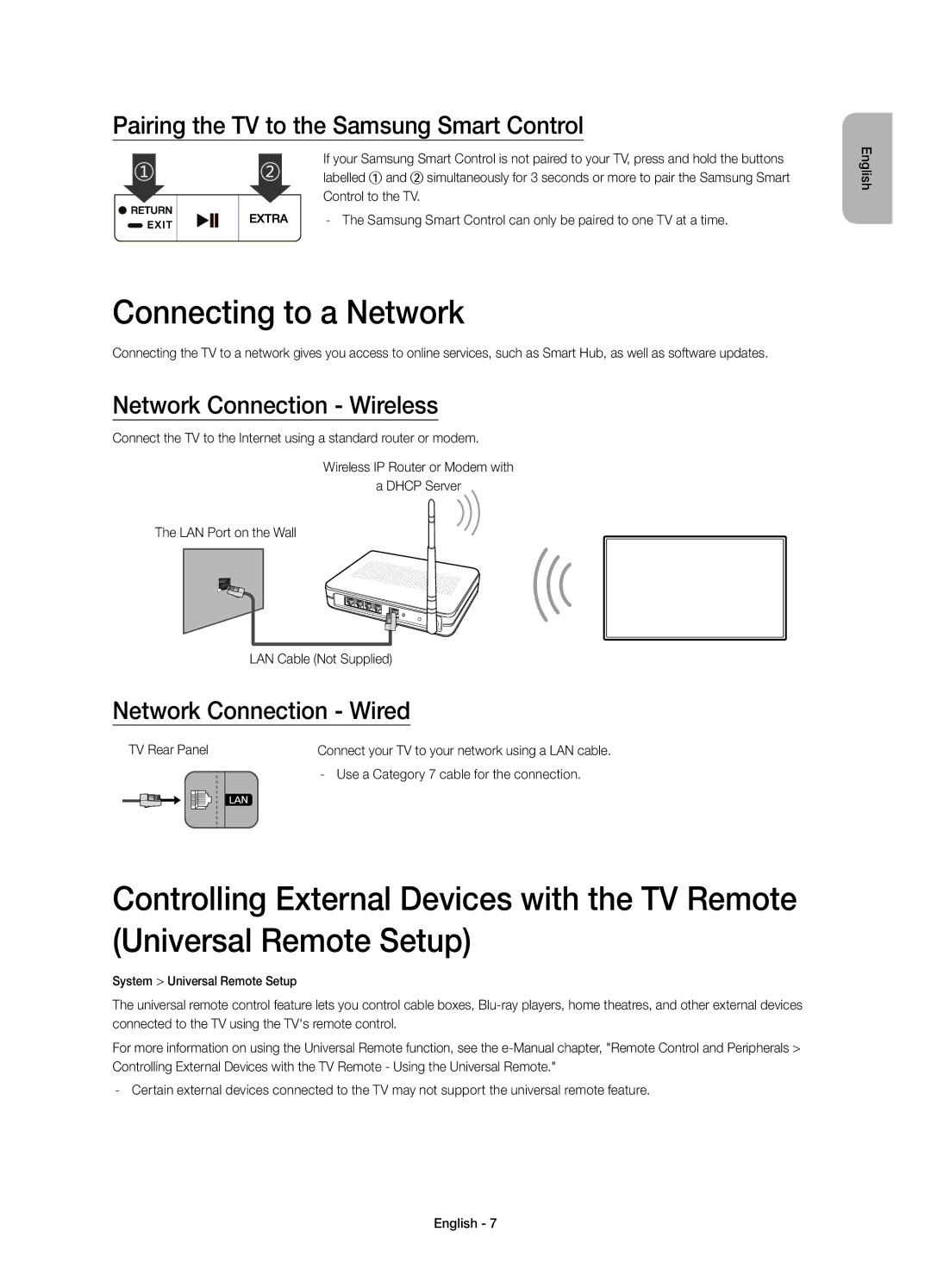Pairing the TV to the Samsung Smart Control
If your Samsung Smart Control is not paired to your TV, press and hold the buttons labelled ① and ② simultaneously for 3 seconds or more to pair the Samsung Smart Control to the TV.
Connecting to a Network
Connecting the TV to a network gives you access to online services, such as Smart Hub, as well as software updates.
Network Connection - Wireless
Connect the TV to the Internet using a standard router or modem.
Wireless IP Router or Modem with
a DHCP Server
The LAN Port on the Wall
LAN Cable (Not Supplied)
Network Connection - Wired
TV Rear Panel | Connect your TV to your network using a LAN cable. | ||
|
|
| |
|
|
| |
|
|
|
|
|
|
|
|
Controlling External Devices with the TV Remote (Universal Remote Setup)
System > Universal Remote Setup
The universal remote control feature lets you control cable boxes,
For more information on using the Universal Remote function, see the
English