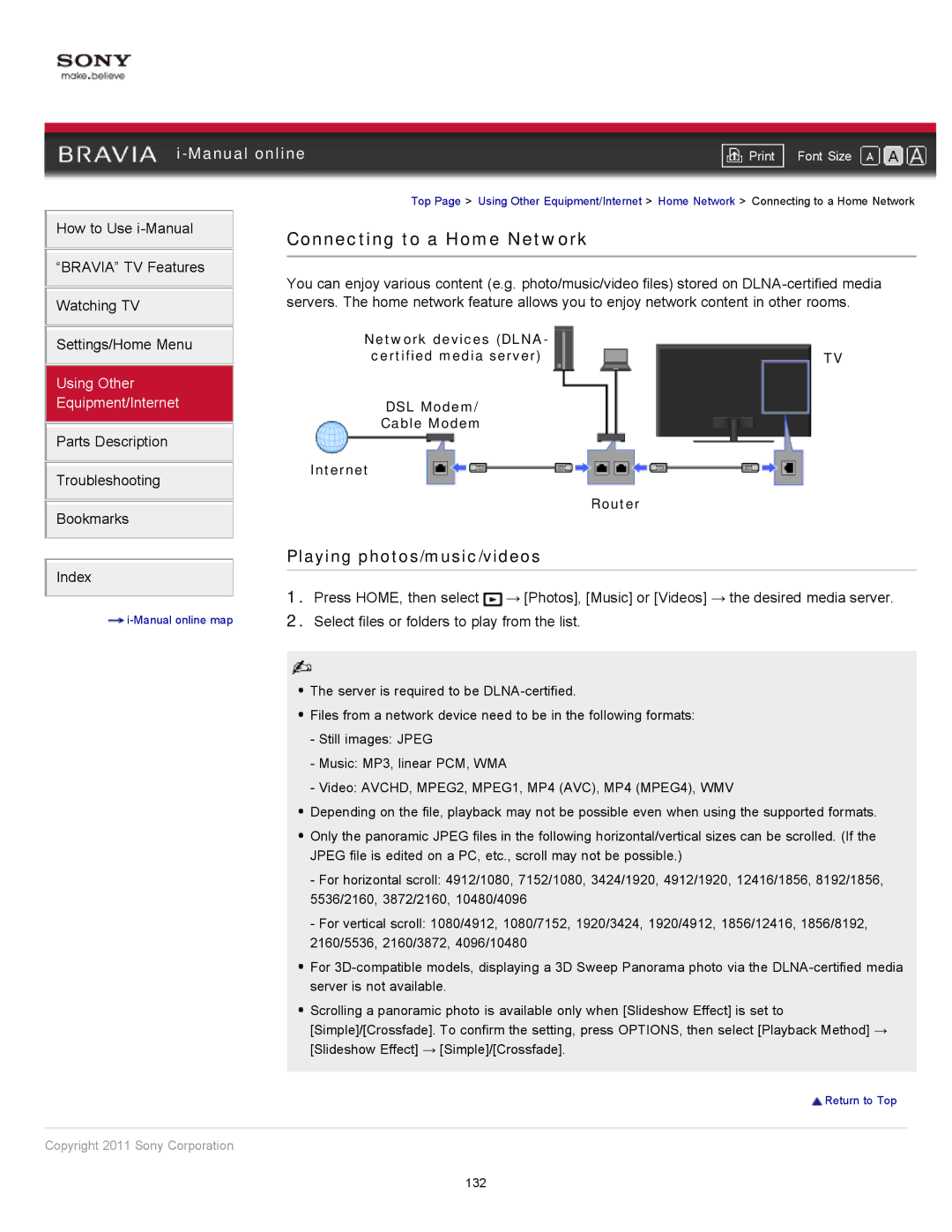|
|
| |
| Font Size | ||
| Top Page > Using Other Equipment/Internet > Home Network > Connecting to a Home Network | ||
How to Use
“BRAVIA” TV Features Watching TV
Settings/Home Menu
Using Other Equipment/Internet
Parts Description
Troubleshooting
Bookmarks
Connecting to a Home Network
You can enjoy various content (e.g. photo/music/video files) stored on
Network devices (DLNA- |
|
certified media server) | TV |
DSL Modem/ |
|
Cable Modem |
|
Internet |
|
| Router |
Playing photos/music/videos
Index
1.Press HOME, then select ![]() → [Photos], [Music] or [Videos] → the desired media server.
→ [Photos], [Music] or [Videos] → the desired media server.
2. Select files or folders to play from the list. |
![]() The server is required to be
The server is required to be
![]() Files from a network device need to be in the following formats:
Files from a network device need to be in the following formats:
-Still images: JPEG
-Music: MP3, linear PCM, WMA
-Video: AVCHD, MPEG2, MPEG1, MP4 (AVC), MP4 (MPEG4), WMV
![]() Depending on the file, playback may not be possible even when using the supported formats.
Depending on the file, playback may not be possible even when using the supported formats.
![]() Only the panoramic JPEG files in the following horizontal/vertical sizes can be scrolled. (If the
Only the panoramic JPEG files in the following horizontal/vertical sizes can be scrolled. (If the
JPEG file is edited on a PC, etc., scroll may not be possible.)
-For horizontal scroll: 4912/1080, 7152/1080, 3424/1920, 4912/1920, 12416/1856, 8192/1856, 5536/2160, 3872/2160, 10480/4096
-For vertical scroll: 1080/4912, 1080/7152, 1920/3424, 1920/4912, 1856/12416, 1856/8192, 2160/5536, 2160/3872, 4096/10480
![]() For
For
![]() Scrolling a panoramic photo is available only when [Slideshow Effect] is set to [Simple]/[Crossfade]. To confirm the setting, press OPTIONS, then select [Playback Method] → [Slideshow Effect] → [Simple]/[Crossfade].
Scrolling a panoramic photo is available only when [Slideshow Effect] is set to [Simple]/[Crossfade]. To confirm the setting, press OPTIONS, then select [Playback Method] → [Slideshow Effect] → [Simple]/[Crossfade].
![]() Return to Top
Return to Top
Copyright 2011 Sony Corporation
132