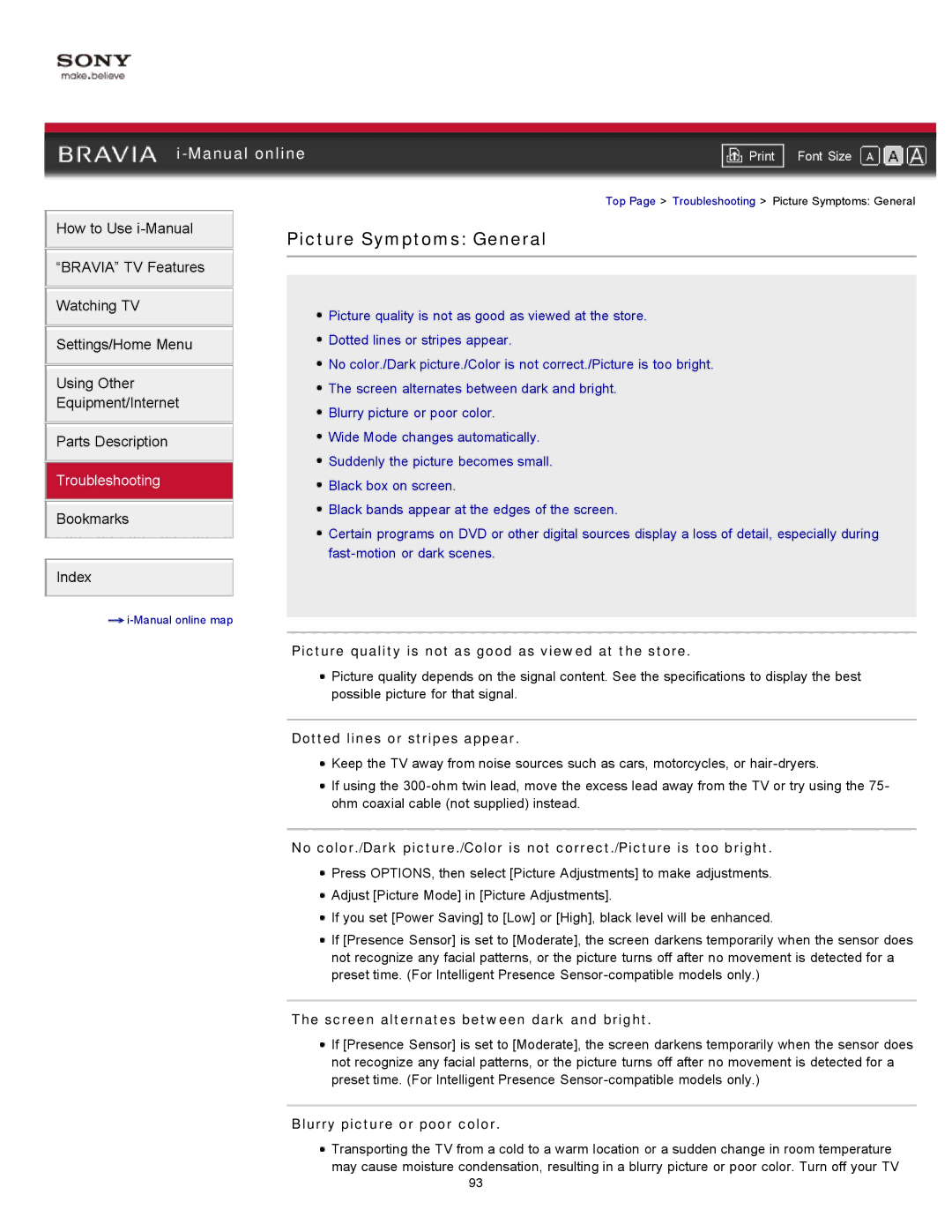How to Use
“BRAVIA” TV Features Watching TV
Settings/Home Menu
Using Other Equipment/Internet
Parts Description
Troubleshooting
Bookmarks
Index
Picture Symptoms: General
![]() Picture quality is not as good as viewed at the store.
Picture quality is not as good as viewed at the store.
![]() Dotted lines or stripes appear.
Dotted lines or stripes appear.
![]() No color./Dark picture./Color is not correct./Picture is too bright.
No color./Dark picture./Color is not correct./Picture is too bright.
![]() The screen alternates between dark and bright.
The screen alternates between dark and bright.
![]() Blurry picture or poor color.
Blurry picture or poor color.
![]() Wide Mode changes automatically.
Wide Mode changes automatically.
![]() Suddenly the picture becomes small.
Suddenly the picture becomes small.
![]() Black box on screen.
Black box on screen.
![]() Black bands appear at the edges of the screen.
Black bands appear at the edges of the screen.
![]() Certain programs on DVD or other digital sources display a loss of detail, especially during
Certain programs on DVD or other digital sources display a loss of detail, especially during
![]()
Picture quality is not as good as viewed at the store.
![]() Picture quality depends on the signal content. See the specifications to display the best possible picture for that signal.
Picture quality depends on the signal content. See the specifications to display the best possible picture for that signal.
Dotted lines or stripes appear.
![]() Keep the TV away from noise sources such as cars, motorcycles, or
Keep the TV away from noise sources such as cars, motorcycles, or
![]() If using the
If using the
No color./Dark picture./Color is not correct./Picture is too bright.
![]() Press OPTIONS, then select [Picture Adjustments] to make adjustments.
Press OPTIONS, then select [Picture Adjustments] to make adjustments.
![]() Adjust [Picture Mode] in [Picture Adjustments].
Adjust [Picture Mode] in [Picture Adjustments].
![]() If you set [Power Saving] to [Low] or [High], black level will be enhanced.
If you set [Power Saving] to [Low] or [High], black level will be enhanced.
![]() If [Presence Sensor] is set to [Moderate], the screen darkens temporarily when the sensor does not recognize any facial patterns, or the picture turns off after no movement is detected for a preset time. (For Intelligent Presence
If [Presence Sensor] is set to [Moderate], the screen darkens temporarily when the sensor does not recognize any facial patterns, or the picture turns off after no movement is detected for a preset time. (For Intelligent Presence
The screen alternates between dark and bright.
![]() If [Presence Sensor] is set to [Moderate], the screen darkens temporarily when the sensor does not recognize any facial patterns, or the picture turns off after no movement is detected for a preset time. (For Intelligent Presence
If [Presence Sensor] is set to [Moderate], the screen darkens temporarily when the sensor does not recognize any facial patterns, or the picture turns off after no movement is detected for a preset time. (For Intelligent Presence
Blurry picture or poor color.
![]() Transporting the TV from a cold to a warm location or a sudden change in room temperature may cause moisture condensation, resulting in a blurry picture or poor color. Turn off your TV
Transporting the TV from a cold to a warm location or a sudden change in room temperature may cause moisture condensation, resulting in a blurry picture or poor color. Turn off your TV
93