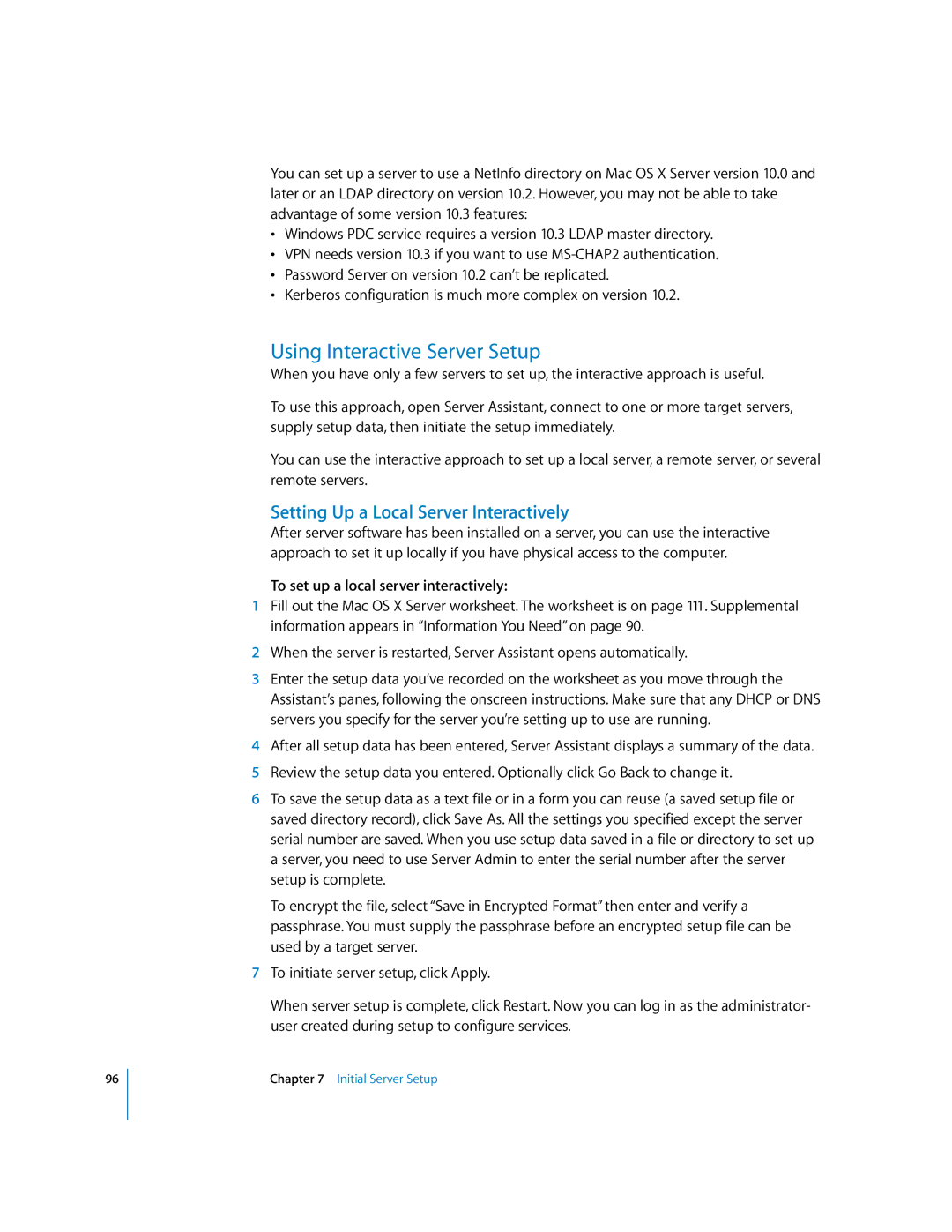96
You can set up a server to use a NetInfo directory on Mac OS X Server version 10.0 and later or an LDAP directory on version 10.2. However, you may not be able to take advantage of some version 10.3 features:
•Windows PDC service requires a version 10.3 LDAP master directory.
•VPN needs version 10.3 if you want to use
•Password Server on version 10.2 can’t be replicated.
•Kerberos configuration is much more complex on version 10.2.
Using Interactive Server Setup
When you have only a few servers to set up, the interactive approach is useful.
To use this approach, open Server Assistant, connect to one or more target servers, supply setup data, then initiate the setup immediately.
You can use the interactive approach to set up a local server, a remote server, or several remote servers.
Setting Up a Local Server Interactively
After server software has been installed on a server, you can use the interactive approach to set it up locally if you have physical access to the computer.
To set up a local server interactively:
1Fill out the Mac OS X Server worksheet. The worksheet is on page 111. Supplemental information appears in “Information You Need” on page 90.
2When the server is restarted, Server Assistant opens automatically.
3Enter the setup data you’ve recorded on the worksheet as you move through the Assistant’s panes, following the onscreen instructions. Make sure that any DHCP or DNS servers you specify for the server you’re setting up to use are running.
4After all setup data has been entered, Server Assistant displays a summary of the data.
5Review the setup data you entered. Optionally click Go Back to change it.
6To save the setup data as a text file or in a form you can reuse (a saved setup file or saved directory record), click Save As. All the settings you specified except the server serial number are saved. When you use setup data saved in a file or directory to set up a server, you need to use Server Admin to enter the serial number after the server setup is complete.
To encrypt the file, select “Save in Encrypted Format” then enter and verify a passphrase. You must supply the passphrase before an encrypted setup file can be used by a target server.
7To initiate server setup, click Apply.
When server setup is complete, click Restart. Now you can log in as the administrator- user created during setup to configure services.