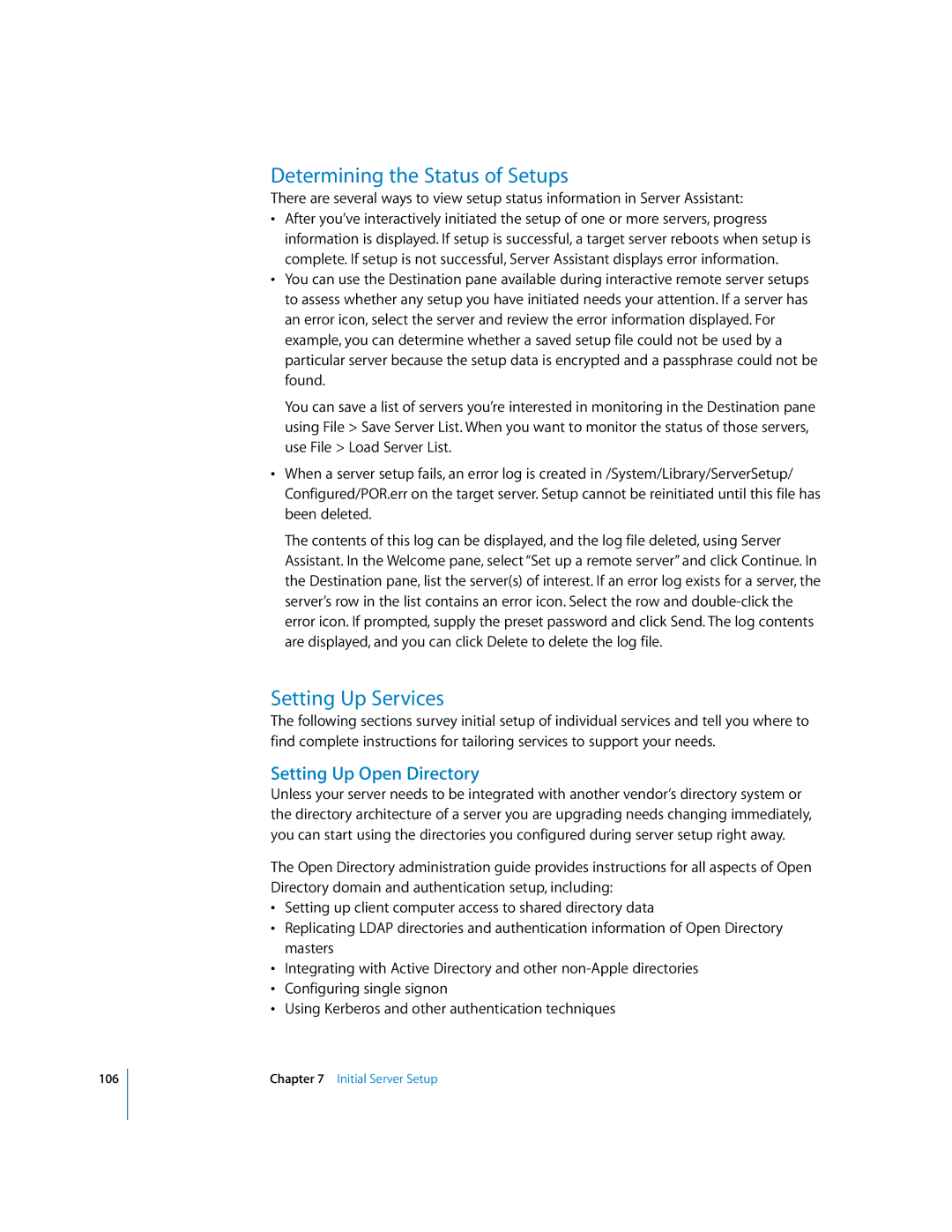106
Determining the Status of Setups
There are several ways to view setup status information in Server Assistant:
•After you’ve interactively initiated the setup of one or more servers, progress information is displayed. If setup is successful, a target server reboots when setup is complete. If setup is not successful, Server Assistant displays error information.
•You can use the Destination pane available during interactive remote server setups to assess whether any setup you have initiated needs your attention. If a server has an error icon, select the server and review the error information displayed. For example, you can determine whether a saved setup file could not be used by a particular server because the setup data is encrypted and a passphrase could not be found.
You can save a list of servers you’re interested in monitoring in the Destination pane using File > Save Server List. When you want to monitor the status of those servers, use File > Load Server List.
•When a server setup fails, an error log is created in /System/Library/ServerSetup/ Configured/POR.err on the target server. Setup cannot be reinitiated until this file has been deleted.
The contents of this log can be displayed, and the log file deleted, using Server Assistant. In the Welcome pane, select “Set up a remote server” and click Continue. In the Destination pane, list the server(s) of interest. If an error log exists for a server, the server’s row in the list contains an error icon. Select the row and
Setting Up Services
The following sections survey initial setup of individual services and tell you where to find complete instructions for tailoring services to support your needs.
Setting Up Open Directory
Unless your server needs to be integrated with another vendor’s directory system or the directory architecture of a server you are upgrading needs changing immediately, you can start using the directories you configured during server setup right away.
The Open Directory administration guide provides instructions for all aspects of Open Directory domain and authentication setup, including:
•Setting up client computer access to shared directory data
•Replicating LDAP directories and authentication information of Open Directory masters
•Integrating with Active Directory and other
•Configuring single signon
•Using Kerberos and other authentication techniques