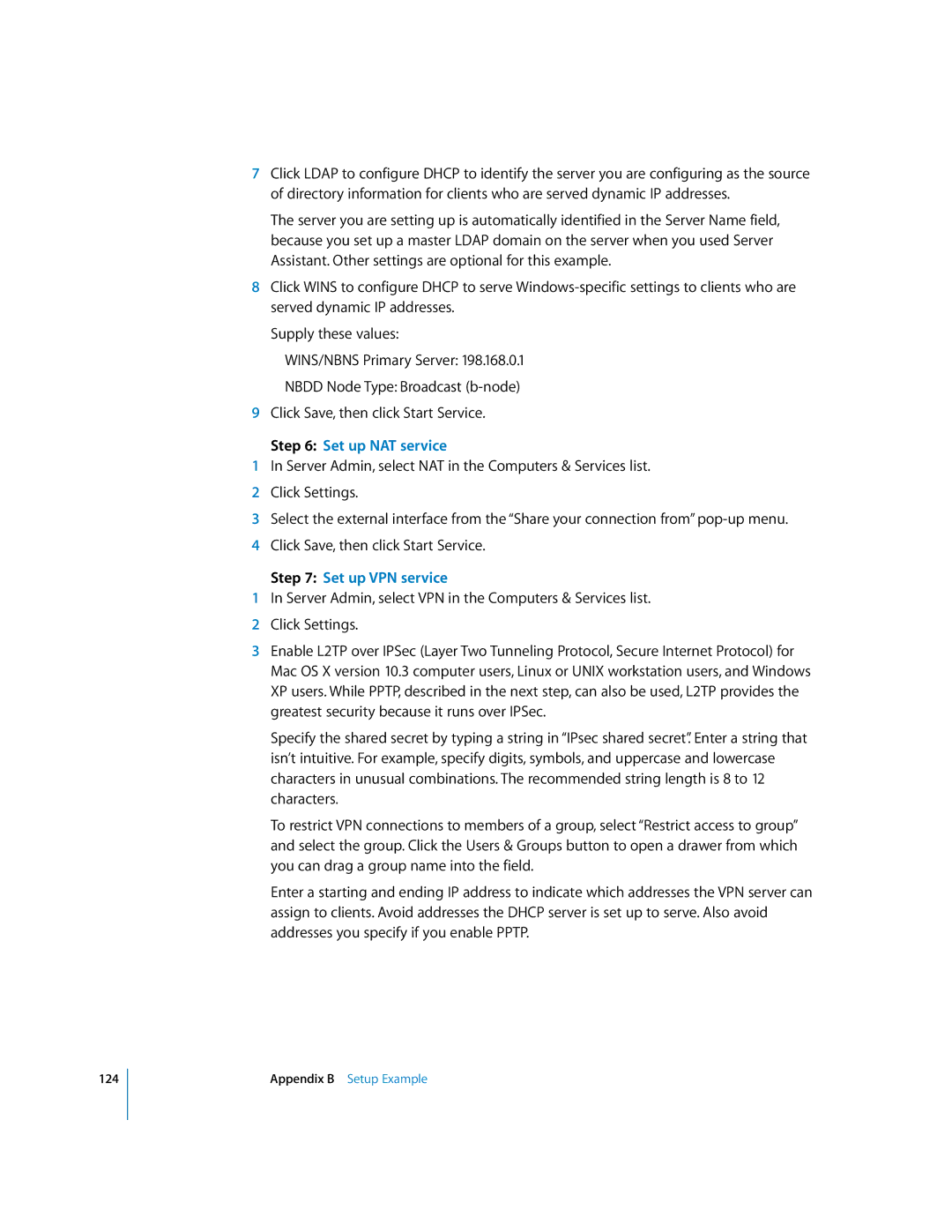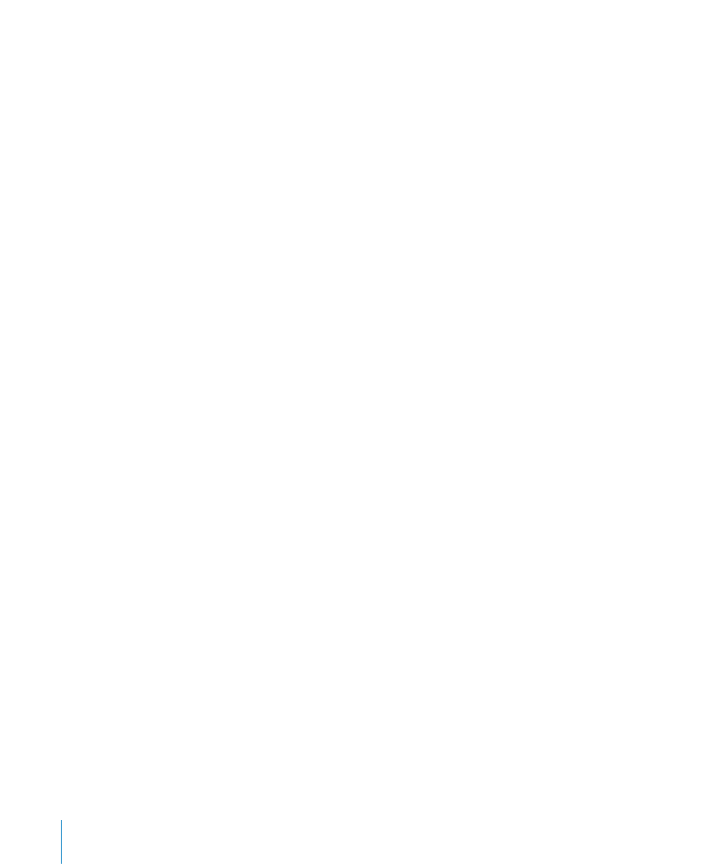
124
7Click LDAP to configure DHCP to identify the server you are configuring as the source of directory information for clients who are served dynamic IP addresses.
The server you are setting up is automatically identified in the Server Name field, because you set up a master LDAP domain on the server when you used Server Assistant. Other settings are optional for this example.
8Click WINS to configure DHCP to serve
Supply these values:
WINS/NBNS Primary Server: 198.168.0.1
NBDD Node Type: Broadcast
9Click Save, then click Start Service.
Step 6: Set up NAT service
1In Server Admin, select NAT in the Computers & Services list.
2Click Settings.
3Select the external interface from the “Share your connection from”
4Click Save, then click Start Service.
Step 7: Set up VPN service
1In Server Admin, select VPN in the Computers & Services list.
2Click Settings.
3Enable L2TP over IPSec (Layer Two Tunneling Protocol, Secure Internet Protocol) for Mac OS X version 10.3 computer users, Linux or UNIX workstation users, and Windows XP users. While PPTP, described in the next step, can also be used, L2TP provides the greatest security because it runs over IPSec.
Specify the shared secret by typing a string in “IPsec shared secret”. Enter a string that isn’t intuitive. For example, specify digits, symbols, and uppercase and lowercase characters in unusual combinations. The recommended string length is 8 to 12 characters.
To restrict VPN connections to members of a group, select “Restrict access to group” and select the group. Click the Users & Groups button to open a drawer from which you can drag a group name into the field.
Enter a starting and ending IP address to indicate which addresses the VPN server can assign to clients. Avoid addresses the DHCP server is set up to serve. Also avoid addresses you specify if you enable PPTP.
Appendix B Setup Example