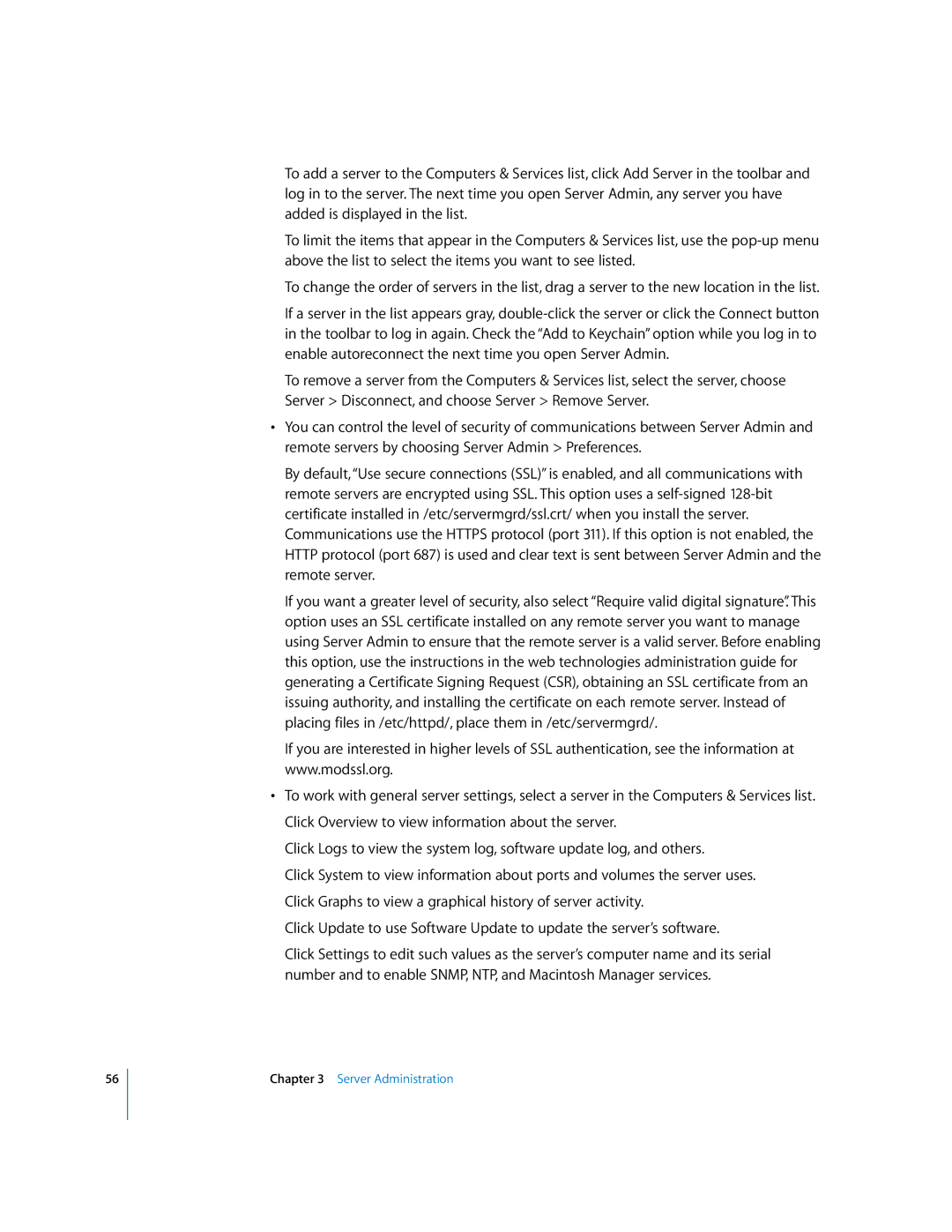56
To add a server to the Computers & Services list, click Add Server in the toolbar and log in to the server. The next time you open Server Admin, any server you have added is displayed in the list.
To limit the items that appear in the Computers & Services list, use the
To change the order of servers in the list, drag a server to the new location in the list.
If a server in the list appears gray,
To remove a server from the Computers & Services list, select the server, choose Server > Disconnect, and choose Server > Remove Server.
•You can control the level of security of communications between Server Admin and remote servers by choosing Server Admin > Preferences.
By default, “Use secure connections (SSL)” is enabled, and all communications with remote servers are encrypted using SSL. This option uses a
If you want a greater level of security, also select “Require valid digital signature”. This option uses an SSL certificate installed on any remote server you want to manage using Server Admin to ensure that the remote server is a valid server. Before enabling this option, use the instructions in the web technologies administration guide for generating a Certificate Signing Request (CSR), obtaining an SSL certificate from an issuing authority, and installing the certificate on each remote server. Instead of placing files in /etc/httpd/, place them in /etc/servermgrd/.
If you are interested in higher levels of SSL authentication, see the information at www.modssl.org.
•To work with general server settings, select a server in the Computers & Services list. Click Overview to view information about the server.
Click Logs to view the system log, software update log, and others.
Click System to view information about ports and volumes the server uses. Click Graphs to view a graphical history of server activity.
Click Update to use Software Update to update the server’s software.
Click Settings to edit such values as the server’s computer name and its serial number and to enable SNMP, NTP, and Macintosh Manager services.