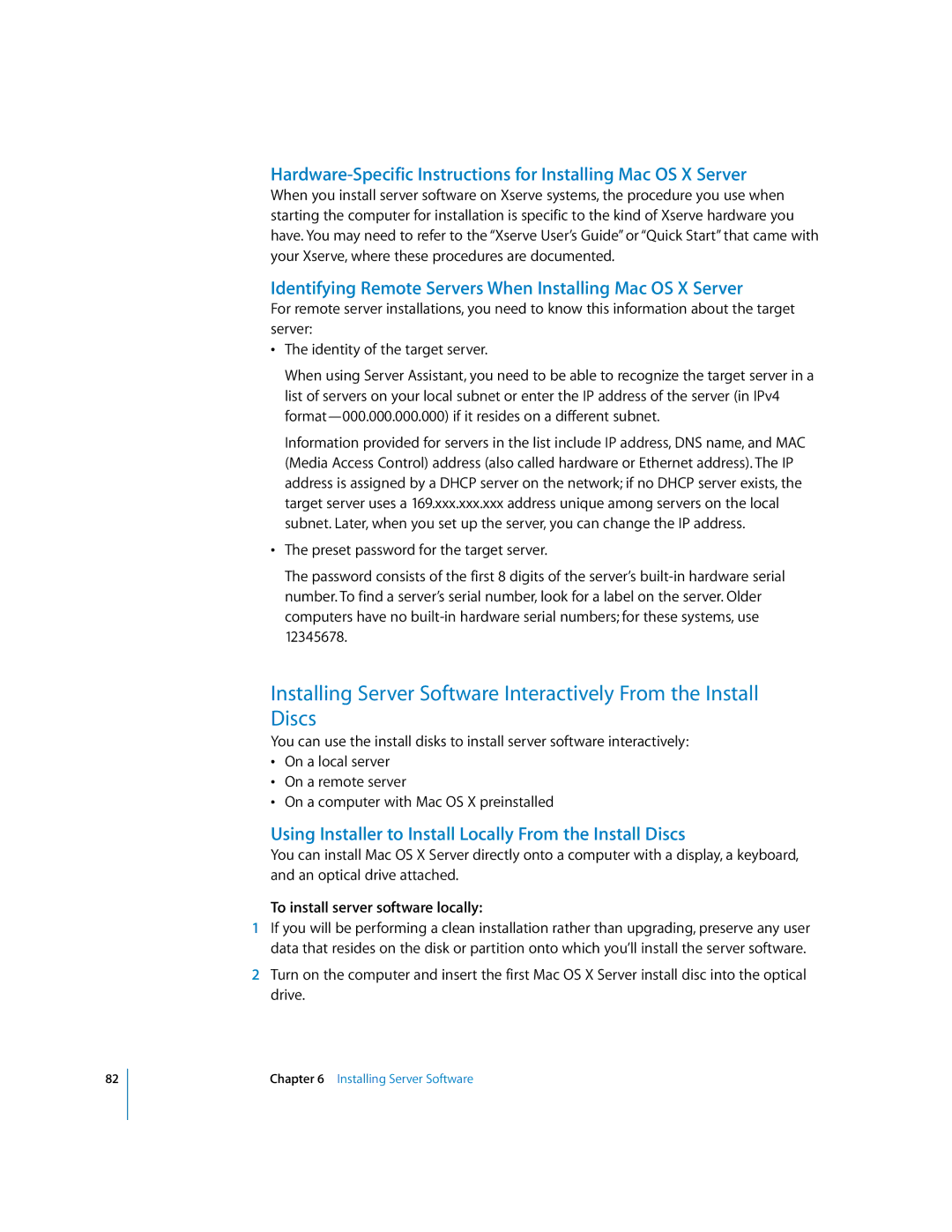82
When you install server software on Xserve systems, the procedure you use when starting the computer for installation is specific to the kind of Xserve hardware you have. You may need to refer to the “Xserve User’s Guide” or “Quick Start” that came with your Xserve, where these procedures are documented.
Identifying Remote Servers When Installing Mac OS X Server
For remote server installations, you need to know this information about the target server:
•The identity of the target server.
When using Server Assistant, you need to be able to recognize the target server in a list of servers on your local subnet or enter the IP address of the server (in IPv4
Information provided for servers in the list include IP address, DNS name, and MAC (Media Access Control) address (also called hardware or Ethernet address). The IP address is assigned by a DHCP server on the network; if no DHCP server exists, the target server uses a 169.xxx.xxx.xxx address unique among servers on the local subnet. Later, when you set up the server, you can change the IP address.
•The preset password for the target server.
The password consists of the first 8 digits of the server’s
Installing Server Software Interactively From the Install Discs
You can use the install disks to install server software interactively:
•On a local server
•On a remote server
•On a computer with Mac OS X preinstalled
Using Installer to Install Locally From the Install Discs
You can install Mac OS X Server directly onto a computer with a display, a keyboard, and an optical drive attached.
To install server software locally:
1If you will be performing a clean installation rather than upgrading, preserve any user data that resides on the disk or partition onto which you’ll install the server software.
2Turn on the computer and insert the first Mac OS X Server install disc into the optical drive.
Chapter 6 Installing Server Software