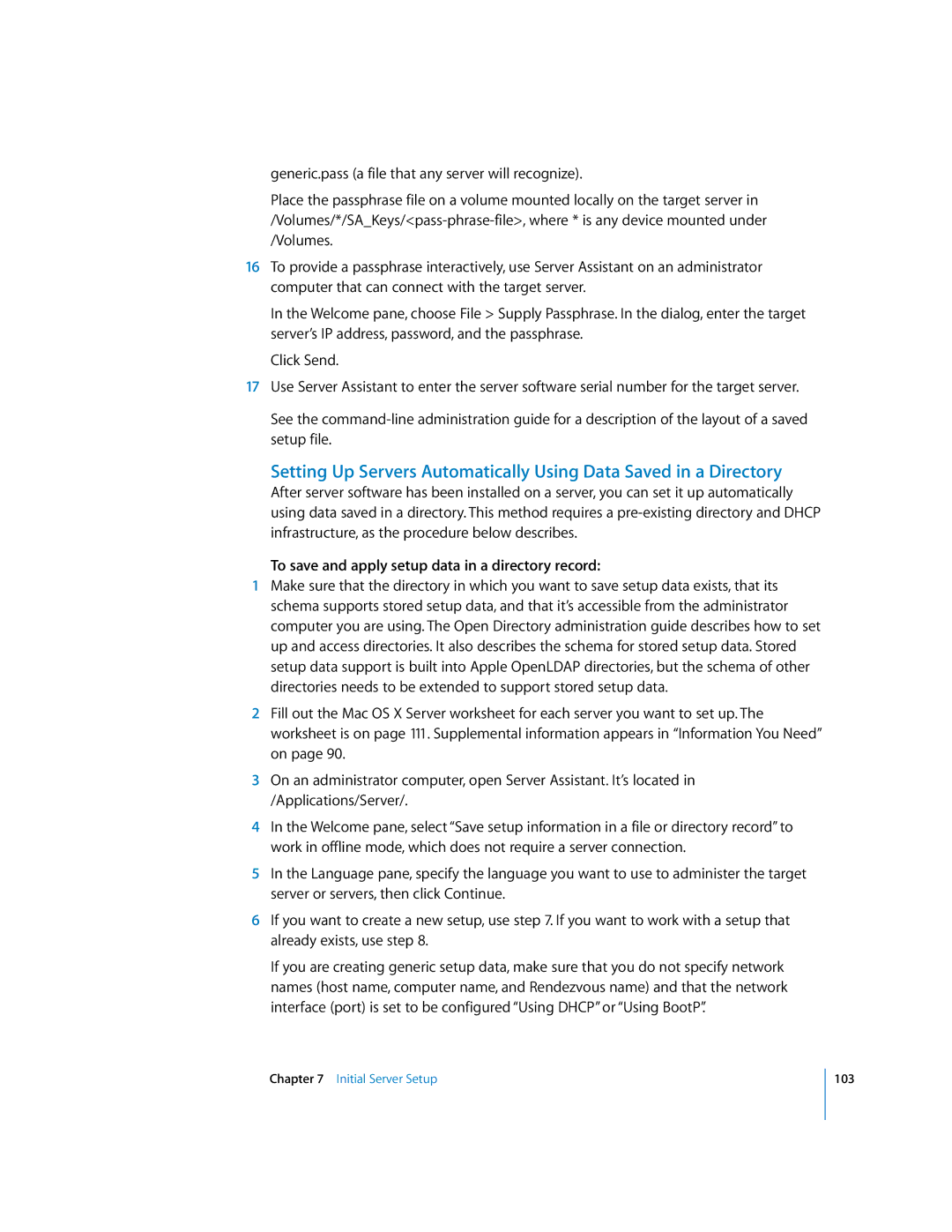generic.pass (a file that any server will recognize).
Place the passphrase file on a volume mounted locally on the target server
16To provide a passphrase interactively, use Server Assistant on an administrator computer that can connect with the target server.
In the Welcome pane, choose File > Supply Passphrase. In the dialog, enter the target server’s IP address, password, and the passphrase.
Click Send.
17Use Server Assistant to enter the server software serial number for the target server.
See the
Setting Up Servers Automatically Using Data Saved in a Directory
After server software has been installed on a server, you can set it up automatically using data saved in a directory. This method requires a
To save and apply setup data in a directory record:
1Make sure that the directory in which you want to save setup data exists, that its schema supports stored setup data, and that it’s accessible from the administrator computer you are using. The Open Directory administration guide describes how to set up and access directories. It also describes the schema for stored setup data. Stored setup data support is built into Apple OpenLDAP directories, but the schema of other directories needs to be extended to support stored setup data.
2Fill out the Mac OS X Server worksheet for each server you want to set up. The worksheet is on page 111. Supplemental information appears in “Information You Need” on page 90.
3On an administrator computer, open Server Assistant. It’s located in /Applications/Server/.
4In the Welcome pane, select “Save setup information in a file or directory record” to work in offline mode, which does not require a server connection.
5In the Language pane, specify the language you want to use to administer the target server or servers, then click Continue.
6If you want to create a new setup, use step 7. If you want to work with a setup that already exists, use step 8.
If you are creating generic setup data, make sure that you do not specify network names (host name, computer name, and Rendezvous name) and that the network interface (port) is set to be configured “Using DHCP” or “Using BootP”.
Chapter 7 Initial Server Setup
103