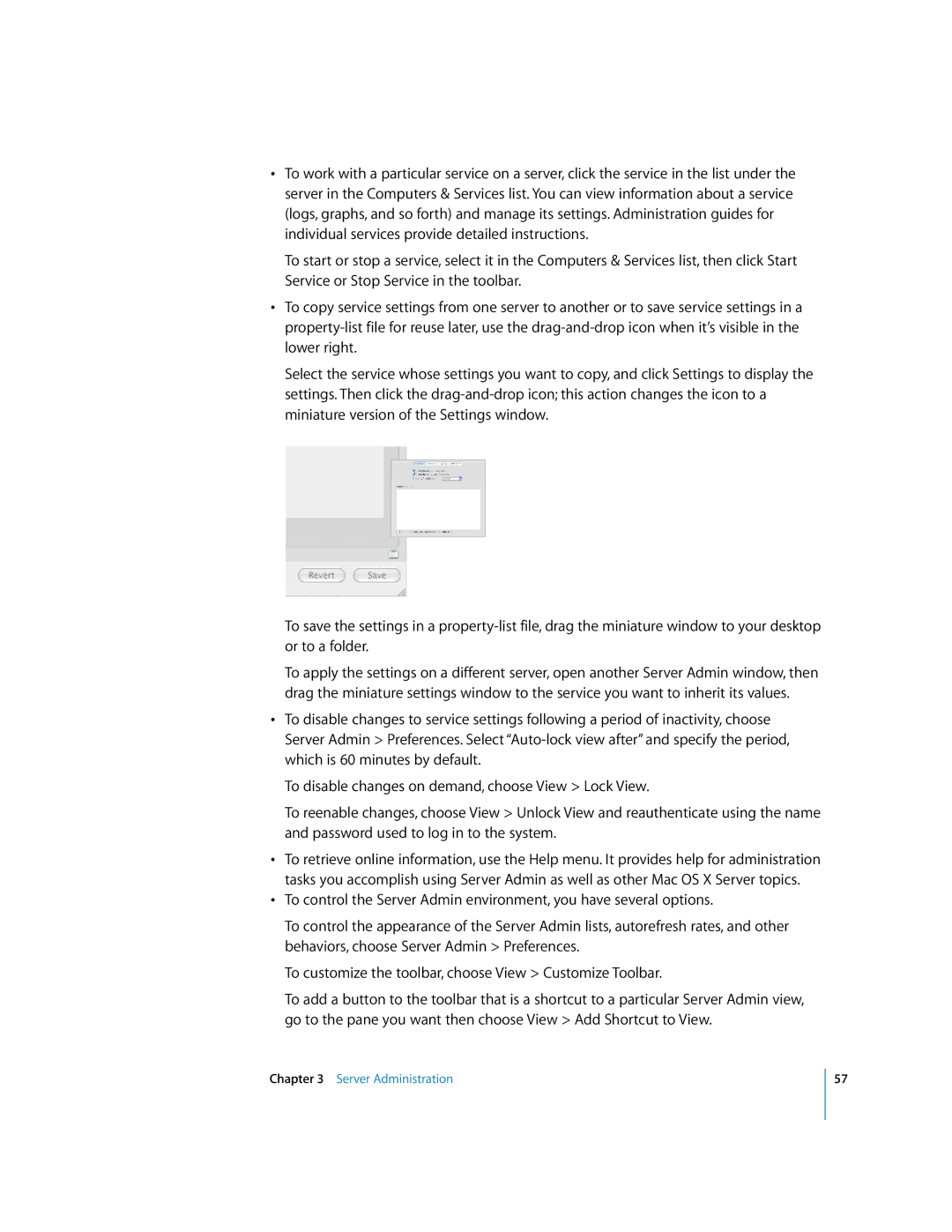•To work with a particular service on a server, click the service in the list under the server in the Computers & Services list. You can view information about a service (logs, graphs, and so forth) and manage its settings. Administration guides for individual services provide detailed instructions.
To start or stop a service, select it in the Computers & Services list, then click Start Service or Stop Service in the toolbar.
•To copy service settings from one server to another or to save service settings in a
Select the service whose settings you want to copy, and click Settings to display the settings. Then click the
To save the settings in a
To apply the settings on a different server, open another Server Admin window, then drag the miniature settings window to the service you want to inherit its values.
•To disable changes to service settings following a period of inactivity, choose Server Admin > Preferences. Select
To disable changes on demand, choose View > Lock View.
To reenable changes, choose View > Unlock View and reauthenticate using the name and password used to log in to the system.
•To retrieve online information, use the Help menu. It provides help for administration tasks you accomplish using Server Admin as well as other Mac OS X Server topics.
•To control the Server Admin environment, you have several options.
To control the appearance of the Server Admin lists, autorefresh rates, and other behaviors, choose Server Admin > Preferences.
To customize the toolbar, choose View > Customize Toolbar.
To add a button to the toolbar that is a shortcut to a particular Server Admin view, go to the pane you want then choose View > Add Shortcut to View.
Chapter 3 Server Administration
57