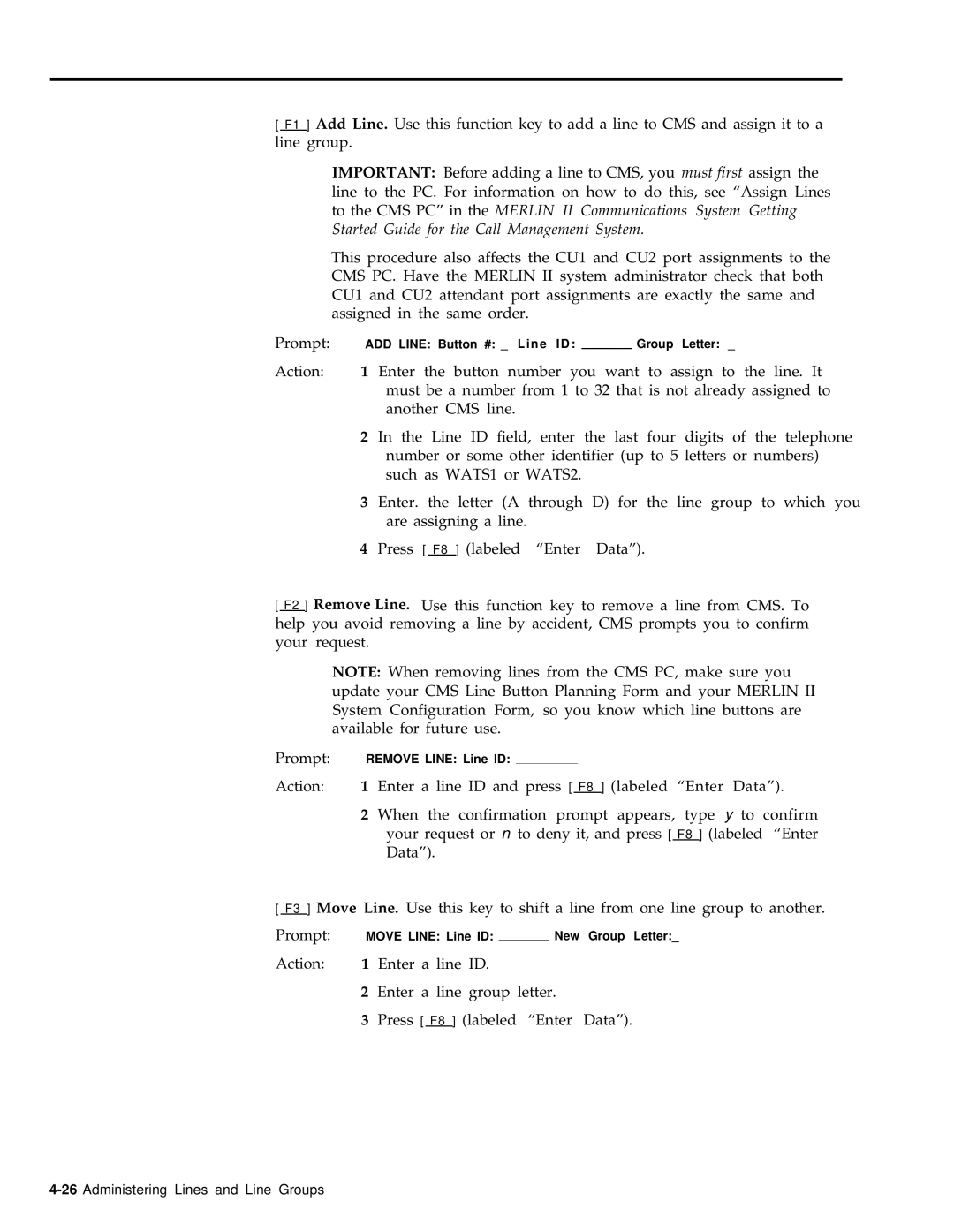[ F1 ] Add Line. Use this function key to add a line to CMS and assign it to a
line group.
IMPORTANT: Before adding a line to CMS, you must first assign the line to the PC. For information on how to do this, see “Assign Lines to the CMS PC” in the MERLIN II Communications System Getting Started Guide for the Call Management System.
This procedure also affects the CU1 and CU2 port assignments to the CMS PC. Have the MERLIN II system administrator check that both CU1 and CU2 attendant port assignments are exactly the same and assigned in the same order.
Prompt: | ADD LINE: Button #: _ Line ID: |
| Group Letter: _ |
1 Enter the button number you want to assign to the line. It must be a number from 1 to 32 that is not already assigned to another CMS line.
2 In the Line ID field, enter the last four digits of the telephone number or some other identifier (up to 5 letters or numbers) such as WATS1 or WATS2.
3 Enter. the letter (A through D) for the line group to which you are assigning a line.
4 Press [ F8 ] (labeled “Enter Data”).
[ F2 ] Remove Line. Use this function key to remove a line from CMS. To help you avoid removing a line by accident, CMS prompts you to confirm your request.
NOTE: When removing lines from the CMS PC, make sure you update your CMS Line Button Planning Form and your MERLIN II System Configuration Form, so you know which line buttons are available for future use.
Prompt: | REMOVE LINE: Line ID: |
|
|
|
|
|
| |
Action: | 1 | Enter a line ID and press [ F8 ] (labeled “Enter Data”). | ||||||
|
|
|
|
|
|
| ||
| 2 | When the confirmation prompt appears, type y to confirm | ||||||
|
| your request or n to deny it, and press [ F8 ] (labeled “Enter | ||||||
|
| Data”). |
|
| ||||
[ F3 ] Move Line. Use this key to shift a line from one line group to another.
Prompt: | MOVE LINE: Line ID: |
|
| New | Group Letter:_ | |||
Action: | 1 | Enter a line ID. |
|
|
| |||
| 2 | Enter a line group letter. |
| |||||
| 3 | Press [ F8 ] (labeled | “Enter | Data”). | ||||
|
|
|
|
|
|
|
|
|