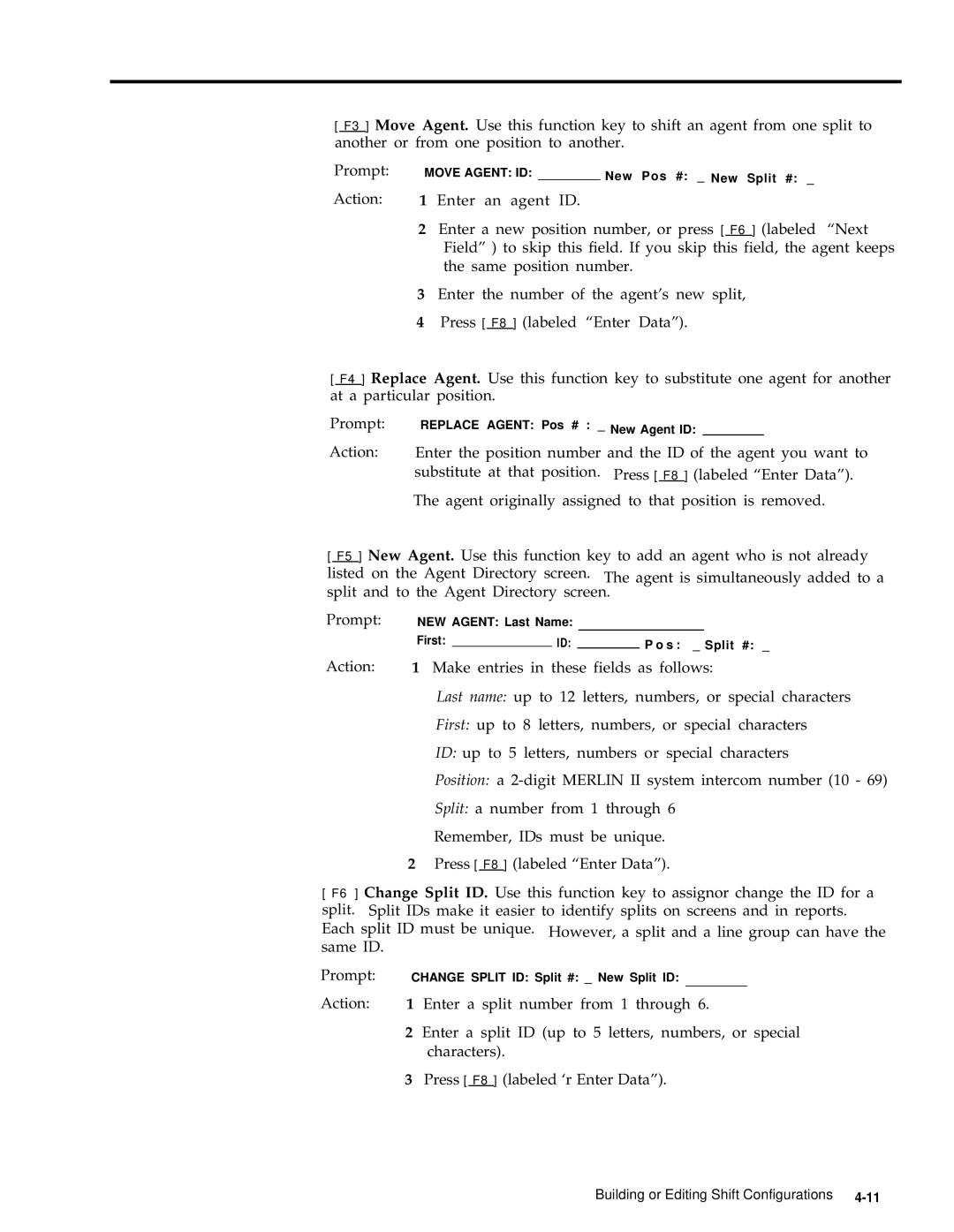[ F3 ] Move Agent. Use this function key to shift an agent from one split to another or from one position to another.
Prompt:
Action:
MOVE AGENT: ID: |
| New Pos #: _ New Split #: _ |
|
|
1 Enter an agent ID.
2Enter a new position number, or press [ F6 ] (labeled “Next Field” ) to skip this field. If you skip this field, the agent keeps the same position number.
3Enter the number of the agent’s new split,
4Press [ F8 ] (labeled “Enter Data”).
[ F4 ] Replace Agent. Use this function key to substitute one agent for another
at a particular position.
Prompt: | REPLACE AGENT: Pos # : _ New Agent ID: |
|
| ||
Action: | Enter the position number and the ID of the agent you want to | ||||
| substitute at that position. Press [ F8 ] (labeled “Enter Data”). | ||||
|
|
|
| ||
| The agent originally assigned to that position is removed. | ||||
[ F5 ] New Agent. Use this function key to add an agent who is not already
listed on the Agent Directory screen. The agent is simultaneously added to a split and to the Agent Directory screen.
Prompt: | NEW AGENT: Last Name: |
|
|
| ||
Action: | First: |
| ID: |
| P o s : _ Split #: _ | |
|
|
| ||||
1 Make entries in these fields as follows: | ||||||
Last name: up to 12 letters, numbers, or special characters
First: up to 8 letters, numbers, or special characters
ID: up to 5 letters, numbers or special characters
Position: a
Split: a number from 1 through 6
Remember, IDs must be unique.
2Press [ F8 ] (labeled “Enter Data”).
[ F6 ] Change Split ID. Use this function key to assignor change the ID for a split. Split IDs make it easier to identify splits on screens and in reports. Each split ID must be unique.
same ID.
Prompt:
Action:
CHANGE SPLIT ID: Split #: _ New Split ID:
1Enter a split number from 1 through 6.
2Enter a split ID (up to 5 letters, numbers, or special characters).
3Press [ F8 ] (labeled ‘r Enter Data”).
Building or Editing Shift Configurations |