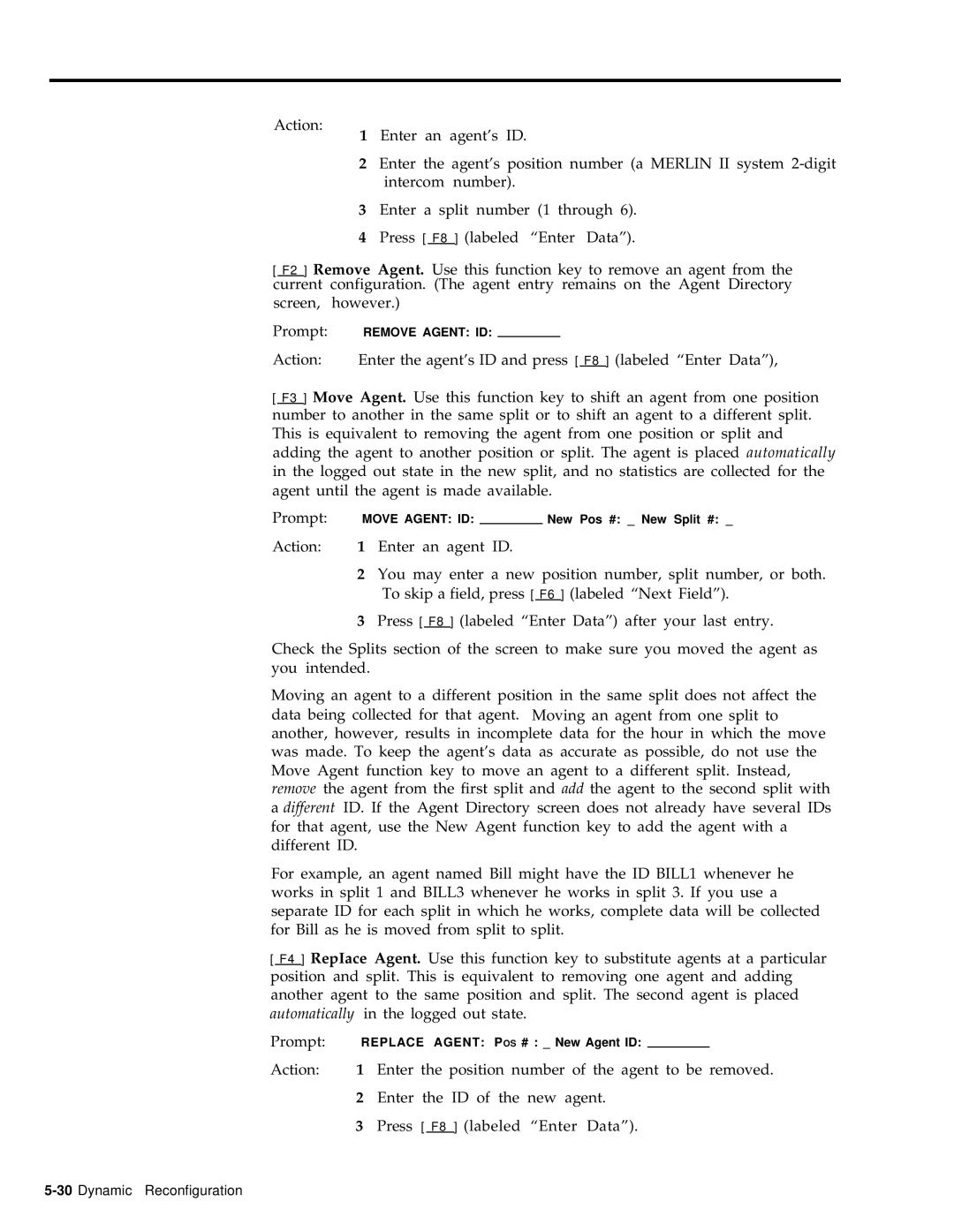Action:
1Enter an agent’s ID.
2Enter the agent’s position number (a MERLIN II system
3Enter a split number (1 through 6).
4Press [ F8 ] (labeled “Enter Data”).
[ F2 ] Remove Agent.
current configuration.
screen, however.)
Use this function key to remove an agent from the (The agent entry remains on the Agent Directory
Prompt: REMOVE AGENT: ID:
Action: | Enter the agent’s ID and press [ F8 ] (labeled “Enter Data”), | ||
|
|
|
|
[ F3 ] Move Agent. Use this function key to shift an agent from one position number to another in the same split or to shift an agent to a different split. This is equivalent to removing the agent from one position or split and adding the agent to another position or split. The agent is placed automatically in the logged out state in the new split, and no statistics are collected for the agent until the agent is made available.
Prompt: | MOVE AGENT: ID: |
| New Pos #: _ New Split #: _ |
Action: 1 Enter an agent ID.
2You may enter a new position number, split number, or both. To skip a field, press [ F6 ] (labeled “Next Field”).
3Press [ F8 ] (labeled “Enter Data”) after your last entry.
Check the Splits section of the screen to make sure you moved the agent as you intended.
Moving an agent to a different position in the same split does not affect the data being collected for that agent. Moving an agent from one split to another, however, results in incomplete data for the hour in which the move was made. To keep the agent’s data as accurate as possible, do not use the Move Agent function key to move an agent to a different split. Instead, remove the agent from the first split and add the agent to the second split with a different ID. If the Agent Directory screen does not already have several IDs for that agent, use the New Agent function key to add the agent with a different ID.
For example, an agent named Bill might have the ID BILL1 whenever he works in split 1 and BILL3 whenever he works in split 3. If you use a separate ID for each split in which he works, complete data will be collected for Bill as he is moved from split to split.
[ F4 ] RepIace Agent. Use this function key to substitute agents at a particular position and split. This is equivalent to removing one agent and adding another agent to the same position and split. The second agent is placed automatically in the logged out state.
Prompt: | REPLACE AGENT: POS # : _ New Agent ID: |
|
| |||
Action: | 1 | Enter the position number of the agent to be removed. | ||||
| 2 | Enter the ID of the new agent. | ||||
| 3 | Press [ F8 ] (labeled “Enter Data”). | ||||
|
|
|
|
|
|
|