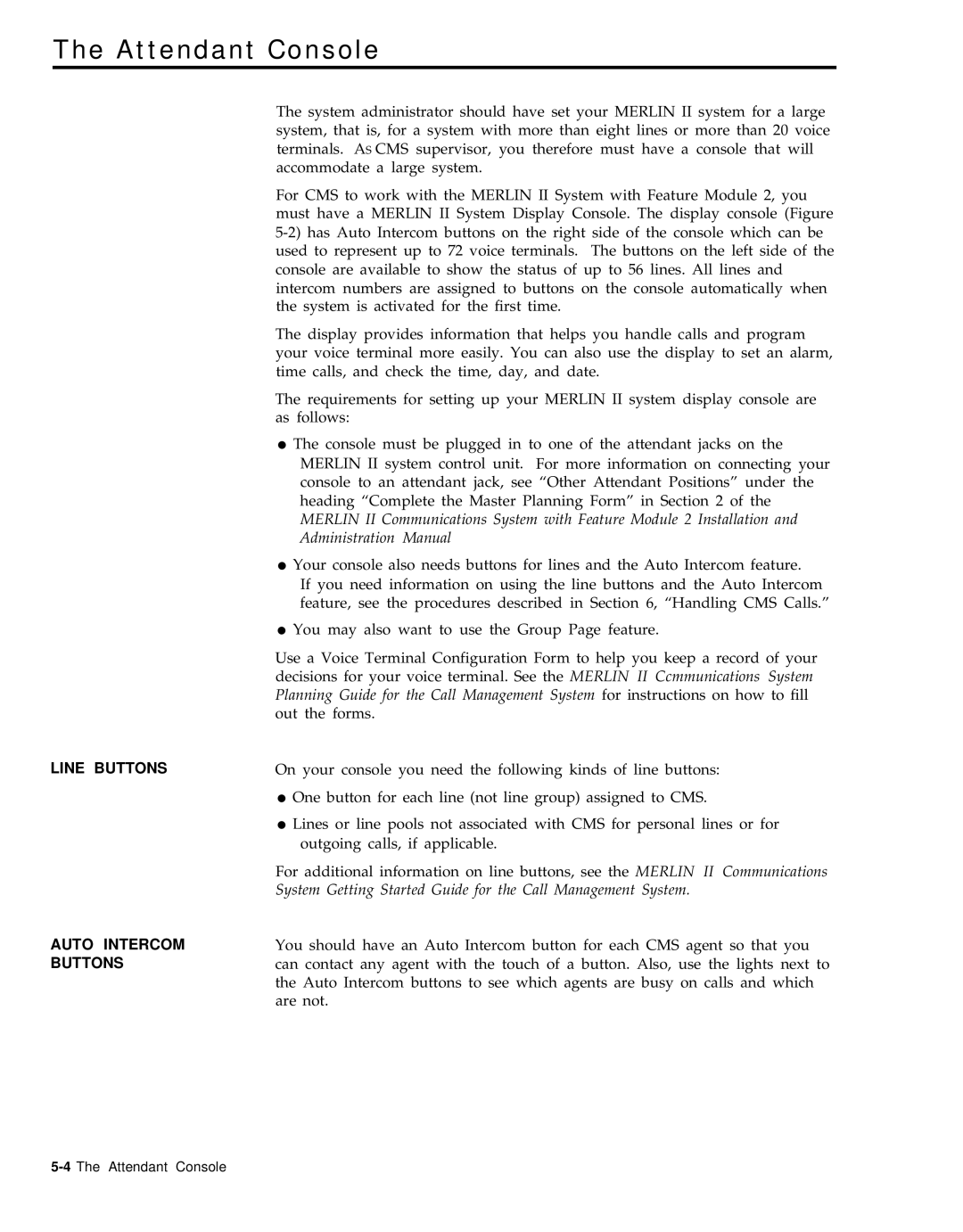The Attendant Console
LINE BUTTONS
AUTO INTERCOM BUTTONS
The system administrator should have set your MERLIN II system for a large system, that is, for a system with more than eight lines or more than 20 voice terminals. AS CMS supervisor, you therefore must have a console that will accommodate a large system.
For CMS to work with the MERLIN II System with Feature Module 2, you must have a MERLIN II System Display Console. The display console (Figure
The display provides information that helps you handle calls and program your voice terminal more easily. You can also use the display to set an alarm, time calls, and check the time, day, and date.
The requirements for setting up your MERLIN II system display console are as follows:
●The console must be plugged in to one of the attendant jacks on the MERLIN II system control unit. For more information on connecting your console to an attendant jack, see “Other Attendant Positions” under the heading “Complete the Master Planning Form” in Section 2 of the MERLIN II Communications System with Feature Module 2 Installation and Administration Manual
●Your console also needs buttons for lines and the Auto Intercom feature.
If you need information on using the line buttons and the Auto Intercom feature, see the procedures described in Section 6, “Handling CMS Calls.”
●You may also want to use the Group Page feature.
Use a Voice Terminal Configuration Form to help you keep a record of your decisions for your voice terminal. See the MERLIN II Ccmmunications System Planning Guide for the Call Management System for instructions on how to fill out the forms.
On your console you need the following kinds of line buttons:
●One button for each line (not line group) assigned to CMS.
●Lines or line pools not associated with CMS for personal lines or for outgoing calls, if applicable.
For additional information on line buttons, see the MERLIN II Communications System Getting Started Guide for the Call Management System.
You should have an Auto Intercom button for each CMS agent so that you can contact any agent with the touch of a button. Also, use the lights next to the Auto Intercom buttons to see which agents are busy on calls and which are not.