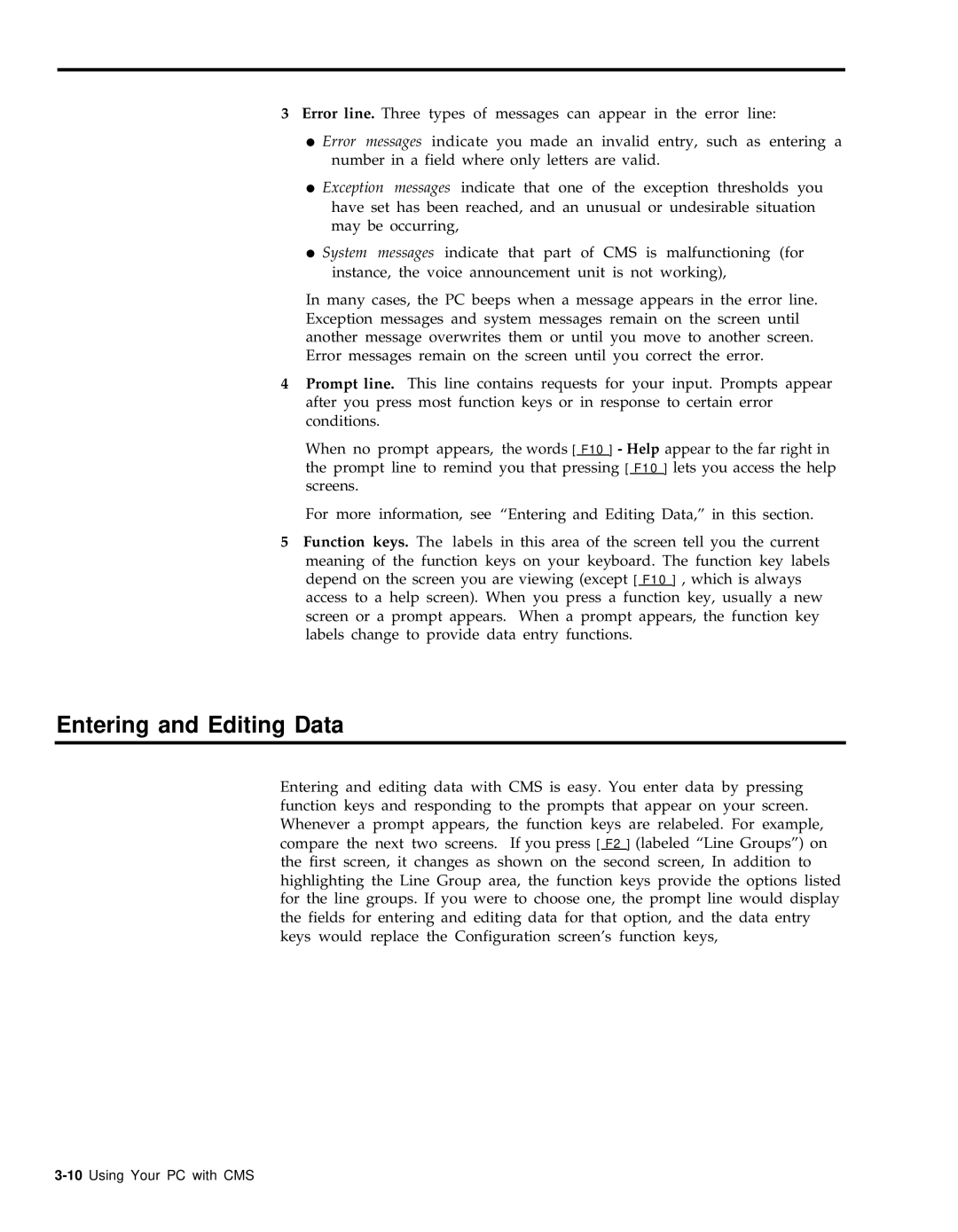3Error line. Three types of messages can appear in the error line:
●Error messages indicate you made an invalid entry, such as entering a number in a field where only letters are valid.
●Exception messages indicate that one of the exception thresholds you have set has been reached, and an unusual or undesirable situation may be occurring,
●System messages indicate that part of CMS is malfunctioning (for instance, the voice announcement unit is not working),
In many cases, the PC beeps when a message appears in the error line. Exception messages and system messages remain on the screen until another message overwrites them or until you move to another screen. Error messages remain on the screen until you correct the error.
4Prompt line. This line contains requests for your input. Prompts appear after you press most function keys or in response to certain error conditions.
When no prompt appears, the words [ F10 ] - Help appear to the far right in the prompt line to remind you that pressing [ F10 ] lets you access the help screens.
For more information, see “Entering and Editing Data,” in this section.
5Function keys. The labels in this area of the screen tell you the current meaning of the function keys on your keyboard. The function key labels depend on the screen you are viewing (except [ F10 ] , which is always access to a help screen). When you press a function key, usually a new screen or a prompt appears. When a prompt appears, the function key labels change to provide data entry functions.
Entering and Editing Data
Entering and editing data with CMS is easy. You enter data by pressing function keys and responding to the prompts that appear on your screen. Whenever a prompt appears, the function keys are relabeled. For example, compare the next two screens. If you press [ F2 ] (labeled “Line Groups”) on the first screen, it changes as shown on the second screen, In addition to highlighting the Line Group area, the function keys provide the options listed for the line groups. If you were to choose one, the prompt line would display the fields for entering and editing data for that option, and the data entry keys would replace the Configuration screen’s function keys,