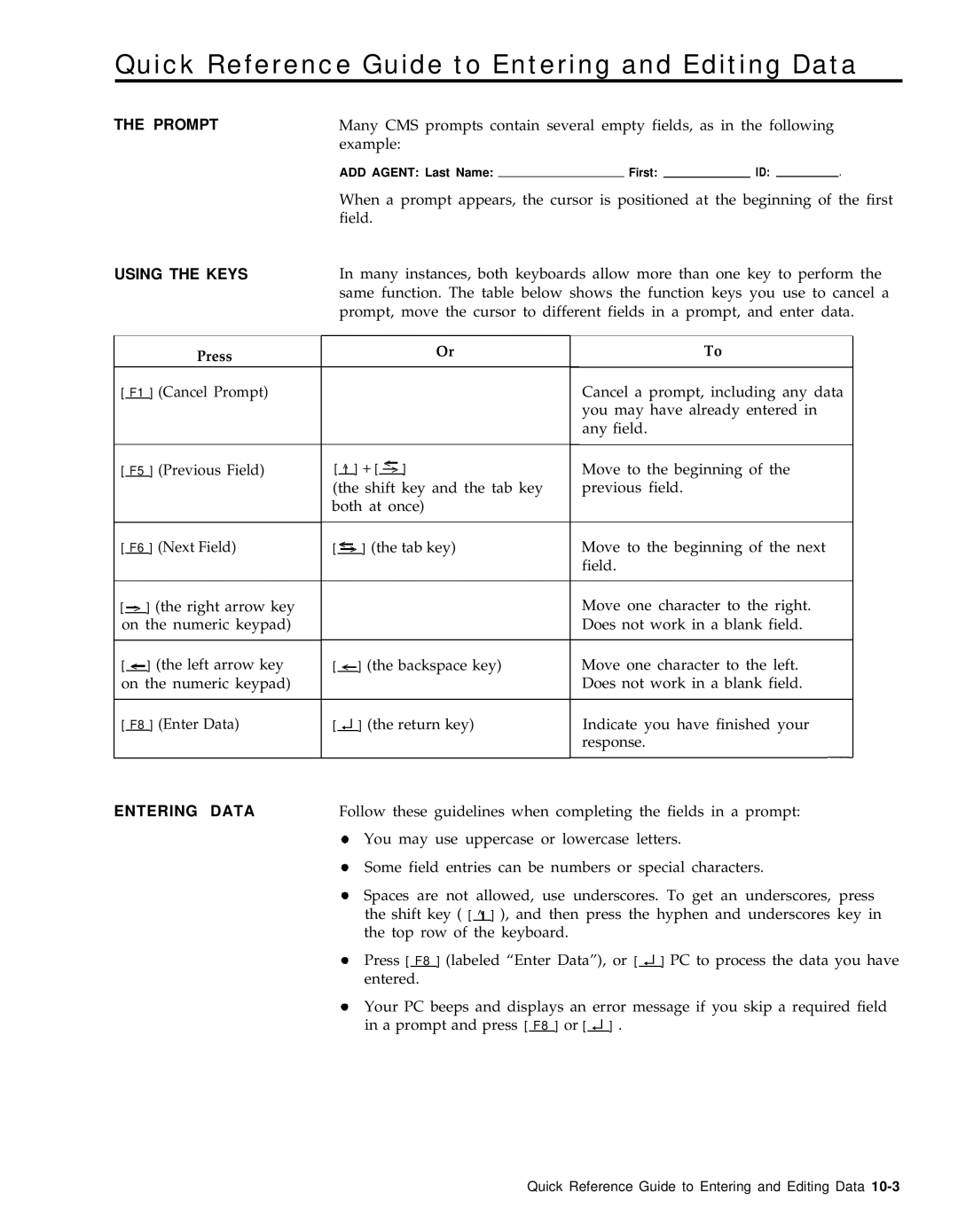Quick Reference Guide to Entering and Editing Data
THE PROMPT
USING THE KEYS
Many CMS prompts contain several empty fields, as in the following example:
ADD AGENT: Last Name: |
| First: |
| ID: |
| . |
When a prompt appears, the cursor is positioned at the beginning of the first field.
In many instances, both keyboards allow more than one key to perform the same function. The table below shows the function keys you use to cancel a prompt, move the cursor to different fields in a prompt, and enter data.
|
|
|
| Press |
|
|
|
|
|
| Or |
| To | |
|
|
|
|
|
|
|
|
|
|
|
|
|
| |
[ F1 ] (Cancel Prompt) |
|
|
|
|
|
|
|
| Cancel a prompt, including any data | |||||
|
|
|
|
|
|
|
|
|
|
|
|
| you may have already entered in | |
|
|
|
|
|
|
|
|
|
|
|
|
| any field. | |
|
|
|
|
|
|
|
|
|
|
|
|
|
| |
|
|
|
|
| < |
|
|
|
| |||||
[ F5 ] (Previous Field) | [ | ^ | ] + [ | > | ] |
| Move to the beginning of the | |||||||
| (the shift key and the tab key |
| previous field. | |||||||||||
|
|
|
|
|
|
| ||||||||
|
|
|
|
|
| both at once) |
|
|
| |||||
|
|
|
|
|
|
|
|
|
|
|
|
| ||
[ F6 ] (Next Field) | [ | < > ] (the tab key) |
| Move to the beginning of the next | ||||||||||
|
|
|
|
|
|
|
|
|
|
|
|
| field. | |
|
|
|
|
|
|
|
|
|
|
|
|
|
| |
[ > ] (the right arrow key |
|
|
|
|
|
|
|
| Move one character to the right. | |||||
on the numeric keypad) |
|
|
|
|
|
|
|
| Does not work in a blank field. | |||||
|
|
|
|
|
|
|
|
|
|
|
|
|
| |
[ < | ] (the left arrow key | [ < | ] (the backspace key) |
| Move one character to the left. | |||||||||
|
|
|
|
|
|
|
|
|
|
| Does not work in a blank field. | |||
on the numeric keypad) |
|
|
|
|
|
|
|
| ||||||
|
|
|
|
|
|
|
|
|
|
|
|
|
| |
[ F8 ] (Enter Data) |
| [ ↵ ] (the return key) |
| Indicate you have finished your | ||||||||||
|
|
|
|
|
|
|
|
|
|
|
|
| response. | |
|
|
|
|
|
|
|
|
|
|
|
|
|
|
|
ENTERING DATA | Follow these guidelines when completing the fields in a prompt: | |||||||
| You may use uppercase or lowercase letters. | |||||||
| Some field entries can be numbers or special characters. | |||||||
| Spaces are not allowed, use underscores. To get an underscores, press | |||||||
| the shift key ( [ ^ | ] ), and then press the hyphen and underscores key in | ||||||
|
|
|
|
|
|
|
| |
| the top row of the keyboard. | |||||||
| Press [ F8 ] (labeled “Enter Data”), or [ ↵ ] PC to process the data you have | |||||||
|
|
|
|
|
| |||
| entered. | |||||||
Your PC beeps and displays an error message if you skip a required field in a prompt and press [ F8 ] or [ ↵ ] .
Quick Reference Guide to Entering and Editing Data