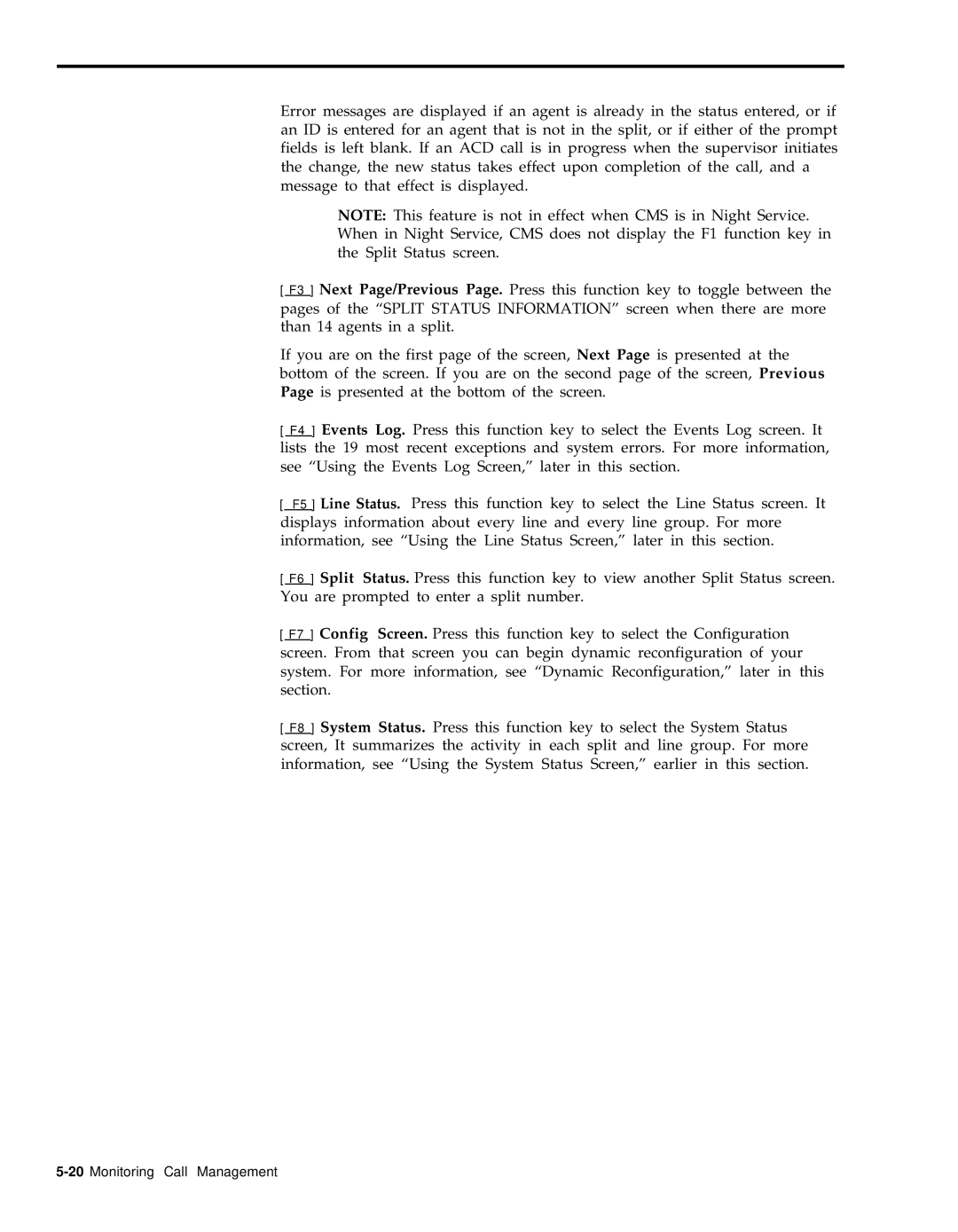Error messages are displayed if an agent is already in the status entered, or if an ID is entered for an agent that is not in the split, or if either of the prompt fields is left blank. If an ACD call is in progress when the supervisor initiates the change, the new status takes effect upon completion of the call, and a message to that effect is displayed.
NOTE: This feature is not in effect when CMS is in Night Service. When in Night Service, CMS does not display the F1 function key in the Split Status screen.
[ F3 ] Next Page/Previous Page. Press this function key to toggle between the pages of the “SPLIT STATUS INFORMATION” screen when there are more than 14 agents in a split.
If you are on the first page of the screen, Next Page is presented at the bottom of the screen. If you are on the second page of the screen, Previous Page is presented at the bottom of the screen.
[ F4 ] Events Log. Press this function key to select the Events Log screen. It lists the 19 most recent exceptions and system errors. For more information, see “Using the Events Log Screen,” later in this section.
[ F5 ] Line Status. Press this function key to select the Line Status screen. It displays information about every line and every line group. For more information, see “Using the Line Status Screen,” later in this section.
[ F6 ] Split Status. Press this function key to view another Split Status screen. You are prompted to enter a split number.
[ F7 ] Config Screen. Press this function key to select the Configuration screen. From that screen you can begin dynamic reconfiguration of your system. For more information, see “Dynamic Reconfiguration,” later in this section.
[ F8 ] System Status. Press this function key to select the System Status screen, It summarizes the activity in each split and line group. For more information, see “Using the System Status Screen,” earlier in this section.