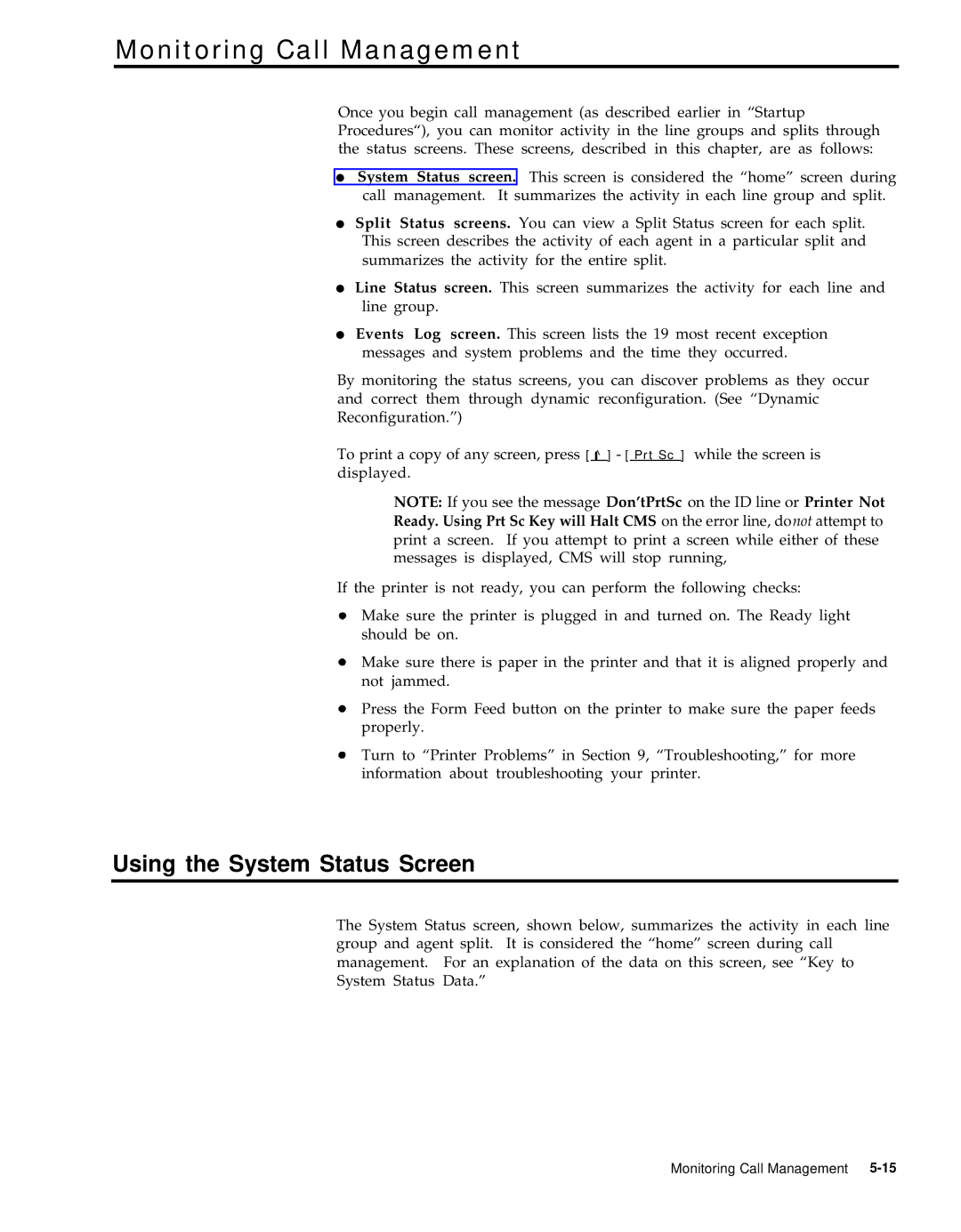Monitoring Call Management
Once you begin call management (as described earlier in “Startup Procedures“), you can monitor activity in the line groups and splits through the status screens. These screens, described in this chapter, are as follows:
●System Status screen. This screen is considered the “home” screen during call management. It summarizes the activity in each line group and split.
●Split Status screens. You can view a Split Status screen for each split. This screen describes the activity of each agent in a particular split and summarizes the activity for the entire split.
●Line Status screen. This screen summarizes the activity for each line and line group.
●Events Log screen. This screen lists the 19 most recent exception messages and system problems and the time they occurred.
By monitoring the status screens, you can discover problems as they occur and correct them through dynamic reconfiguration. (See “Dynamic Reconfiguration.”)
To print a copy of any screen, press [ ^![]() ] - [ Prt Sc ] while the screen is displayed.
] - [ Prt Sc ] while the screen is displayed.
NOTE: If you see the message Don’tPrtSc on the ID line or Printer Not Ready. Using Prt Sc Key will Halt CMS on the error line, donot attempt to print a screen. If you attempt to print a screen while either of these messages is displayed, CMS will stop running,
If the printer is not ready, you can perform the following checks:
Make sure the printer is plugged in and turned on. The Ready light should be on.
Make sure there is paper in the printer and that it is aligned properly and not jammed.
Press the Form Feed button on the printer to make sure the paper feeds properly.
Turn to “Printer Problems” in Section 9, “Troubleshooting,” for more information about troubleshooting your printer.
Using the System Status Screen
The System Status screen, shown below, summarizes the activity in each line group and agent split. It is considered the “home” screen during call management. For an explanation of the data on this screen, see “Key to System Status Data.”