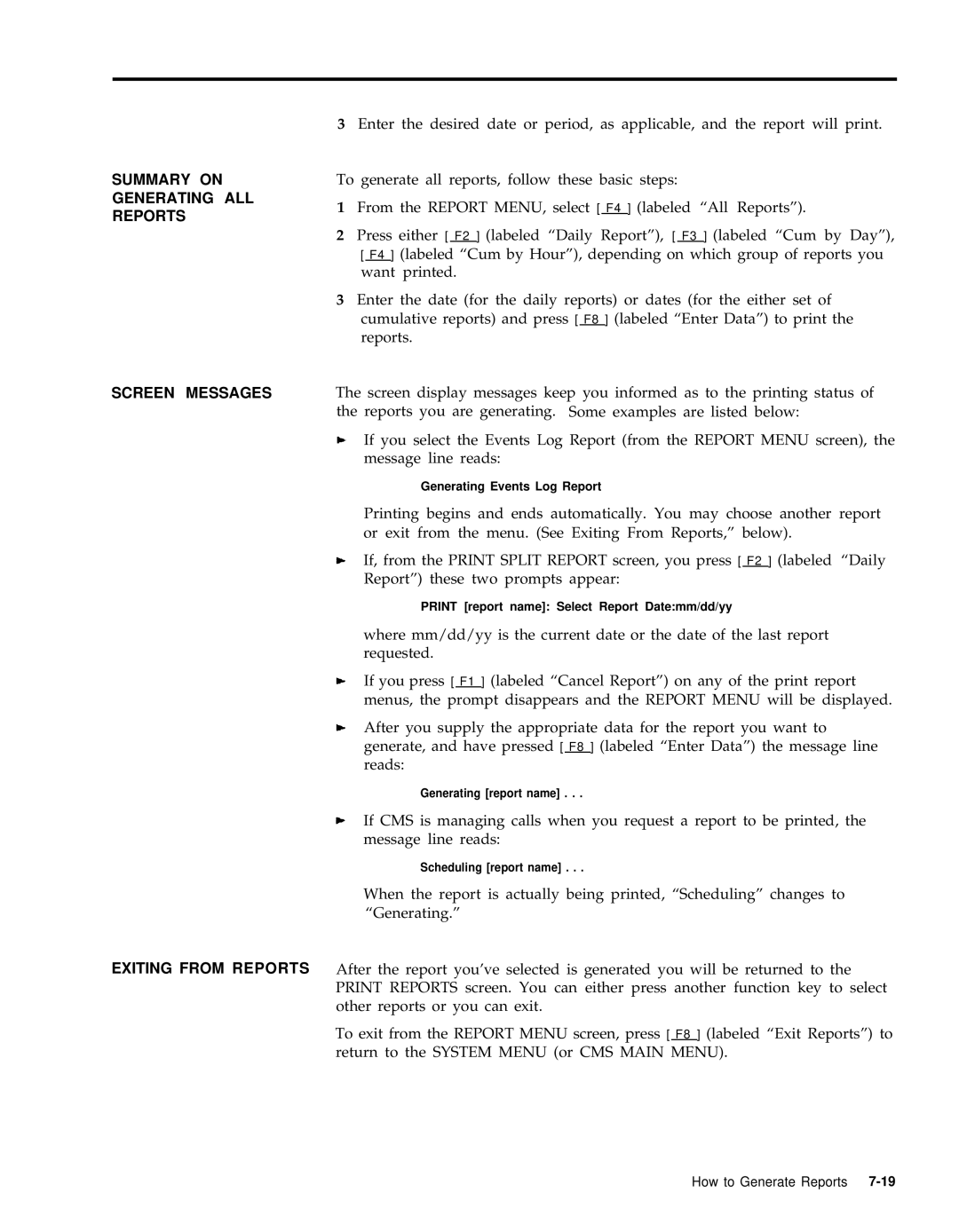SUMMARY ON
GENERATING ALL
REPORTS
SCREEN MESSAGES
EXITING FROM REPORTS
3Enter the desired date or period, as applicable, and the report will print.
To generate all reports, follow these basic steps:
1From the REPORT MENU, select [ F4 ] (labeled “All Reports”).
2 Press either [ F2 ] (labeled “Daily Report”), [ F3 ] (labeled “Cum by Day”), [ F4 ] (labeled “Cum by Hour”), depending on which group of reports you want printed.
3Enter the date (for the daily reports) or dates (for the either set of cumulative reports) and press [ F8 ] (labeled “Enter Data”) to print the reports.
The screen display messages keep you informed as to the printing status of the reports you are generating. Some examples are listed below:
If you select the Events Log Report (from the REPORT MENU screen), the message line reads:
Generating Events Log Report
Printing begins and ends automatically. You may choose another report or exit from the menu. (See Exiting From Reports,” below).
If, from the PRINT SPLIT REPORT screen, you press [ F2 ] (labeled “Daily Report”) these two prompts appear:
PRINT [report name]: Select Report Date:mm/dd/yy
where mm/dd/yy is the current date or the date of the last report requested.
If you press [ F1 ] (labeled “Cancel Report”) on any of the print report menus, the prompt disappears and the REPORT MENU will be displayed.
After you supply the appropriate data for the report you want to generate, and have pressed [ F8 ] (labeled “Enter Data”) the message line reads:
Generating [report name] . . .
If CMS is managing calls when you request a report to be printed, the message line reads:
Scheduling [report name] . . .
When the report is actually being printed, “Scheduling” changes to “Generating.”
After the report you’ve selected is generated you will be returned to the PRINT REPORTS screen. You can either press another function key to select other reports or you can exit.
To exit from the REPORT MENU screen, press [ F8 ] (labeled “Exit Reports”) to return to the SYSTEM MENU (or CMS MAIN MENU).