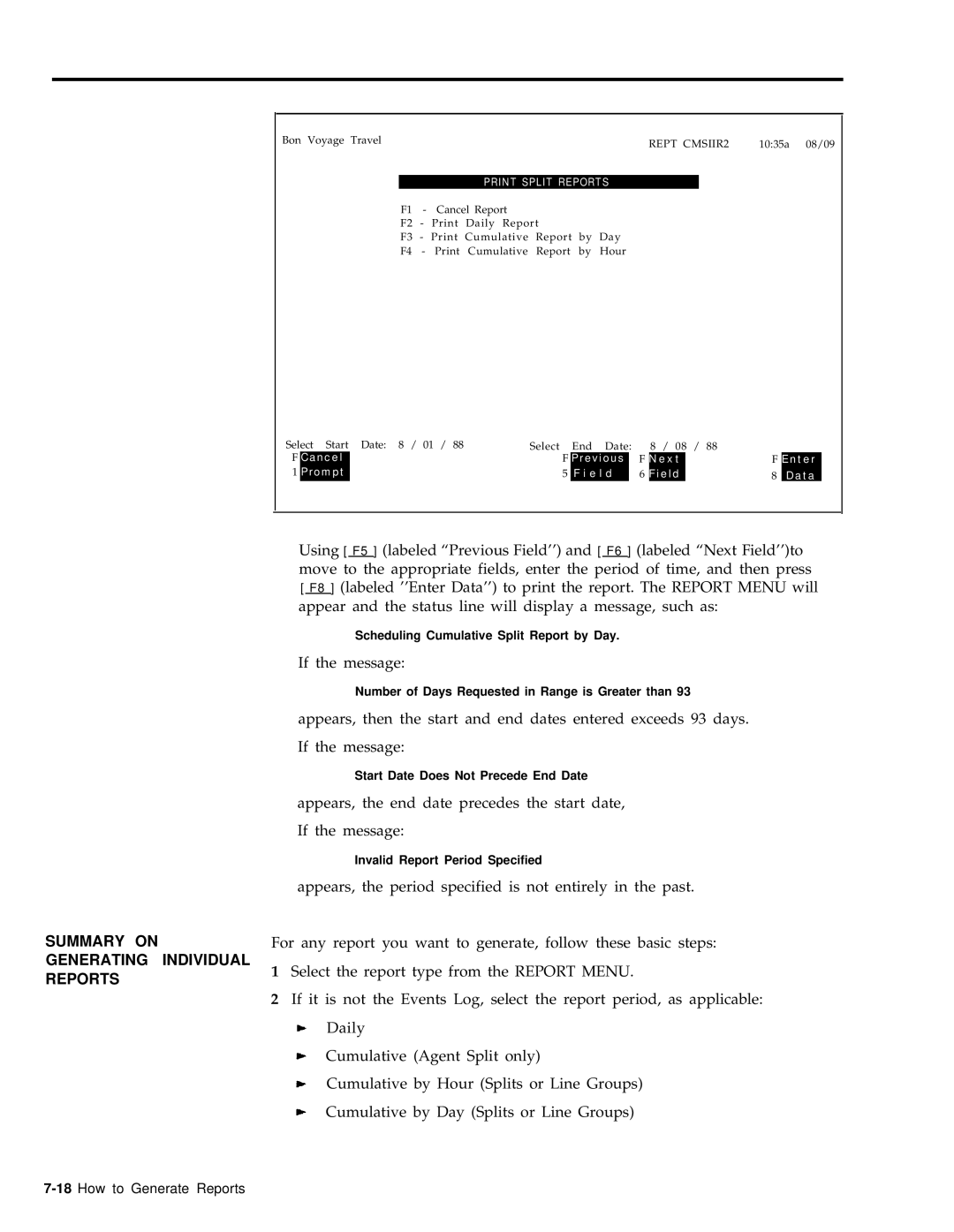Bon Voyage Travel |
|
| REPT CMSIIR2 | 10:35a 08/09 | ||
|
|
|
| |||
|
|
|
|
|
|
|
|
|
|
| PRINT SPLIT REPORTS |
| |
| F1 | - | Cancel Report |
| ||
| F2 | - | Daily Report |
| ||
| F3 | - | Print Cumulative Report by Day |
| ||
| F4 | - | Cumulative Report by Hour |
| ||
Select Start Date: 8 / 01 / 88 | Select End Date: | 8 / 08 | / 88 |
|
| |||||
F | Cancel |
| F | Previous |
| F | Next | F | Enter |
|
1 | Prompt |
| 5 | F i e l d |
| 6 | Field | 8 | Data |
|
|
|
|
|
|
|
|
|
|
|
|
SUMMARY ON GENERATING INDIVIDUAL REPORTS
Using [ F5 ] (labeled “Previous Field’’) and [ F6 ] (labeled “Next Field’’)to move to the appropriate fields, enter the period of time, and then press [ F8 ] (labeled ’’Enter Data’’) to print the report. The REPORT MENU will appear and the status line will display a message, such as:
Scheduling Cumulative Split Report by Day.
If the message:
Number of Days Requested in Range is Greater than 93
appears, then the start and end dates entered exceeds 93 days.
If the message:
Start Date Does Not Precede End Date
appears, the end date precedes the start date,
If the message:
Invalid Report Period Specified
appears, the period specified is not entirely in the past.
For any report you want to generate, follow these basic steps:
1Select the report type from the REPORT MENU.
2If it is not the Events Log, select the report period, as applicable:
Daily
Cumulative (Agent Split only)
Cumulative by Hour (Splits or Line Groups)
Cumulative by Day (Splits or Line Groups)