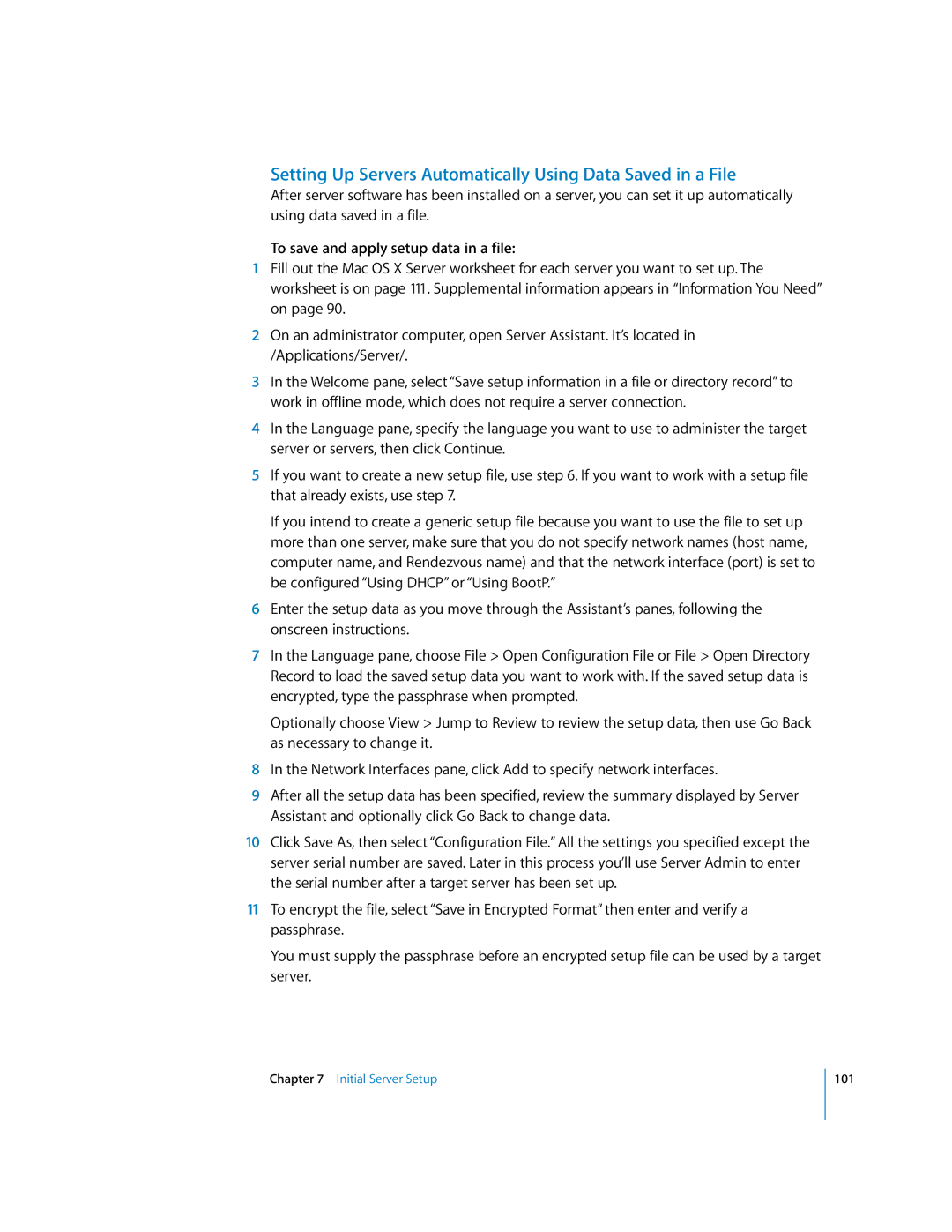Setting Up Servers Automatically Using Data Saved in a File
After server software has been installed on a server, you can set it up automatically using data saved in a file.
To save and apply setup data in a file:
1Fill out the Mac OS X Server worksheet for each server you want to set up. The worksheet is on page 111. Supplemental information appears in “Information You Need” on page 90.
2On an administrator computer, open Server Assistant. It’s located in /Applications/Server/.
3In the Welcome pane, select “Save setup information in a file or directory record” to work in offline mode, which does not require a server connection.
4In the Language pane, specify the language you want to use to administer the target server or servers, then click Continue.
5If you want to create a new setup file, use step 6. If you want to work with a setup file that already exists, use step 7.
If you intend to create a generic setup file because you want to use the file to set up more than one server, make sure that you do not specify network names (host name, computer name, and Rendezvous name) and that the network interface (port) is set to be configured “Using DHCP” or “Using BootP.”
6Enter the setup data as you move through the Assistant’s panes, following the onscreen instructions.
7In the Language pane, choose File > Open Configuration File or File > Open Directory Record to load the saved setup data you want to work with. If the saved setup data is encrypted, type the passphrase when prompted.
Optionally choose View > Jump to Review to review the setup data, then use Go Back as necessary to change it.
8In the Network Interfaces pane, click Add to specify network interfaces.
9After all the setup data has been specified, review the summary displayed by Server Assistant and optionally click Go Back to change data.
10Click Save As, then select “Configuration File.” All the settings you specified except the server serial number are saved. Later in this process you’ll use Server Admin to enter the serial number after a target server has been set up.
11To encrypt the file, select “Save in Encrypted Format” then enter and verify a passphrase.
You must supply the passphrase before an encrypted setup file can be used by a target server.
Chapter 7 Initial Server Setup
101