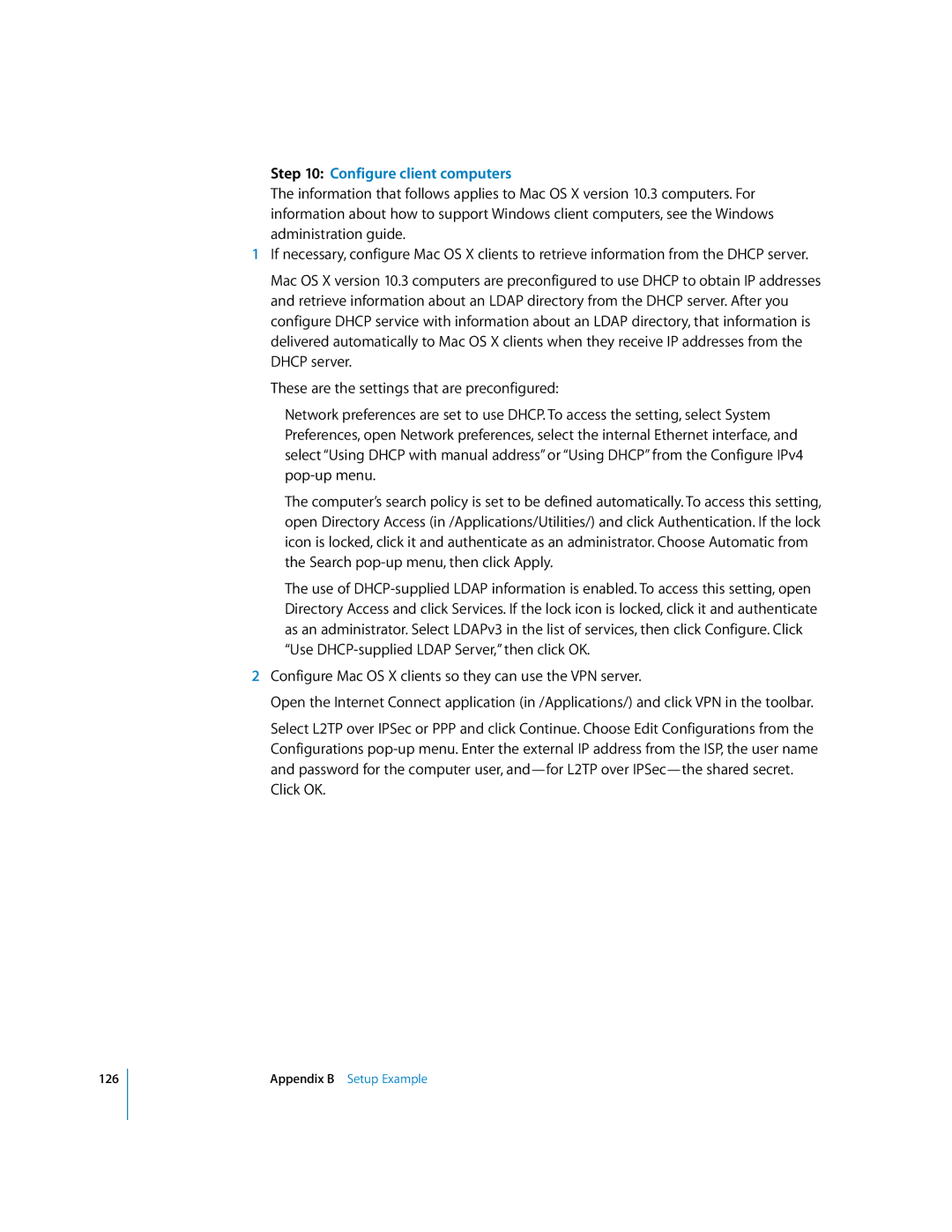Step 10: Configure client computers
The information that follows applies to Mac OS X version 10.3 computers. For information about how to support Windows client computers, see the Windows administration guide.
1If necessary, configure Mac OS X clients to retrieve information from the DHCP server.
Mac OS X version 10.3 computers are preconfigured to use DHCP to obtain IP addresses and retrieve information about an LDAP directory from the DHCP server. After you configure DHCP service with information about an LDAP directory, that information is delivered automatically to Mac OS X clients when they receive IP addresses from the DHCP server.
These are the settings that are preconfigured:
Network preferences are set to use DHCP. To access the setting, select System Preferences, open Network preferences, select the internal Ethernet interface, and select “Using DHCP with manual address” or “Using DHCP” from the Configure IPv4
The computer’s search policy is set to be defined automatically. To access this setting, open Directory Access (in /Applications/Utilities/) and click Authentication. If the lock icon is locked, click it and authenticate as an administrator. Choose Automatic from the Search
The use of
2Configure Mac OS X clients so they can use the VPN server.
Open the Internet Connect application (in /Applications/) and click VPN in the toolbar.
Select L2TP over IPSec or PPP and click Continue. Choose Edit Configurations from the Configurations
Click OK.
126
Appendix B Setup Example