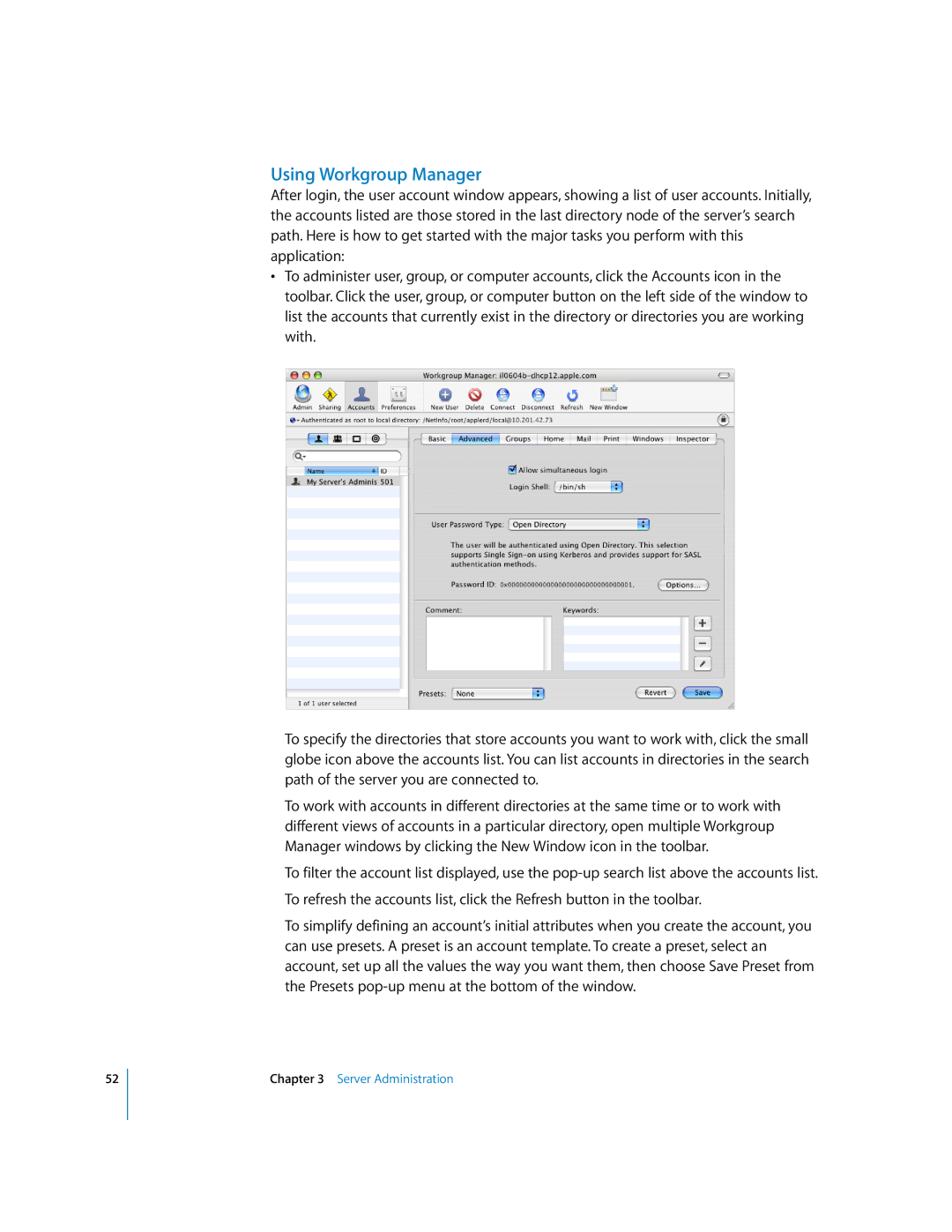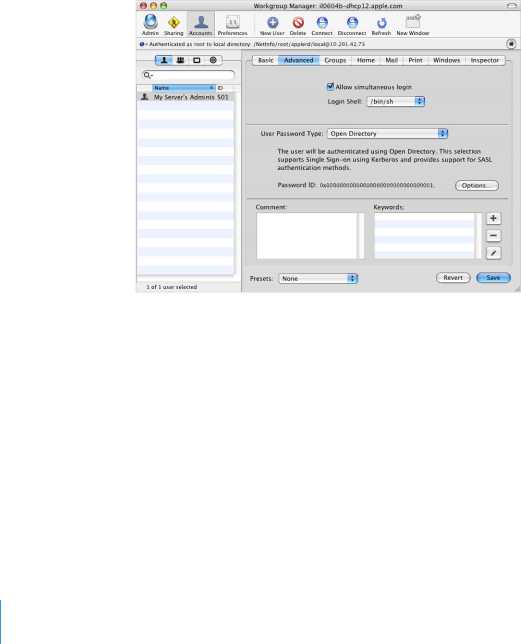
52
Using Workgroup Manager
After login, the user account window appears, showing a list of user accounts. Initially, the accounts listed are those stored in the last directory node of the server’s search path. Here is how to get started with the major tasks you perform with this application:
•To administer user, group, or computer accounts, click the Accounts icon in the toolbar. Click the user, group, or computer button on the left side of the window to list the accounts that currently exist in the directory or directories you are working with.
To specify the directories that store accounts you want to work with, click the small globe icon above the accounts list. You can list accounts in directories in the search path of the server you are connected to.
To work with accounts in different directories at the same time or to work with different views of accounts in a particular directory, open multiple Workgroup Manager windows by clicking the New Window icon in the toolbar.
To filter the account list displayed, use the
To refresh the accounts list, click the Refresh button in the toolbar.
To simplify defining an account’s initial attributes when you create the account, you can use presets. A preset is an account template. To create a preset, select an account, set up all the values the way you want them, then choose Save Preset from the Presets
Chapter 3 Server Administration