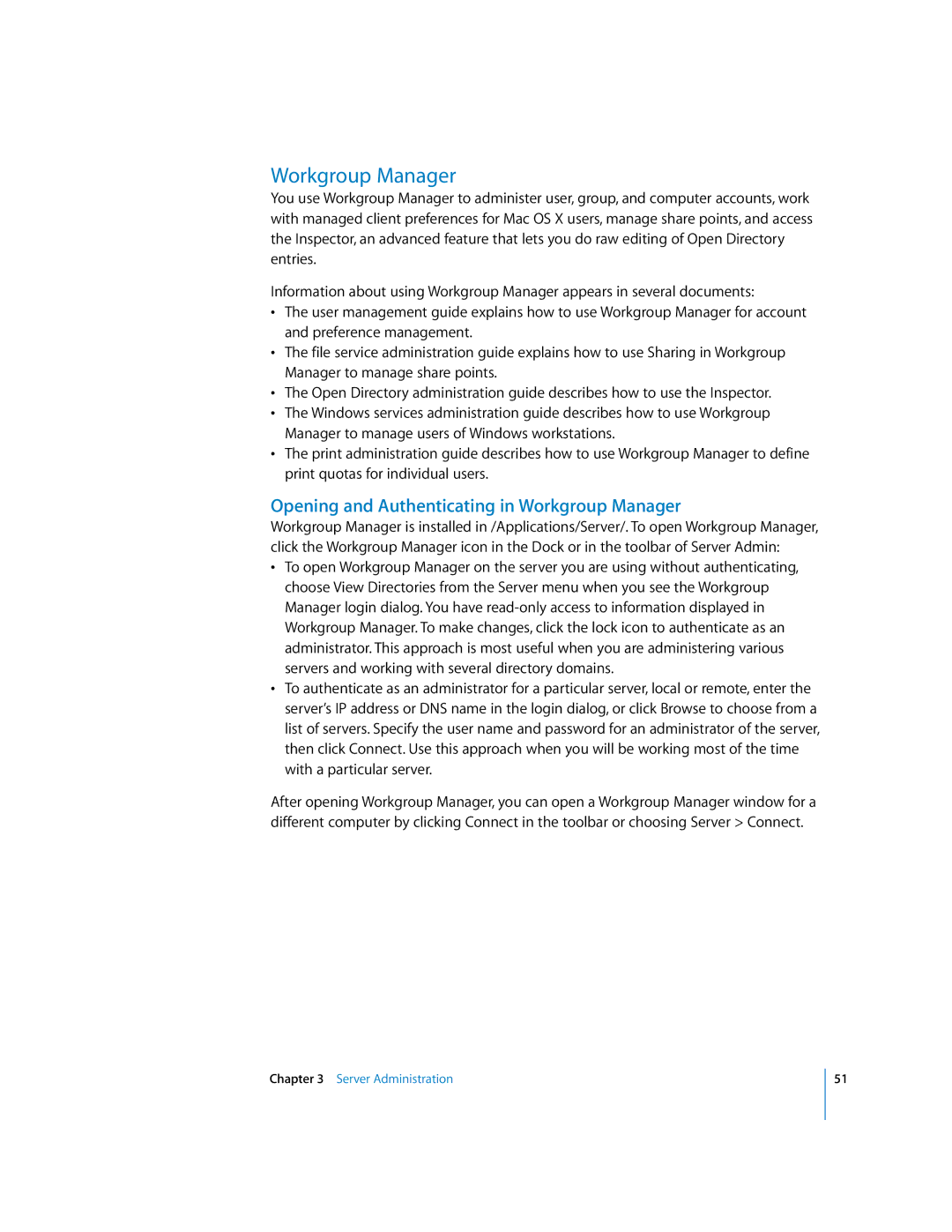Workgroup Manager
You use Workgroup Manager to administer user, group, and computer accounts, work with managed client preferences for Mac OS X users, manage share points, and access the Inspector, an advanced feature that lets you do raw editing of Open Directory entries.
Information about using Workgroup Manager appears in several documents:
•The user management guide explains how to use Workgroup Manager for account and preference management.
•The file service administration guide explains how to use Sharing in Workgroup Manager to manage share points.
•The Open Directory administration guide describes how to use the Inspector.
•The Windows services administration guide describes how to use Workgroup Manager to manage users of Windows workstations.
•The print administration guide describes how to use Workgroup Manager to define print quotas for individual users.
Opening and Authenticating in Workgroup Manager
Workgroup Manager is installed in /Applications/Server/. To open Workgroup Manager, click the Workgroup Manager icon in the Dock or in the toolbar of Server Admin:
•To open Workgroup Manager on the server you are using without authenticating, choose View Directories from the Server menu when you see the Workgroup Manager login dialog. You have
•To authenticate as an administrator for a particular server, local or remote, enter the server’s IP address or DNS name in the login dialog, or click Browse to choose from a list of servers. Specify the user name and password for an administrator of the server, then click Connect. Use this approach when you will be working most of the time with a particular server.
After opening Workgroup Manager, you can open a Workgroup Manager window for a different computer by clicking Connect in the toolbar or choosing Server > Connect.
Chapter 3 Server Administration
51