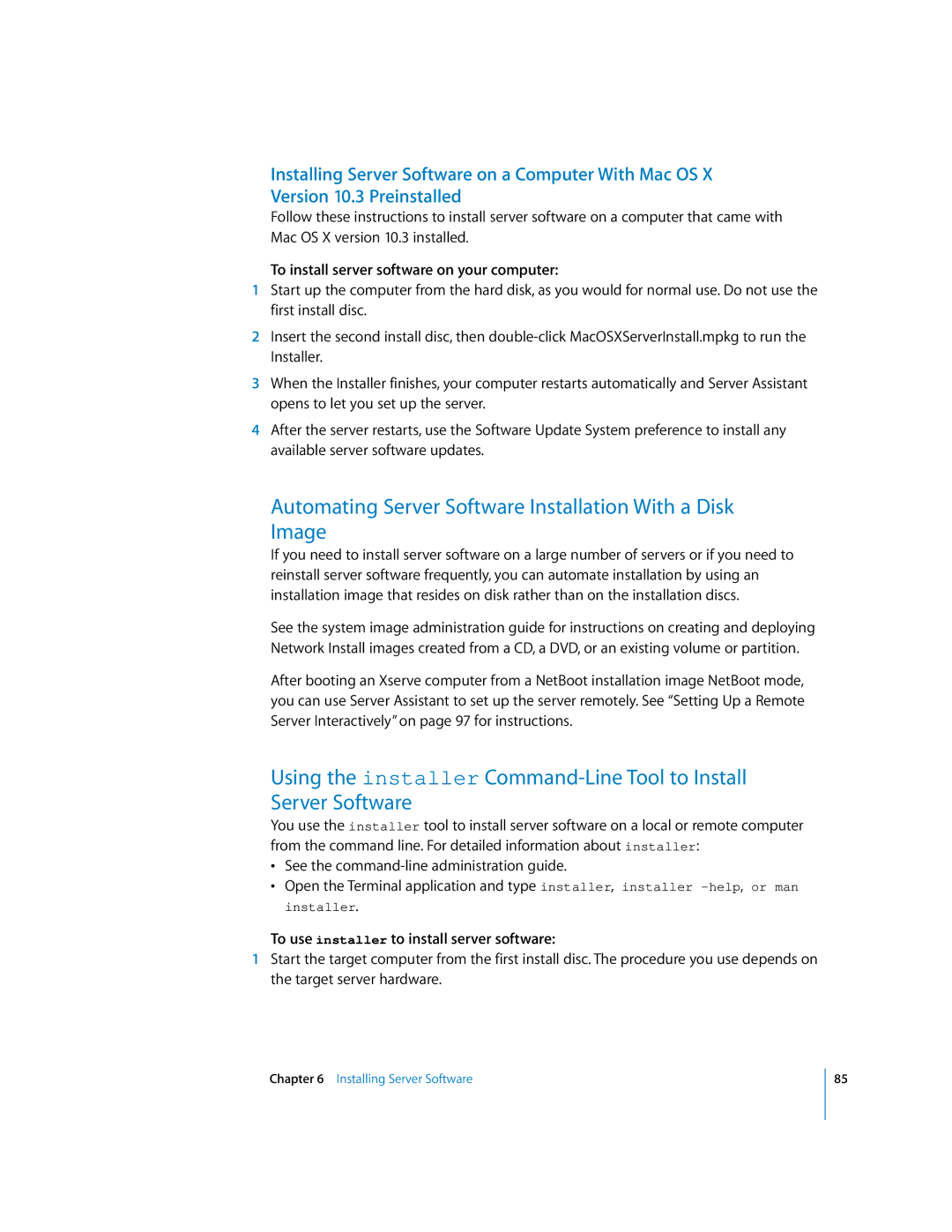Installing Server Software on a Computer With Mac OS X Version 10.3 Preinstalled
Follow these instructions to install server software on a computer that came with Mac OS X version 10.3 installed.
To install server software on your computer:
1Start up the computer from the hard disk, as you would for normal use. Do not use the first install disc.
2Insert the second install disc, then
3When the Installer finishes, your computer restarts automatically and Server Assistant opens to let you set up the server.
4After the server restarts, use the Software Update System preference to install any available server software updates.
Automating Server Software Installation With a Disk Image
If you need to install server software on a large number of servers or if you need to reinstall server software frequently, you can automate installation by using an installation image that resides on disk rather than on the installation discs.
See the system image administration guide for instructions on creating and deploying Network Install images created from a CD, a DVD, or an existing volume or partition.
After booting an Xserve computer from a NetBoot installation image NetBoot mode, you can use Server Assistant to set up the server remotely. See “Setting Up a Remote Server Interactively” on page 97 for instructions.
Using the installer
You use the installer tool to install server software on a local or remote computer from the command line. For detailed information about installer:
•See the
•Open the Terminal application and type installer, installer
installer.
To use installer to install server software:
1Start the target computer from the first install disc. The procedure you use depends on the target server hardware.
Chapter 6 Installing Server Software
85