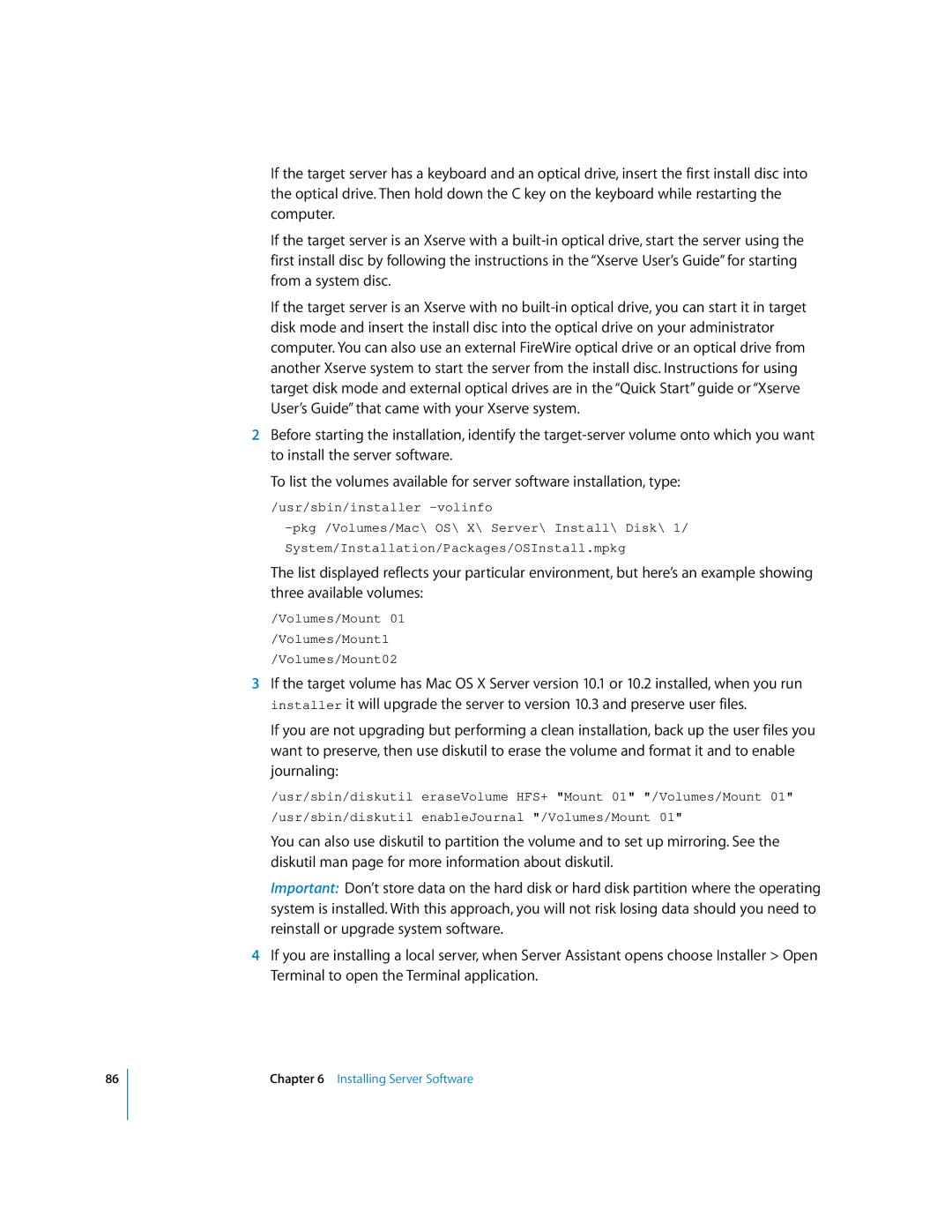86
If the target server has a keyboard and an optical drive, insert the first install disc into the optical drive. Then hold down the C key on the keyboard while restarting the computer.
If the target server is an Xserve with a
If the target server is an Xserve with no
2Before starting the installation, identify the
To list the volumes available for server software installation, type:
/usr/sbin/installer
System/Installation/Packages/OSInstall.mpkg
The list displayed reflects your particular environment, but here’s an example showing three available volumes:
/Volumes/Mount 01
/Volumes/Mount1
/Volumes/Mount02
3If the target volume has Mac OS X Server version 10.1 or 10.2 installed, when you run installer it will upgrade the server to version 10.3 and preserve user files.
If you are not upgrading but performing a clean installation, back up the user files you want to preserve, then use diskutil to erase the volume and format it and to enable journaling:
/usr/sbin/diskutil eraseVolume HFS+ "Mount 01" "/Volumes/Mount 01"
/usr/sbin/diskutil enableJournal "/Volumes/Mount 01"
You can also use diskutil to partition the volume and to set up mirroring. See the diskutil man page for more information about diskutil.
Important: Don’t store data on the hard disk or hard disk partition where the operating system is installed. With this approach, you will not risk losing data should you need to reinstall or upgrade system software.
4If you are installing a local server, when Server Assistant opens choose Installer > Open Terminal to open the Terminal application.