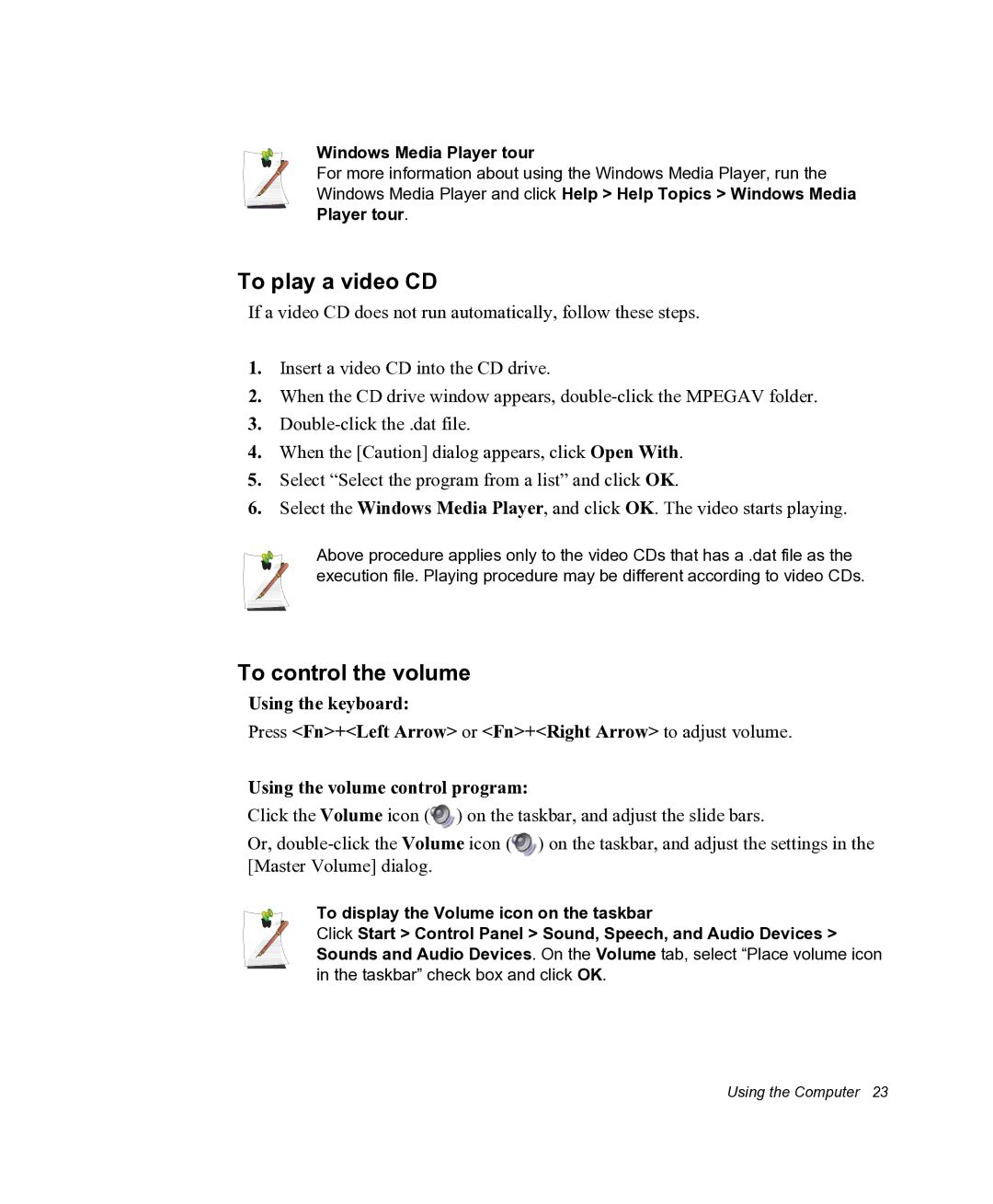Windows Media Player tour
For more information about using the Windows Media Player, run the Windows Media Player and click Help > Help Topics > Windows Media Player tour.
To play a video CD
If a video CD does not run automatically, follow these steps.
1.Insert a video CD into the CD drive.
2.When the CD drive window appears,
3.
4.When the [Caution] dialog appears, click Open With.
5.Select “Select the program from a list” and click OK.
6.Select the Windows Media Player, and click OK. The video starts playing.
Above procedure applies only to the video CDs that has a .dat file as the execution file. Playing procedure may be different according to video CDs.
To control the volume
Using the keyboard:
Press <Fn>+<Left Arrow> or <Fn>+<Right Arrow> to adjust volume.
Using the volume control program:
Click the Volume icon (![]() ) on the taskbar, and adjust the slide bars.
) on the taskbar, and adjust the slide bars.
Or, ![]() ) on the taskbar, and adjust the settings in the [Master Volume] dialog.
) on the taskbar, and adjust the settings in the [Master Volume] dialog.
To display the Volume icon on the taskbar
Click Start > Control Panel > Sound, Speech, and Audio Devices > Sounds and Audio Devices. On the Volume tab, select “Place volume icon in the taskbar” check box and click OK.
Using the Computer 23