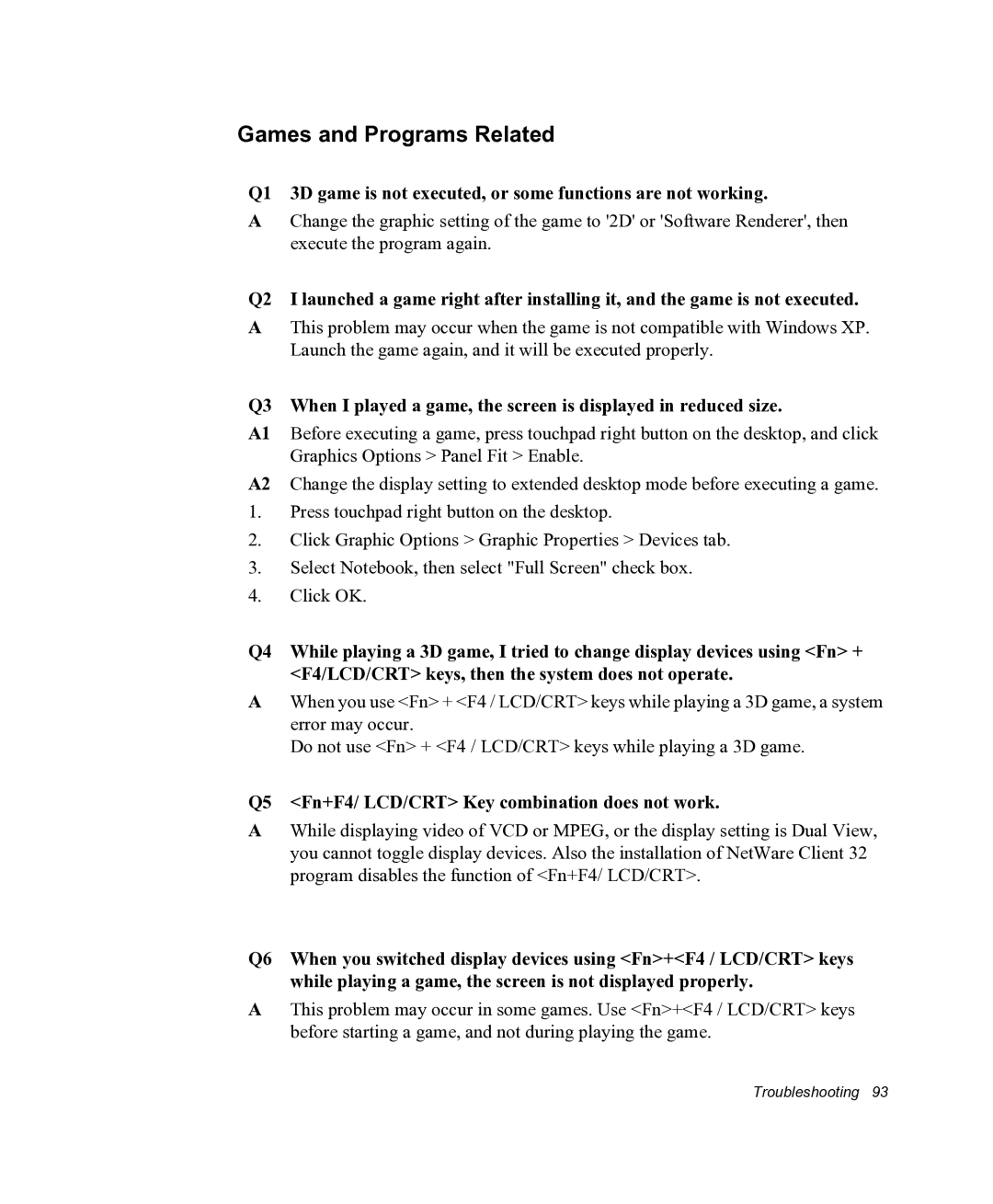Games and Programs Related
Q1 3D game is not executed, or some functions are not working.
AChange the graphic setting of the game to '2D' or 'Software Renderer', then execute the program again.
Q2 I launched a game right after installing it, and the game is not executed.
AThis problem may occur when the game is not compatible with Windows XP. Launch the game again, and it will be executed properly.
Q3 When I played a game, the screen is displayed in reduced size.
A1 Before executing a game, press touchpad right button on the desktop, and click Graphics Options > Panel Fit > Enable.
A2 Change the display setting to extended desktop mode before executing a game.
1.Press touchpad right button on the desktop.
2.Click Graphic Options > Graphic Properties > Devices tab.
3.Select Notebook, then select "Full Screen" check box.
4.Click OK.
Q4 While playing a 3D game, I tried to change display devices using <Fn> + <F4/LCD/CRT> keys, then the system does not operate.
AWhen you use <Fn> + <F4 / LCD/CRT> keys while playing a 3D game, a system error may occur.
Do not use <Fn> + <F4 / LCD/CRT> keys while playing a 3D game.
Q5 <Fn+F4/ LCD/CRT> Key combination does not work.
AWhile displaying video of VCD or MPEG, or the display setting is Dual View, you cannot toggle display devices. Also the installation of NetWare Client 32 program disables the function of <Fn+F4/ LCD/CRT>.
Q6 When you switched display devices using <Fn>+<F4 / LCD/CRT> keys while playing a game, the screen is not displayed properly.
AThis problem may occur in some games. Use <Fn>+<F4 / LCD/CRT> keys before starting a game, and not during playing the game.